| Version 189 (modified by , 10 years ago) ( diff ) |
|---|
Languages:
Table of Contents
Welcome to the JOSM online help system
This help can be corrected at josm.openstreetmap.de/wiki/Help
Some information might be outdated, because JOSM is constantly enhanced with more features and tools. Recently implemented features may miss good illustrations, animations, examples and text explanation. Please help improving by adding them or your personal tips and experience - this is a wiki!
Getting Started
Within this help/wiki
- Introduction to JOSM
- How Tos about JOSM
- Migration assist from iD, Potlatch2 or Vespucci
OSM-wiki resources
- JOSM page and JOSM Guide
- Where to get help? - more general articles and resources (including Map features)
Concepts
- Objects - explains what objects maps consist of and how these objects are described in detail
- EVERY "button" and menu item may be assigned with hot-key (including menu items provided with plugins; popular presets and saved search queries). Some default hotkeys may surprise editors from iD and Poltrach. All shortcuts will be present "Hotkeys" tab in F12 menu you can adjust and fine-tune them or reset at any moment.
- Preferences - some of the setting are not acceptable via settings menu or just spread everywhere in the editor
- Upload changeset - explains why you create a changeset and low level details when you upload data to the OSM server
Workflow examples
- data - there many ways to load existing data in JOSM
- Audio mapping: playing voice notes and synchronizing them with your GPS tracks in JOSM
- Validator messages - will explain how to fix common mistakes and what do they mean
JOSM tools
Search among all JOSM tools and menu items - Ctrl+Spacebar
Selection (displayed in Selection Dialog):
- Select (S) - contain many modifiers, including lasso mode
- Search (Ctrl+F) - a very powerful tool and a query language with over 28 keywords and flexible operators to combine them in flexible manner. Not to mention regex and mapcss filters.
- (Shift+F3) - search objects by preset
- Help/Plugin/UtilsPlugin2#Selection
- Select non branching way sequences (Shift+W) - useful when editing highways, railways, rivers, powernet works and networks in general
- Select all (CTRL+A) is more useful after you download precise list of objects
Tags (displayed in Tags/Memberships Dialog):
- Copy (Ctrl+C) - copy selected objects to the buffer
- PasteTags (Ctrl+Shift+V) - paste previously copied tags
- Tabular editor (Ctrl+T) from (Help/Plugin/UtilsPlugin2)
- Duplicate (Ctrl+D) not only tags but also their geometries
- (Shift+R) (from Help/Plugin/UtilsPlugin2) copy tags from previous selection
- Standard Add value (Alt+A) dialogue provides 5 shortcuts to 5 last used tags without closing this dialogue
Topology tools and changes:
- Merge (M) two or more points
- UnGlue (G, opposite of above) explode single point into multiple
- Join point into a way segment (J)
- [Help/Action/DisconnectNodeWay DisconnectNodeWay] (Alt+J, opposite of above) disconnect a node from a way segment
- [Help/Action/AddIntersections AddIntersections] (Shift+I) (from Help/Plugin/UtilsPlugin2) - will create nodes at places where current selections intersects (or self intersects)
- Split geometry by selected line (Alt+X) (from Help/Plugin/UtilsPlugin2)
- Split way (P) - split way by a node
- Join overlapping areas (Shift+J)
Geometry tools (precision in angles):
- Anglesnapping (A, twice) will ease drawing way segments in 30°, 45°, 60° and 90° degrees
- Extrude (X, with modifiers) tool will ease drawing of strictly perpendicular segments
Geometry tools (alignment):
- Align in line (L) will align selected nodes into a line
- Distribute (Shift+B) as above, but also place them at equal distances
- Parallel (Shift+P), draw lines parallel and draw nested rectangles quickly
Viewport control:
- Explained at MapView, "View" menu and Zoom tool
- JumpToPosition
JOSM interface
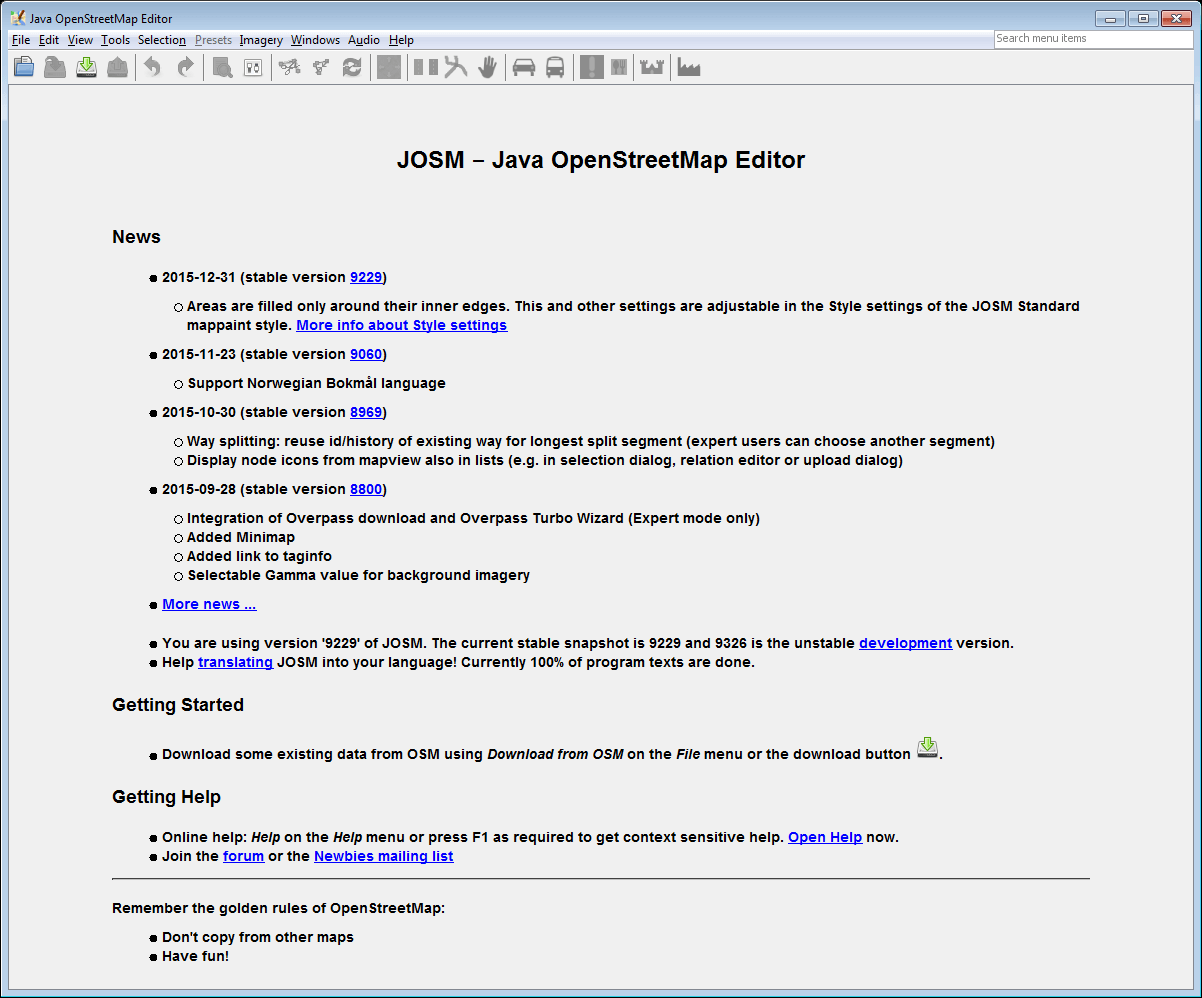 | 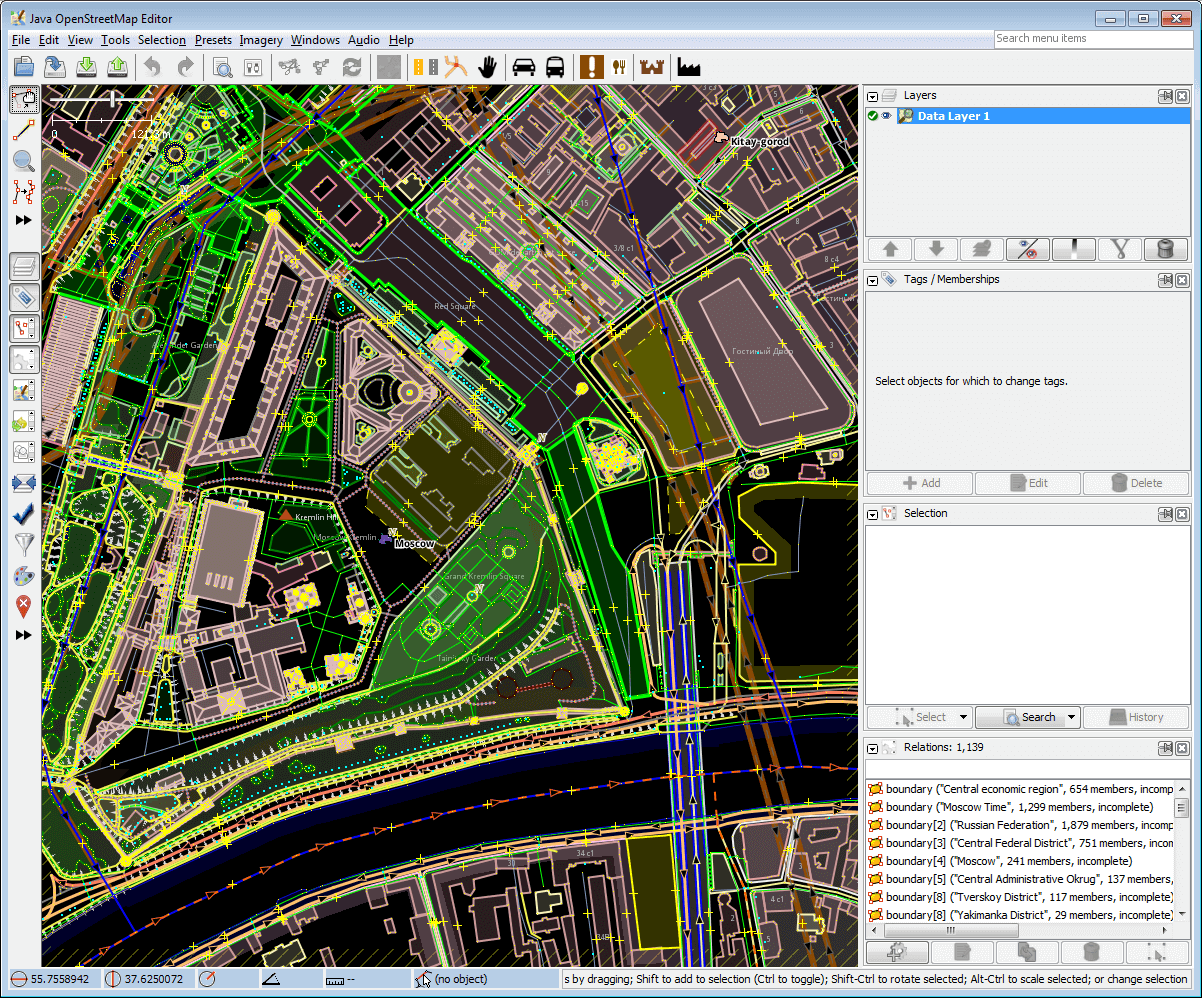 | 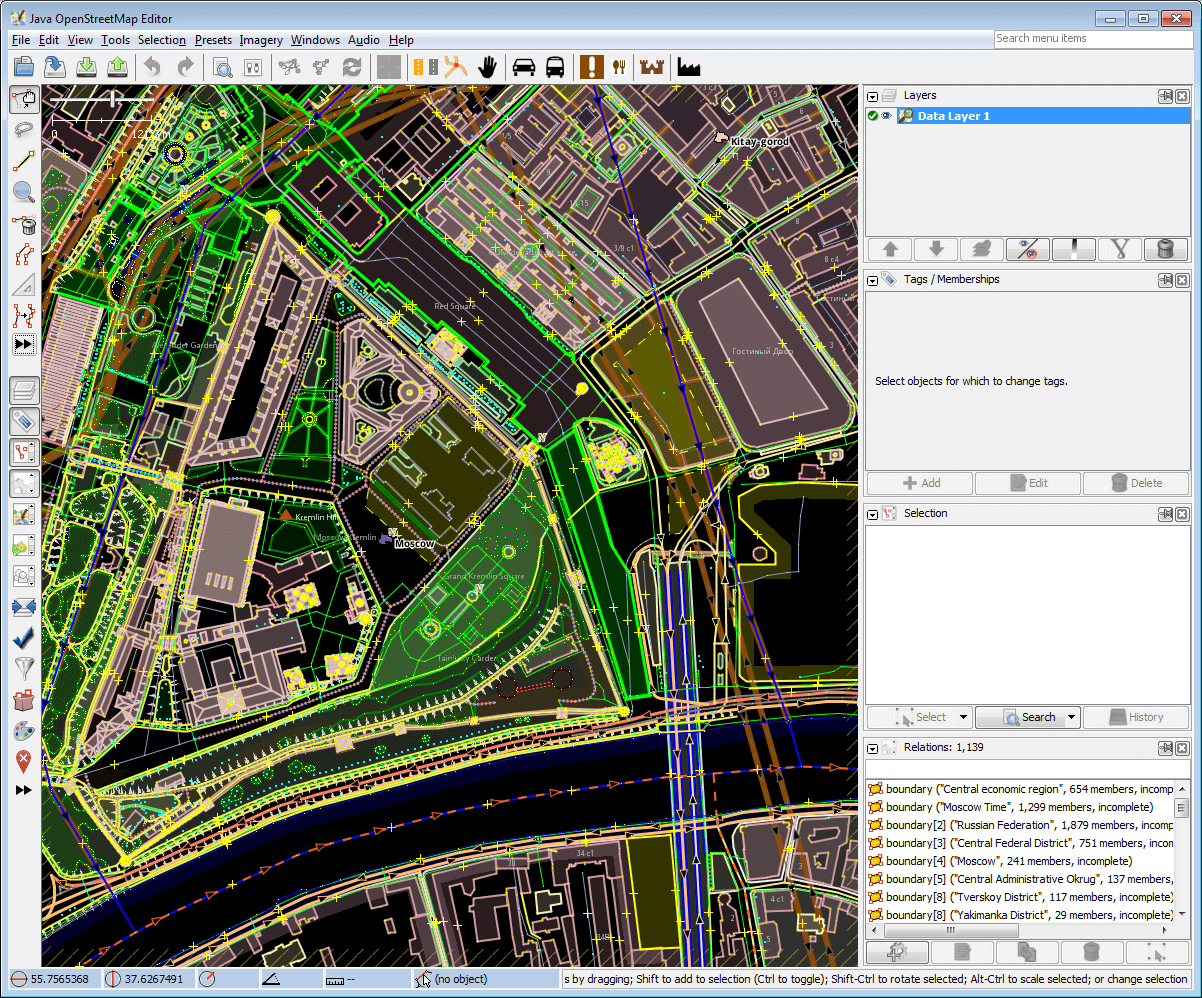 | 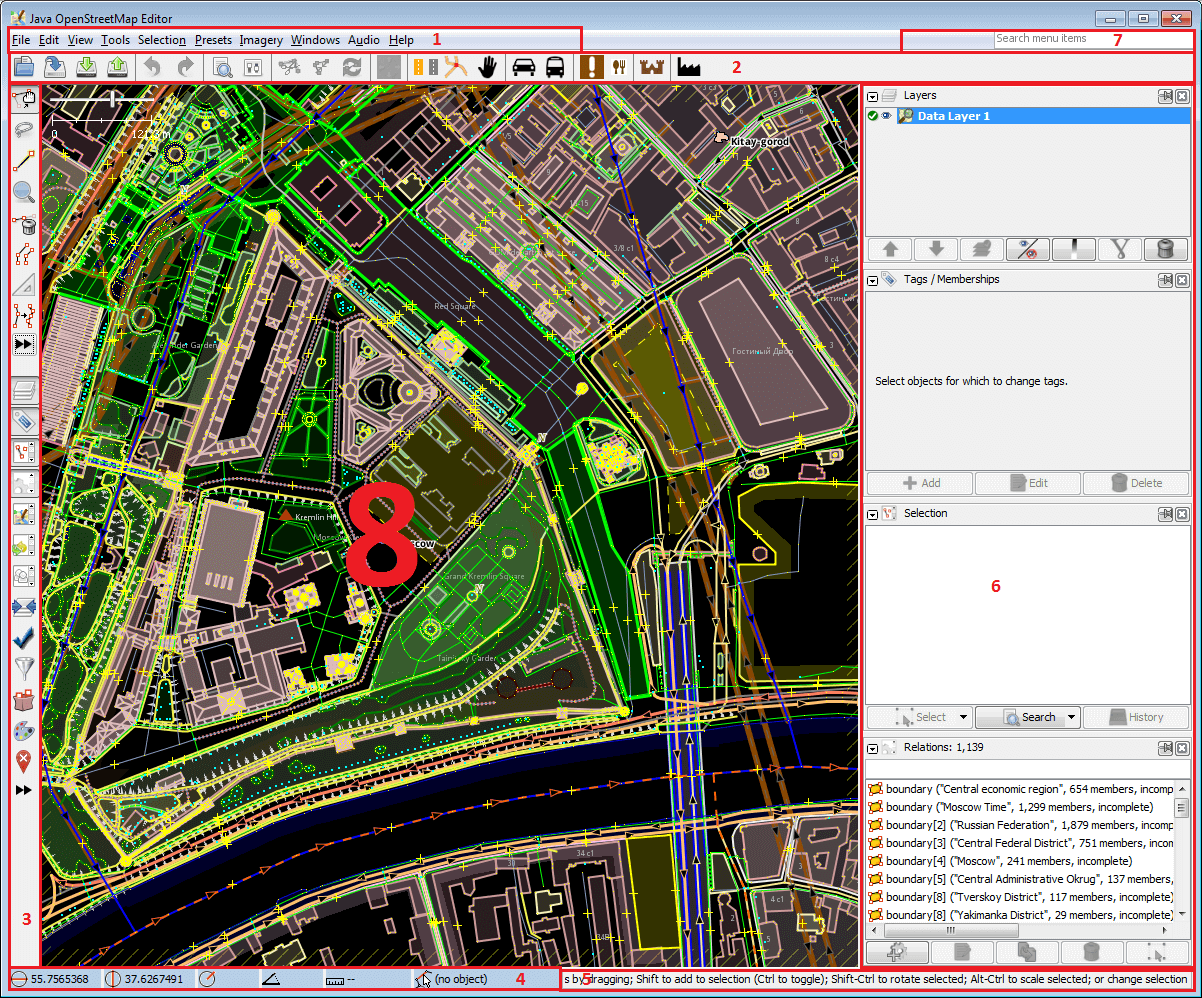
|
| Starting screen may be confusing for newcomers, you need to get data first using Download menu | Here is what you will see if you choose Moscow Kremlin | Additional and more complex tools may be activated with Expert mode (pay attention to the left side of the screen) | JOSM interface: 1 - main menu, 2 - main toolbar, 3 - edit toolbar, 4 - status bar, 5 - ..., 6 - toggle dialogs, 7 - Search menu items, 8 - map view. See also Help/JOSM interface customization |
JOSM error messages
Attachments (10)
- josm-screen-commented2.png (148.6 KB ) - added by 11 years ago.
-
9229-en.2.png
(33.1 KB
) - added by 10 years ago.
default view differs from what experienced users with enabled Help/ExpertMode expect to see
-
9229-en.png
(33.1 KB
) - added by 10 years ago.
default view differs from what experienced users with enabled Help/ExpertMode expect to see
-
9229-en-expert-false-Moscow Kremlin.png
(313.3 KB
) - added by 10 years ago.
Moscow Kremlin was opened using Help/Action/Download dialog; note a few tools at left panel
-
9229-en-expert-true-Moscow Kremlin.png
(325.9 KB
) - added by 10 years ago.
Moscow Kremlin was opened using Help/Action/Download dialog; note more tools at left panel because of Help/ExpertMode
-
9229-en-expert-true-Moscow Kremlin-terminology.png
(318.1 KB
) - added by 10 years ago.
we will explain interface elements counterclockwise
- 10168-en-expert-false-Vatican.png (92.5 KB ) - added by 10 years ago.
- 10168-en-expert-false-Vatican-arrows.png (84.1 KB ) - added by 10 years ago.
- MenuBarsMapview.png (156.4 KB ) - added by 6 years ago.
-
Josm_main.jpg.svg
(532.5 KB
) - added by 5 years ago.
New screenshot
Download all attachments as: .zip


