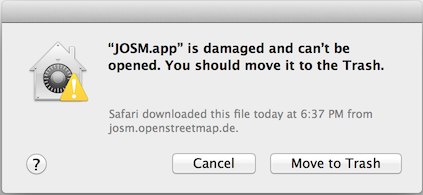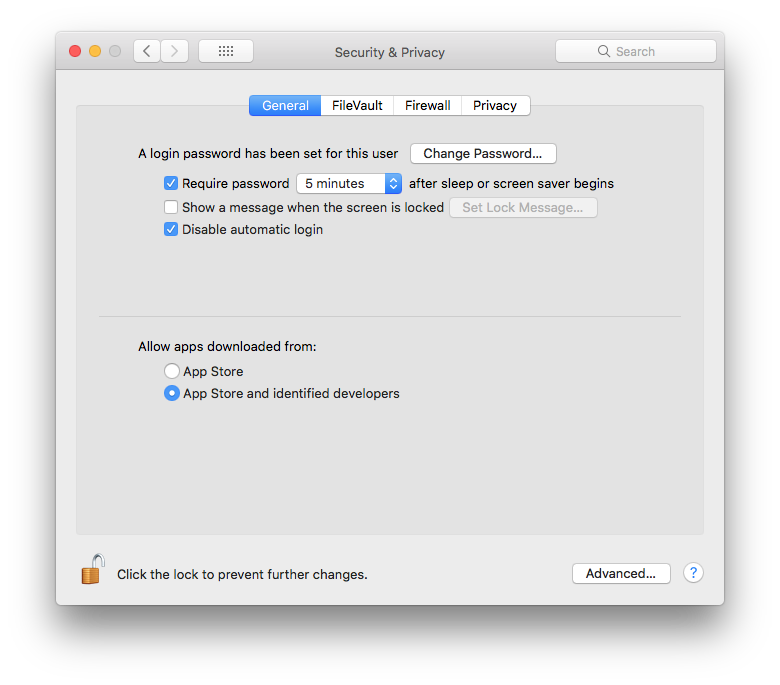| Version 145 (modified by , 5 years ago) ( diff ) |
|---|
Languages:
Table of Contents
Download
This page provides basic JOSM installation steps and troubleshooting information. To start working with JOSM please see the Introduction and the Help pages. And for very complex issues see Installation Notes.
Recommended options
 Start josm.jnlp (newest tested version)
Start josm.jnlp (newest tested version)
Recommended version, all platforms, automatic update to the newest tested version monthly (how to start).
 Download josm-tested.jar (tested version 19423)
Download josm-tested.jar (tested version 19423)
All platforms (how to run).
All download options
Every month the team of JOSM releases a tested version for download. The MS Windows and Apple Mac variants are built on this tested version. When you click on josm.jnlp to launch JOSM you will always get the newest tested version. Java's Web Start is the mechanism behind this.
Every night the build systems generate a latest version. These versions might have severe errors. But mostly they work well, too. For the latest version is also a Web Start variant available.
| For all operating systems | ||||||
|---|---|---|---|---|---|---|
| Version | Web Start | Download | Windows | Apple Mac | Ubuntu, Debian… | openSUSE |
| tested 19423 | josm.jnlp | josm-tested.jar | setup.exe (see below) | package.zip (see below) | see below | see below |
| latest 19431 | latest.jnlp | josm-latest.jar | see below | |||
| older | download/ | dists/ | ||||
When running scripts please first check on latest, tested or both to reduce download bandwidth.
Strip translations
If download size is an issue, smaller files of the tested version are available. For downloads containing only English append ?lang=en to the URL. To include one translation replace en with the language code you want (lowercase first character, supported languages only). You can further reduce the file size by stripping the signing information off with appending ?unsigned=1.
Linux Repositories
JOSM's Debian based mainly for Ubuntu
This is our own package repository primarily for Ubuntu. It should also work with other Debian based (especially Ubuntu based) distributions, but we do not actively test and maintain any distributions other than Ubuntu.
The repository contains two packages:
- josm – Provides the tested version (stable). Replaces the package from the official Ubuntu repository.
- josm-latest – The latest version (nightly). Can be installed parallel to the josm package. The default preference folder is
~/.josm-latest.
In addition to the regular procedure described below, older DEBs can be manually downloaded from the archives.
Installation
Edit the package resource list /etc/apt/sources.list:
sudo $EDITOR /etc/apt/sources.list
and add one of the following lines according to your Ubuntu-Version:
deb https://josm.openstreetmap.de/apt artful universe deb https://josm.openstreetmap.de/apt bionic universe deb https://josm.openstreetmap.de/apt disco universe deb https://josm.openstreetmap.de/apt eoan universe # For other Debian based distributions add: deb https://josm.openstreetmap.de/apt alldist universe
Alternatively, this can be done with the following one-liner in Ubuntu:
echo deb https://josm.openstreetmap.de/apt $(lsb_release -sc) universe | sudo tee /etc/apt/sources.list.d/josm.list > /dev/null
Download and register the public key:
wget -q https://josm.openstreetmap.de/josm-apt.key -O- | sudo apt-key add -
Now refresh your sources (you may need to install sudo apt-get install apt-transport-https)
sudo apt-get update
and install:
# You can skip this first line if these packages were not installed before. sudo apt-get remove josm josm-plugins # For the tested version sudo apt-get install josm # for the development version sudo apt-get install josm-latest
GNU Debian
The tested version of JOSM is available under main in section utils.
Please, use the backports repository to get the up to date version, see Instructions.
openSUSE
The tested version of JOSM is available in the Application:Geo repository.
First add as root user in yast or with zypper the repository (replace the version in the URL with the one you are using):
zypper ar -f https://download.opensuse.org/repositories/Application:/Geo/openSUSE_Leap_15.0 Application:Geo
Then simply install josm and josm-fonts package.
Troubleshooting
Java
When you double-click on a jar file and nothing happens in most cases this means Java isn't installed.
JOSM is tested with Oracles variant, so we recommend to get Java from their pages for manual downloads or intermediate versions. But first give the Java already distributed with the operating system a try, for example.
When choosing a download keep in mind:
- A Java Plug-in for web browsers is not needed to run JOSM. Therefore results from pages like www.java.com/en/download/installed8.jsp are not relevant.
- A Java variant with 64 bit is recommended for JOSM. The operating systems architecture is important for deciding between 32 bit Java or 64 bit Java. Because JOSM is not affected by the web browsers architecture most recommendations on this page www.java.com/en/download/faq/java_win64bit.xml are not relevant.
- Avoid pages like www.java.com/en/download which intent to place Java Plug-ins in web browsers. And this is not important for JOSM.
For further information visit the Installation Notes and troubleshooting pages. Java in this section means a JRE (Java Runtime Engine) which provides a JVM (Java Virtual Machine) to run JOSM, a Java program that is developed using JDK (Java Development Kit) and sometimes launched with the JNLP (Java Network Launch Protocol aka Web Start and successor of Java Plug-ins).
Testing Java
Checks if Java is installed and why JOSM does not start (example mainly for MS Windows).
- Download josm-tested.jar to your desktop.
- Open a Command Prompt aka Terminal
- Type
cd %homepath%⏎ and typecd Desktop⏎ - Type
java -version⏎ Three lines with the version data should appear. If you see something else then Java is not properly installed. - Type
java -jar josm-tested.jar⏎. Now JOSM should run, started from the Command Line. - Quit JOSM.
- Type
josm-tested.jar⏎. If JOSM starts again, the Windows Explorer is ready for double clicks on jar files.
Web Start
Launching JOSM via Web Start has many more error causes than the traditional way with first downloading a jar file and afterwards starting it. So please test Java first and then run the tests described below or elsewhere Web Start issues.
Testing Web Start
- Download josm.jnlp to your desktop.
- Open a Terminal and move to the Desktop as above
- Type
javaws josm.jnlp⏎. This should initially download JOSM, show a security dialog and then launch JOSM. - If that fails, then type
javaws -verbose josm.jnlp⏎. This should first show a dialog with information about the JVM and then launch JOSM.
Virtual Machine
Out of memory
Nowadays manually controlling Javas memory is seldom needed because available RAM on computers has grown. Wrongly chosen values can decrease JOSM performance.
For some tasks, JOSM has a large appetite for memory. On the one hand, it may be necessary to configure a memory size that supports more plugins and features. On the other hand can slow machines be stabilized by restricting Javas memory use.
If needed, use the command line to set the Java Option -Xmx…m, for example -Xmx512m or -Xmx1536m.
Formerly older java programs accepted -Xmx=512m or even -Xmx 512m. Now those malformed arguments throw error messages.
VM selection
On current versions of MS Windows by default Java is installed mainly in the C:\Program Files\Java\ directory. Additional parts are placed in C:\Program Files\Oracle\Java\. There is a .\javapath\ directory as target for the PATH environment variable. It is the home for the three virtual files java.exe, javaw.exe and javaws.exe. This files are symbolic links form the current Java installations.
On older versions of 64 bit Windows sometimes the 32 bit mode JRE was additionally installed. Also some browsers brought their own JVM with limited capabilities. In those cases a Web Start from the browser would not use your Java installation but that from the browser.
Check that there's no other javawebstart in \Windows\SysWow64. The Java control panel will not detect it and you can safely delete it. Perform cleanup and only keep the latest versions of each JRE (One or the 32-bit mode, another one for the 64-bit mode).
For shortcuts created on the desktop for JNLP and running the Javawebstart launcher , make sure to pass VM parameters prefixed with -J and no intermediate space before the VM option. If you have installed both the 32-bit and 64-bit version, you should pass the option "-d64" if you want to select the preferred 64-bit VM. Note that some Oracle documentation pages indicate the option "-D64" with the incorrect capitalization!)
Example of an edited command line for a shortcut on the windows desktop:
javaws.exe -J-d64 -J-Xmx2048m josm.jnlp
Windows josm.exe
Using josm-setup.exe for installation on Microsoft Windows does the following:
- Puts the files
josm-tested.jarandjosm.exein directory chosen by the user, default isC:\Program Files (86)\JOSM\ - Suggests to register josm.exe as target for the file extensions
*.osmand*.gpx. - Suggests to place JOSM shortcut icons on the Desktop and in the Start Menu (Currently they are placed for an admin only and can be copied from there, #11398).
- Asks if the Plug-Ins Imagery offset database and Turn restrictions should be provided.
- Adds uninstall data at the appropriate places.
When starting, josm.exe searches its directory for the jar file and runs the command \path\to\javaw.exe -Xms128m -Xmx1024m -jar \path\to\josm-tested.jar.
Josm.exe acts as a wrapper and is portable.
When josm.exe finds the argument --l4j-debug, it writes the log file launch4j.log into the current directory if that is writeable. Some other options are possible and all usual JOSM Program arguments too. See example:
# Write a log while starting JOSM and load OSM data josm.exe --l4j-debug https://www.osm.org/way/476702262
For giving Java options to the Java VM josm.exe uses the optional file josm.l4j.ini in its directory. In this file each option needs a separate line and comments are possible, see Additional JVM options.
While being a 32-bit program, josm.exe needs a 64-bit Java on a 64-bit Windows. Currently josm.exe is configured to search for java in the registry only and to prefer JRE's.
MacOS Errors
Apple has two mechanisms to protect you from using JOSM: File Quarantine and Gatekeeper.
Downloaded from the internet
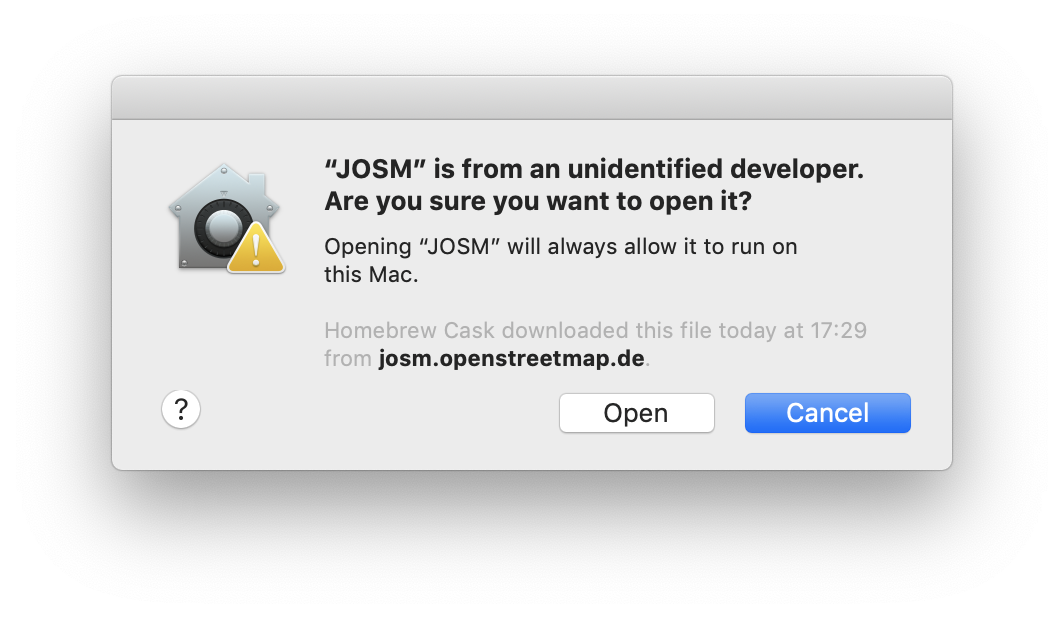 If you get an error saying "'JOSM.app' is an application downloaded from the internet." you can bypass this by right-clicking on JOSM.app or josm.jnlp and selecting 'open'. You should then see the same message but this time with an option to "Open" regardless. This is only necessary on the first run of JOSM.
If you get an error saying "'JOSM.app' is an application downloaded from the internet." you can bypass this by right-clicking on JOSM.app or josm.jnlp and selecting 'open'. You should then see the same message but this time with an option to "Open" regardless. This is only necessary on the first run of JOSM.
Damaged
If you get an error saying "'JOSM.app' is damaged and can't be opened. You should move it to the Trash", then you need to temporarily disable Gatekeeper.
Open System Preferences and the 'Security & Privacy' options. Set 'Allow applications downloaded from:' to 'Anywhere'.
If that radio button is missing from the Security & Privacy preferences panel, open the Terminal window. The following command may become the radio button to appear.
sudo spctl --master-disable
Using brew
MacOS users may choose homebrew package manager as a universal way to install and update their JOSM instance.
Using brew cask eliminates most of the above-mentioned issues. (see. https://caskroom.github.io/).
Open Terminal and run the next commands to install or upgrade JOSM to the current tested version, respectively:
brew cask install josm
brew cask upgrade josm
Known issues
Not closed issues about ...:
Attachments (2)
-
SecurityPrivacy.png
(86.7 KB
) - added by 8 years ago.
Security & Privacy settings
-
josm_1st_run.png
(204.6 KB
) - added by 6 years ago.
Dialog for granting access to run JOSM
Download all attachments as: .zip