| Version 38 (modified by , 4 years ago) ( diff ) |
|---|
Languages:
- English
- español
- français
- 日本語
- Nederlands
- русский
- українська
Preferences > Map Settings

Settings for the map projection and data interpretation
Map Projection
On each startup JOSM sets the projection method, the coordinate display format and the system of measurement back to user default settings.
- Projection method
-
For the current session the projection method can be changed here.
A list of common projections is offered and customs projections can be set.
Projection code shows the EPSG code for the projection.
Bounds shows the region where the projection is valid. Some projections are valid only for small parts of the world.
Common default projection for JOSM is Mercator (EPSG:3857). It has certain advantages, one of them is that geometric figures (e.g. circles and rectangles) aren't deformed when displayed. JOSM reprojects raster images from the projection of the source automatically to the current projection method.
- Set as default
- With this button the user default setting for the projection method is set. It is visible in Expert access only, #14877.
- Display coordinates as
- Set the user default coordinate format (Dezimal, Degrees, Nautical or Projected Coordinates).
- System of measurement
- Set the user default system of measurement (Metric, Chinese, Imperial or Nautical Mile).
In the status bar the coordinate format and the system of measurement can be changed in the context menu for the current session. So the numbers in Bounds may not fit to Display coordinates as.
Map Paint Styles
In this tab the styles for displaying the data can be changed. Beside the internal styles also externals styles are presented and can be activated.
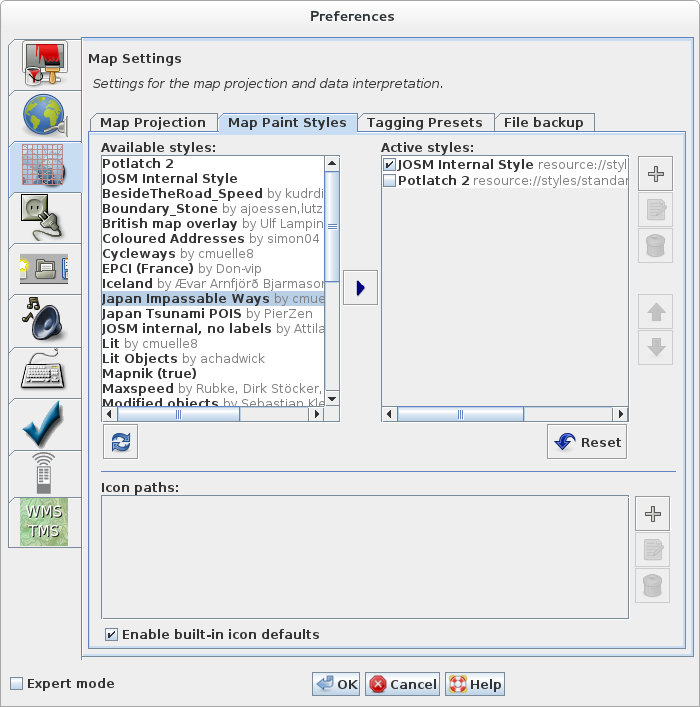
See Styles and Map Styles Toggle Dialog.
Tagging Presets
If you want to learn how presets can also be added to the toolbar see - Toolbar Customization
If you want to use presets or need complete reference of presets see Presets
Presets allow you to select predefined tags for objects. From this area of the preferences menu you can choose which presets to use.
The preset list will be downloaded automatically, then you have two options:
Activate preset(s) from available presets
Use the blue, right arrow in the middle.
Items on the right will appear in Presets menu.
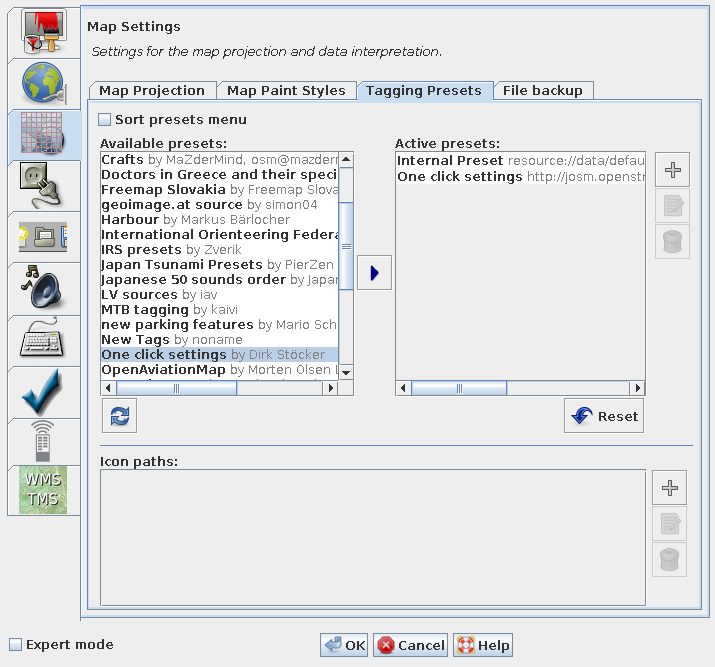
Add a preset from the file
Include one from a URL or local file (or network-located file or file in a Dropbox alternative) by clicking on the plus button on the right.
Adding presets requires a restart of JOSM. Then the tagging presets can be selected as usual.
File Backup
If you save geo data to a local file and the file already exists JOSM writes the data to a temporary file (with the suffix ~). It then copies the temporary file to the target file.
In the File Backup settings you can specify whether JOSM should delete the temporary file or whether it should leave it as "backup" in the file system.
- Go to the tab File backup in the Map Preferences
- Select or deselect the checkbox Keep backup files
See also
Back to Preferences dialog
Back to Main Help
Attachments (3)
-
MapPaintStylesPreferences.png
(105.6 KB
) - added by 12 years ago.
screenshot
-
josm_prefs_file_backup.png
(62.9 KB
) - added by 4 years ago.
file backup screenshot
-
PreferencesMapProjection.png
(126.1 KB
) - added by 3 years ago.
new screenshot
Download all attachments as: .zip


