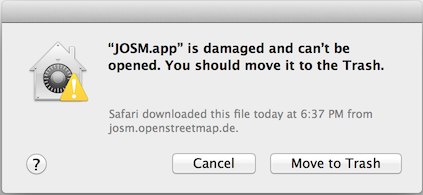| Version 55 (modified by , 8 years ago) ( diff ) |
|---|
Languages:
Download
Overview
| OS Independent | Web Start | Windows | Mac OS X | Ubuntu, … | openSUSE | |
|---|---|---|---|---|---|---|
| tested 19039 | jar | jnlp | setup.exe (portable) | package.zip | see below | see below |
| latest 19040 | jar | jnlp | see below | |||
| older | download/ |
- Which version should I use? (see also: release system)
- tested is released approx. monthly and shouldn't contain severe bugs
- latest is released daily, may have more errors
- If possible, use the Web Start version in order to automatically update.
- Verify josm.jar with jarsigner
Page Outline
- Note that there are fairly regular updates, so always try running a recent version (and also recent plugins).
- Access JOSM-WebStart without installation
- Download the tested JOSM version 19039
- Download the Windows JOSM installer version 19039
- Download the Mac OS X JOSM package version 19039
- Prepare a USB flash drive to use JOSM on any foreign Windows machine.
- For download scripts use version check for latest and tested (or both) to reduce download bandwith
- If download size is an issue for you:
- Append ?lang=… to the download link address for both releases to strip unused translations (e.g. ?lang=de will download JOSM in German language only).
- Note: Use underscore to separate language codes with country code extensions, e.g. ?lang=en_GB
- Append ?unsigned=1 to strip the code signing information
- When lang and unsigned are used the separation is a & sign like in ?lang=de&unsigned=1
Mac OS X Mountain Lion Errors
This misleading error message may appear: JOSM.app is damaged and can't be opened. You should move it to the Trash.
To complete the install enter OS X Preferences, visit 'Security & Privacy', and change the settings to allow downloads from 'anywhere'.
After JOSM runs the first time you can return the setting to the original position.
Development Version
- Download the latest JOSM version 19040 (may have more errors than "tested", be careful with this one).
Source
- Get the source:
- From the official Subversion repository (recommended):
svn co https://josm.openstreetmap.de/svn/trunk josm
- From the official OSM Subversion repository (including plugins):
svn co https://svn.openstreetmap.org/applications/editors/josm
- From the unofficial GitHub mirror:
git clone git://github.com/openstreetmap/josm.git
- From the official Subversion repository (recommended):
- Or you can inspect single files over the web frontend at svn (or browser).
openSUSE repository
Tested version of JOSM is available in the Application:Geo repository.
First add as root user in yast or with zypper the repository (replace the version in the URL with the one you are using):
zypper ar -f http://download.opensuse.org/repositories/Application:/Geo/openSUSE_13.2 Application:Geo
Then simply install josm and josm-fonts package.
Ubuntu repository
This is a package repository primarily for Ubuntu. It should also work with other Debian based (especially Ubuntu based) distributions, but we do not actively test and maintain any distributions other than Ubuntu.
Note: in addition to the regular procedure described below, older DEBs can be manually downloaded and clicked to be installed from the following directories: for josm for josm-latest
The repository contains two packages:
josm- The tested version
Replaces the package from the official Ubuntu repository. josm-latest- The development version (nightly build)
Can be installed parallel to thejosmpackage. The default preference folder is~/.josm-latest.
Installation
Edit the package resource list /etc/apt/sources.list:
sudo editor /etc/apt/sources.list
and add one of the following lines according to your Ubuntu-Version:
deb https://josm.openstreetmap.de/apt lucid universe deb https://josm.openstreetmap.de/apt precise universe deb https://josm.openstreetmap.de/apt quantal universe deb https://josm.openstreetmap.de/apt raring universe deb https://josm.openstreetmap.de/apt saucy universe deb https://josm.openstreetmap.de/apt trusty universe deb https://josm.openstreetmap.de/apt utopic universe deb https://josm.openstreetmap.de/apt vivid universe deb https://josm.openstreetmap.de/apt wily universe deb https://josm.openstreetmap.de/apt xenial universe
Alternatively, this can be done with the following one-liner:
echo deb https://josm.openstreetmap.de/apt $(lsb_release -sc) universe | sudo tee /etc/apt/sources.list.d/josm.list > /dev/null
For other Debian based distributions, add the following line:
deb https://josm.openstreetmap.de/apt alldist universe
Download and register the public key:
wget -q https://josm.openstreetmap.de/josm-apt.key -O- | sudo apt-key add -
Now refresh your sources
sudo apt-get update
and install:
josm- (You can skip the first line if you haven't installed these packages before.)
sudo apt-get remove josm josm-plugins sudo apt-get install josm
josm-latest-
sudo apt-get install josm-latest
useful options
If JOSM runs out of memory, you can increase the maximum size of allocated memory (400 MB in this example):
JAVA_OPTS="-Xmx400M" josm
Start with a different preference folder:
JAVA_OPTS="-Djosm.home=$HOME/.josm-tmp" josm
VM selection on Windows x64
For Windows, beware that some browsers may install their own JRE only in 32 bit mode, but may also install their version of the Javawebstart tool somewhere else with different file associations. This may cause your JNLP to start with this alternate JRE because it runs the wrong version of Javawebstart which only supports the 32 bit VM, and sometimes is built with a restricted support for VM options and a max VM size not exceeding 256MB.
Check, for example, if there's no other javawebstart in \Windows\SysWow64. You should not need it (the Java control panel will not detect it) and can safely delete it. Perfom cleanup and only keep the latest version of the JRE (1 for the 32-bit mode, another one for the 64-bit mode).
For shortcuts created on the desktop for JNLP and running the Javawebstart launcher (from \windows\system32), make sure to pass VM parameters prefixed with -J and no intermediate space before the VM option. If you have installed both the 32-bit and 64-bit version, you should pass the option "-d64" if you want to select the preferred 64-bit VM. Note that some Oracle documentation pages indicate the option "-D64" with the incorrect capitalization!)
Example of an edited commandline for the shortcut created on the windows desktop after running JOSM just once from the JNMP and exiting:
C:\Windows\System32\javaws.exe -J-d64 -Xmx=2048m -localfile -J-Djnlp.application.href=https://josm.openstreetmap.de/download/josm.jnlp "C:\Users\<snipped user name>\AppData\LocalLow\Sun\Java\Deployment\cache\6.0\21\7311<snipped-hex-number>7f8"
You don't need to change the end of the command line with the snipped parts here. Just check the path for javaws.exe and add options -J-d64 for the 64-bit mode needed to work with large OSM datasets, and -Xmx=2048m to increase the VM size (to 2GB here).
Attachments (2)
-
SecurityPrivacy.png
(86.7 KB
) - added by 6 years ago.
Security & Privacy settings
-
josm_1st_run.png
(204.6 KB
) - added by 5 years ago.
Dialog for granting access to run JOSM
Download all attachments as: .zip