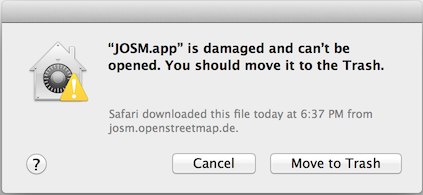| Version 123 (modified by , 8 years ago) ( diff ) |
|---|
Languages:
Table of Contents
Download
This page provides basic JOSM installation steps and troubleshooting information. To start working with JOSM please see the Introduction and the Help pages. And for very complex issues see Installation Notes.
Recommended options
 Launch josm.jnlp (newest tested version)
Launch josm.jnlp (newest tested version)
Recommended version, all platforms, automatic update to the newest tested version monthly (how to launch).
 Download josm-tested.jar (tested version 19439)
Download josm-tested.jar (tested version 19439)
All platforms (how to start).
All download options
Every month the team of JOSM releases a tested version for download. The MS Windows and Apple Mac variants are built on this tested version. When you click on josm.jnlp to launch JOSM you will always get the newest tested version. Java's Web Start is the mechanism behind this.
Every night the build systems generate a latest version. These versions might have severe errors. But mostly they work well, too. For the latest version is also a Web Start variant available.
| Version | OS Independent Download | OS Independent Web Start | Windows | Apple Mac | Ubuntu, Debian… | openSUSE |
|---|---|---|---|---|---|---|
| tested 19439 | josm-tested.jar | josm.jnlp | setup.exe (portable) | package.zip (see below) | see below | see below |
| latest 19444 | josm-latest.jar | latest.jnlp | see below | |||
| older | download/ |
When running scripts please first check on latest, tested or both to reduce download bandwidth.
Strip translations
If download size is an issue, smaller files of JOSM tested are available. For downloads containing only one translation append ?lang=en to the URL. Replace en with the language code you want (lowercase first character, supported languages only). You can further reduce the file size by stripping the signing information off with appending ?unsigned=1.
Repositories
openSUSE
The tested version of JOSM is available in the Application:Geo repository.
First add as root user in yast or with zypper the repository (replace the version in the URL with the one you are using):
zypper ar -f http://download.opensuse.org/repositories/Application:/Geo/openSUSE_13.2 Application:Geo
Then simply install josm and josm-fonts package.
Ubuntu
This is a package repository primarily for Ubuntu. It should also work with other Debian based (especially Ubuntu based) distributions, but we do not actively test and maintain any distributions other than Ubuntu.
Note: in addition to the regular procedure described below, older DEBs can be manually downloaded from the archives for josm aka josm-tested and for josm-latest.
The repository contains two packages:
josm- The tested version
Replaces the package from the official Ubuntu repository. josm-latest- The development version (nightly build)
Can be installed parallel to thejosmpackage. The default preference folder is~/.josm-latest.
Installation
Edit the package resource list /etc/apt/sources.list:
sudo editor /etc/apt/sources.list
and add one of the following lines according to your Ubuntu-Version:
deb https://josm.openstreetmap.de/apt trusty universe deb https://josm.openstreetmap.de/apt xenial universe deb https://josm.openstreetmap.de/apt artful universe
Alternatively, this can be done with the following one-liner:
echo deb https://josm.openstreetmap.de/apt $(lsb_release -sc) universe | ↩ ↪sudo tee /etc/apt/sources.list.d/josm.list > /dev/null
For other Debian based distributions, add the following line:
deb https://josm.openstreetmap.de/apt alldist universe
Download and register the public key:
wget -q https://josm.openstreetmap.de/josm-apt.key -O- | sudo apt-key add -
Now refresh your sources (you may need to install sudo apt-get install apt-transport-https)
sudo apt-get update
and install:
josm- (You can skip the first line if you haven't installed these packages before.)
sudo apt-get remove josm josm-plugins sudo apt-get install josm
josm-latest-
sudo apt-get install josm-latest
Troubleshooting
Java
When you double-click on a jar file and nothing happens in most cases this means Java isn't installed.
JOSM is tested and developed with Oracle JVM, therefore we recommend to get Java from their manual download page. Mind your systems architecture (32 or 64 bit) when choosing the installation. Java 64 bit is recommended for JOSM. Please avoid the page java.com/en/download because its automatic detection may fool you. You do not need a Java-Plugin and you do not need to activate Java in your web browser to run JOSM.
For further information visit the Installation Notes and Oracles troubleshooting page.
Java Test
Checks to see why JOSM is not starting, examples are for MS Windows.
- Download josm-tested.jar to your desktop.
- Open a Command Prompt aka Terminal
- Type
cd %homepath%\Desktop⏎ - Type
java -version⏎ Three lines with the version data should appear. When you see something else then Java is not properly installed. - Type
java -jar josm-tested.jar⏎. Now JOSM should run, started from the Command Line. - Quit JOSM.
- Type
josm-tested.jar⏎. If JOSM starts again, the Windows Explorer is ready for double clicks on jar files.
Web Start
Launching JOSM via Web Start has many more error causes than the traditional way with first downloading a jar file and afterwards starting it. So please complete the Java Test above before investigating Web Start Test below or further issues.
Web Start Test
- Download josm.jnlp to your desktop.
- Open a Terminal and move to the Desktop as above
- Type
javaws josm.jnlp⏎. This should initially download JOSM, serve a security dialog and then launch JOSM.
Virtual Machine
Out of memory
For some tasks, JOSM has a large appetite for memory. On the one hand, it may be necessary to configure an Help/CommandLineOptions -Xmx memory size] that supports more JOSM plugins and other JOSM editing features. On the other hand, slow machines with few memory resources, can be stabilized by restricting JOSM memory use. for example -Xmx256m or -Xmx1536m.
Nowadays it is seldom needed because available RAM on computers has grown. Wrongly chosen values can decrease JOSM performance. See affecthave enough RAMOn current systems part of the download option is optional. https://docs.oracle.com/javase/8/docs/technotes/tools/unix/java.html#BABHDABI
VM selection
On current versions of MS Windows by default Java is installed mainly in the C:\Program Files\Java\ directory. Additional parts are placed in C:\Program Files\Oracle\Java\. There is a .\javapath\ directory as target for the PATH environment variable. It is the home for the three virtual files java.exe, javaw.exe and javaws.exe. This files are symbolic links form the current Java installations.
On older versions of 64 bit Windows sometimes the 32 bit mode JRE was additionally installed. Also some browsers brought their own JVM with limited capabilities. In those cases a Web Start from the browser would not use your Java installation but that from the browser.
Check that there's no other javawebstart in \Windows\SysWow64. The Java control panel will not detect it and you can safely delete it. Perfom cleanup and only keep the latest versions of each JRE (One or the 32-bit mode, another one for the 64-bit mode).
For shortcuts created on the desktop for JNLP and running the Javawebstart launcher , make sure to pass VM parameters prefixed with -J and no intermediate space before the VM option. If you have installed both the 32-bit and 64-bit version, you should pass the option "-d64" if you want to select the preferred 64-bit VM. Note that some Oracle documentation pages indicate the option "-D64" with the incorrect capitalization!)
Example of an edited commandline for the shortcut created on the windows desktop after running JOSM just once from the JNMP and exiting:
<path>javaws.exe -J-d64 -J-Xmx2048m localfile -J-Djnlp.application.href=https://josm.openstreetmap.de/download/josm.jnlp "C:\Users\<name>\AppData\LocalLow\Sun\Java\Deployment\cache\6.0\21\7311<snipped-hex-number>7f8"
MacOS Errors
If you get an error saying "'JOSM.app' is an application downloaded from the internet." you can bypass this by right-clicking on JOSM.app or josm.jnlp and selecting 'open'. You should then see the same message but this time with an option to "Open" regardless. This is only necessary on the first run of JOSM.
If you get an error saying "'JOSM.app' is damaged and can't be opened. You should move it to the Trash", then you need to temporarily disable Gatekeeper. Open System Preferences and the 'Security & Privacy' options. Set 'Allow applications downloaded from:' to 'Anywhere'. If that radio button is missing from the Security & Privacy preferences panel, the following may be entered using the Terminal window to make it appear:
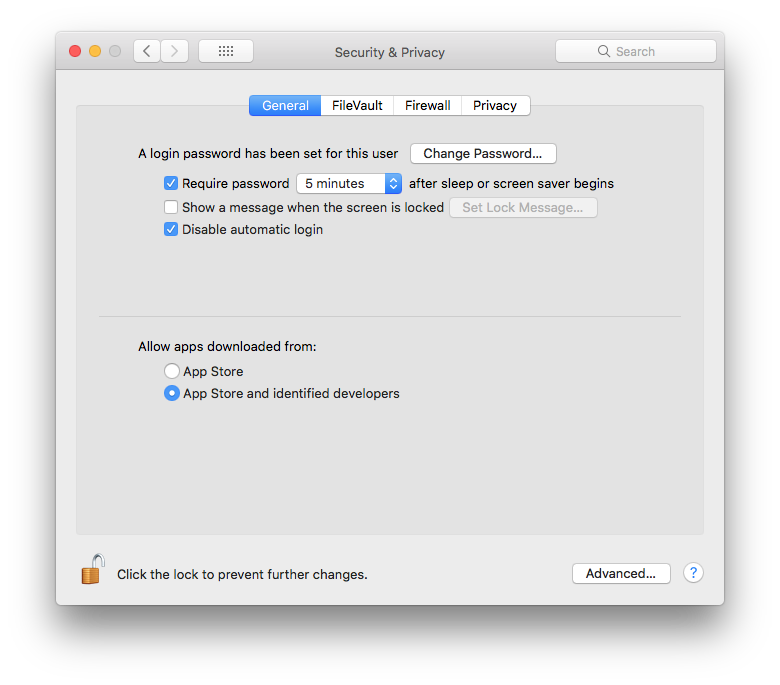
sudo spctl --master-disable
Known issues
Not closed issues about ...:
Attachments (2)
-
SecurityPrivacy.png
(86.7 KB
) - added by 8 years ago.
Security & Privacy settings
-
josm_1st_run.png
(204.6 KB
) - added by 7 years ago.
Dialog for granting access to run JOSM
Download all attachments as: .zip