| Version 105 (modified by , 8 years ago) ( diff ) |
|---|
Languages:
Table of Contents
Download
This page provides basic JOSM installation steps and troubleshooting information.
To start working with JOSM you can read the Introduction and the Help pages.
Recommended options
 Launch josm.jnlp (version 19307) - recommended version, all platforms, automatic update (''.jnlp link'' doesn't work for you?)
Launch josm.jnlp (version 19307) - recommended version, all platforms, automatic update (''.jnlp link'' doesn't work for you?)
 Download josm-tested.jar (version 19307) - all platforms (not able to run a file?). Additional memory and other tips covered at Help/CommandLineOptions.
Download josm-tested.jar (version 19307) - all platforms (not able to run a file?). Additional memory and other tips covered at Help/CommandLineOptions.
One of the two options above should work. Information below is optional and for troubleshooting.
More download options
Note that there are fairly regular updates, so always try running a recent version (and also recent plugins).
| OS Independent | Web Start | Windows | Mac OS X | Ubuntu, … | openSUSE | |
|---|---|---|---|---|---|---|
| tested 19307 | jar | jnlp | setup.exe (portable) | package.zip (first run error) | see below | see below |
| latest 19341 | jar | jnlp | see below | |||
| older | download/ |
latest or tested or webstart
- tested - released approx. monthly and shouldn't contain severe bugs
- latest (development version) - released daily, may have more errors
- .jhlp link - If possible, use the Web Start version in order to automatically update.
Mirrors
| url | location | speed | update frequency | comment |
| http://josm.openstreetmap.de/download | Germany | up to 1gbit | instantly | main site |
| http://gis-lab.info/programs/josm | Moscow,Russia | up to 50mbit | daily | downloads |
- Prepare a USB flash drive to use JOSM on any foreign Windows machine.
- For download scripts use version check for latest and tested (or both) to reduce download bandwith
Troubleshooting
Troubleshooting jar file
Double click on a file does nothing
In most cases this means Java (JVM) wasn't installed. JOSM is tested and developed with Oracle JVM, therefore it is recommended to get it from java.com site.
- https://www.java.com/en/download/ - main resource, usually Installation process goes without any problems
- https://www.java.com/en/download/help/download_options.xml - additional steps for all systems
- https://www.java.com/en/download/help/index_installing.xml?os=All+Platforms&j=8&n=20 - please narrow down your question at their help portal about questions during installation
If at least one Java was installed, refer to pages:
- https://www.java.com/en/download/help/troubleshoot_java.xml - it contains most common troubleshooting questions
- https://www.java.com/en/download/help/ - this page contains "Top 8 Java Issues", one of them may be yours
Strip down unnecessary translations in .jar
If download size is an issue for you:
- Append ?lang=… to the download link address for both releases to strip unused translations (e.g. ?lang=de will download JOSM in German language only).
- Note: Use underscore to separate language codes with country code extensions, e.g. ?lang=en_GB
- Append ?unsigned=1 to strip the code signing information
- When lang and unsigned are used the separation is a & sign like in ?lang=de&unsigned=1
10786 .jar: 10.2M
10786 .jar?lang=de: 8151k
10786 .jar?lang=de&unsigned=1: 7688k
Troubleshooting jhlp link
Assuming, JVM was already installed, read Web Start help.
Troubleshooting JVM
Out of memory
In more extensive edit sessions, you may get an "out of memory" error.
To avoid this, the assigned memory can be increased with -Xmx option, see Help/CommandLineOptions for details.
Known and open issues in JOSM
Not closed issues about ...:
- Java issues - some of the bugs lead to blockers in Oracle JVM (covered at JavaBugs).
- Linux
- Ubuntu
- MacOS
- Windows
Possibly outdated content below
Mac OS X errors
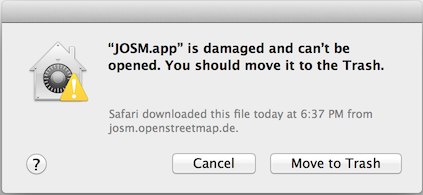 Since Mac OS 10.8 a error message may appear on your first attempt to run JOSM:
Since Mac OS 10.8 a error message may appear on your first attempt to run JOSM:
- older versions: JOSM.app is damaged and can't be opened. You should move it to the Trash.
- newer versions: JOSM.app can't be opened because it is from an unidentified developer.
To open JOSM for the first time, right-click on JOSM.app and confirm the opening in the pop-up dialogs. This is only necessary on the first run of JOSM.
openSUSE repository
Tested version of JOSM is available in the Application:Geo repository.
First add as root user in yast or with zypper the repository (replace the version in the URL with the one you are using):
zypper ar -f http://download.opensuse.org/repositories/Application:/Geo/openSUSE_13.2 Application:Geo
Then simply install josm and josm-fonts package.
Ubuntu repository
This is a package repository primarily for Ubuntu. It should also work with other Debian based (especially Ubuntu based) distributions, but we do not actively test and maintain any distributions other than Ubuntu.
Note: in addition to the regular procedure described below, older DEBs can be manually downloaded and clicked to be installed from the following directories: for josm for josm-latest
The repository contains two packages:
josm- The tested version
Replaces the package from the official Ubuntu repository. josm-latest- The development version (nightly build)
Can be installed parallel to thejosmpackage. The default preference folder is~/.josm-latest.
Installation
Edit the package resource list /etc/apt/sources.list:
sudo editor /etc/apt/sources.list
and add one of the following lines according to your Ubuntu-Version:
deb https://josm.openstreetmap.de/apt lucid universe deb https://josm.openstreetmap.de/apt precise universe deb https://josm.openstreetmap.de/apt quantal universe deb https://josm.openstreetmap.de/apt raring universe deb https://josm.openstreetmap.de/apt saucy universe deb https://josm.openstreetmap.de/apt trusty universe deb https://josm.openstreetmap.de/apt utopic universe deb https://josm.openstreetmap.de/apt vivid universe deb https://josm.openstreetmap.de/apt wily universe deb https://josm.openstreetmap.de/apt xenial universe deb https://josm.openstreetmap.de/apt yakkety universe deb https://josm.openstreetmap.de/apt zesty universe
Alternatively, this can be done with the following one-liner:
echo deb https://josm.openstreetmap.de/apt $(lsb_release -sc) universe | sudo tee /etc/apt/sources.list.d/josm.list > /dev/null
For other Debian based distributions, add the following line:
deb https://josm.openstreetmap.de/apt alldist universe
Download and register the public key:
wget -q https://josm.openstreetmap.de/josm-apt.key -O- | sudo apt-key add -
Now refresh your sources
sudo apt-get update
and install:
josm- (You can skip the first line if you haven't installed these packages before.)
sudo apt-get remove josm josm-plugins sudo apt-get install josm
josm-latest-
sudo apt-get install josm-latest
VM selection on Windows x64
For Windows, beware that some browsers may install their own JRE only in 32 bit mode, but may also install their version of the Javawebstart tool somewhere else with different file associations. This may cause your JNLP to start with this alternate JRE because it runs the wrong version of Javawebstart which only supports the 32 bit VM, and sometimes is built with a restricted support for VM options and a max VM size not exceeding 256MB.
Check, for example, if there's no other javawebstart in \Windows\SysWow64. You should not need it (the Java control panel will not detect it) and can safely delete it. Perfom cleanup and only keep the latest version of the JRE (1 for the 32-bit mode, another one for the 64-bit mode).
For shortcuts created on the desktop for JNLP and running the Javawebstart launcher (from \windows\system32), make sure to pass VM parameters prefixed with -J and no intermediate space before the VM option. If you have installed both the 32-bit and 64-bit version, you should pass the option "-d64" if you want to select the preferred 64-bit VM. Note that some Oracle documentation pages indicate the option "-D64" with the incorrect capitalization!)
Example of an edited commandline for the shortcut created on the windows desktop after running JOSM just once from the JNMP and exiting:
C:\Windows\System32\javaws.exe -J-d64 -Xmx=2048m -localfile -J-Djnlp.application.href=https://josm.openstreetmap.de/download/josm.jnlp "C:\Users\<snipped user name>\AppData\LocalLow\Sun\Java\Deployment\cache\6.0\21\7311<snipped-hex-number>7f8"
You don't need to change the end of the command line with the snipped parts here. Just check the path for javaws.exe and add options -J-d64 for the 64-bit mode needed to work with large OSM datasets, and -Xmx=2048m to increase the VM size (to 2GB here).
See also
- Source code
- how to run - possibly outdated help page
Attachments (2)
-
SecurityPrivacy.png
(86.7 KB
) - added by 7 years ago.
Security & Privacy settings
-
josm_1st_run.png
(204.6 KB
) - added by 6 years ago.
Dialog for granting access to run JOSM
Download all attachments as: .zip


