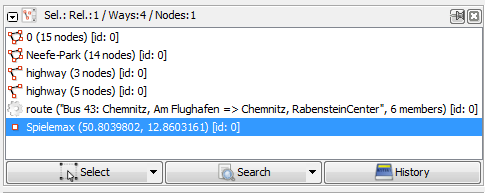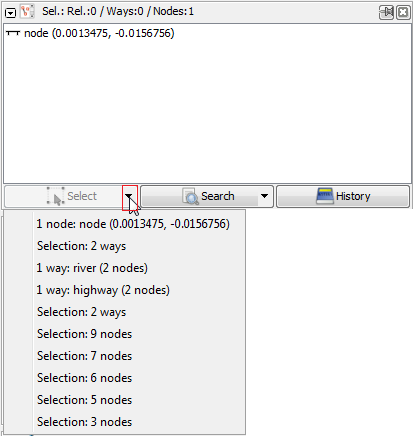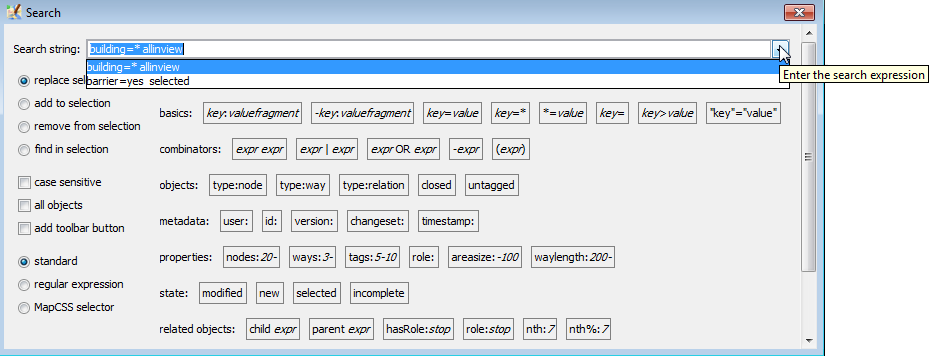| Version 26 (modified by , 10 years ago) ( diff ) |
|---|
Languages:
Selection List Dialog
 keyboard shortcut:
keyboard shortcut: Shift+Alt+T
This list shows the currently selected objects (nodes, ways, closed ways and relations).
Selection
- Selection is independent per each layer
- Selection in other layers will be preserved after an unsuccessful search - it is safe to change (or even erase) selection in one layer and expect to selection in other layer to kept
- Selection in the active layer will be empty after unsuccessful search
- There at least 2 tools to recover history of last selected objects:
- Small triangle in "Select" button from this page
- Special syntax in the search action - selection based on list of objects save in the file
- Selection is ordered (internally, but you cannot control order except by re-selecting objects); practical use of it can be seen in Help/Action/MergeNodes
- This dialogue has not 3, but 5 control elements in total. Triangles are often overlooked at first, but provide a very powerful tools
- List of currently selected object(s) can be erased:
- after
Left mouse clickon empty space in viewport (main editing window) - after using one of many Deselection tools
- after running search query (explained above)
- after
Espacetool
- after
Naming
 Nodes are shown with their names (likewise their OSM-ID) and their position in brackets.
Nodes are shown with their names (likewise their OSM-ID) and their position in brackets.
 Ways and
Ways and  closed ways are shown with their names and if no name-tags exist with their main tag (eg highway, landuse, railway ...). If JOSM is not able to interpreted any tag the OSM-IDs are shown. The numbers of nodes the ways consist of are always shown in brackets.
closed ways are shown with their names and if no name-tags exist with their main tag (eg highway, landuse, railway ...). If JOSM is not able to interpreted any tag the OSM-IDs are shown. The numbers of nodes the ways consist of are always shown in brackets.
 Relations are shown with their type and in brackets the name and the number of members.
Relations are shown with their type and in brackets the name and the number of members.
Control buttons
Select
 Select selects the objects currently selected in the selection list.
Select selects the objects currently selected in the selection list.
Small triangle in Select button
Small triangle 
![]() you can restore previous selections from a drop down list:
you can restore previous selections from a drop down list:
Search
 Search feature: it allows a very sophisticated search.
Search feature: it allows a very sophisticated search.
Small triangle in Search button
Like Select the small triangle 
![]() Search button also offers a drop down search list of previous search.
Search button also offers a drop down search list of previous search.
History
 History opens the History Browser
History opens the History Browser
See also
Back to Toggle Dialogs
Back to Main Help
Attachments (6)
-
selection_dialog.png
(9.9 KB
) - added by 10 years ago.
screenshot
- 9900-en-selection-history.png (19.8 KB ) - added by 10 years ago.
- 9900-en-Search button-triangle.png (10.6 KB ) - added by 10 years ago.
- 9900-en-Search button-triangle-autocomplete in search action.png (27.1 KB ) - added by 10 years ago.
- selection-context-menu-right-click-menu.png (6.6 KB ) - added by 9 years ago.
- filters warning.png (2.3 KB ) - added by 9 years ago.
Download all attachments as: .zip