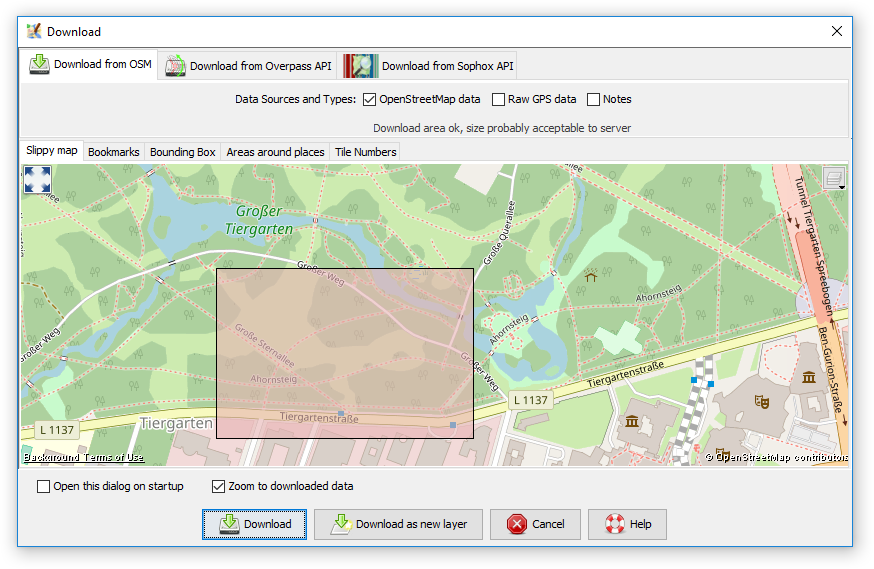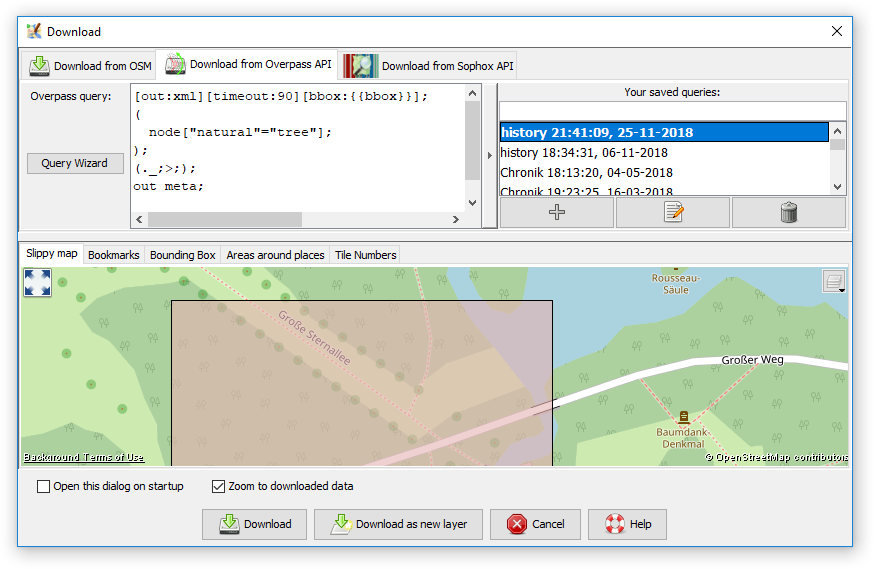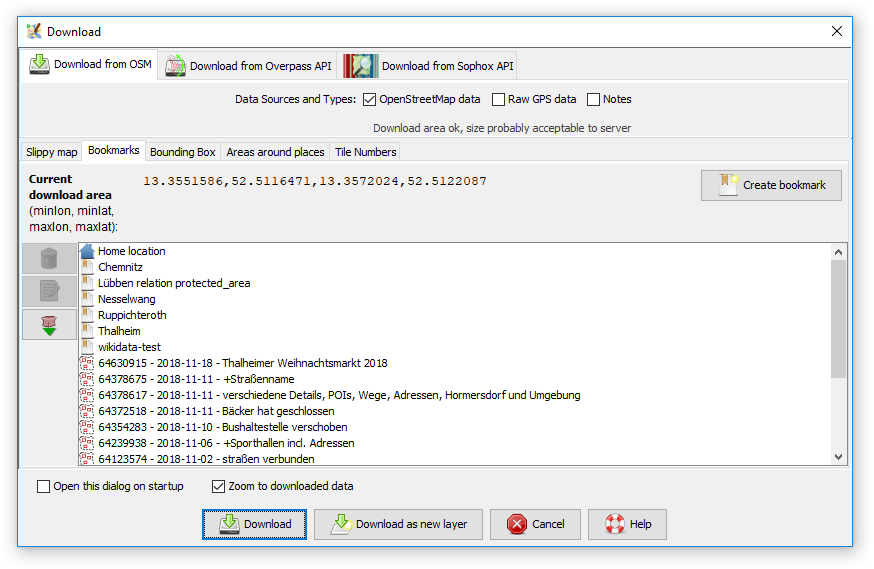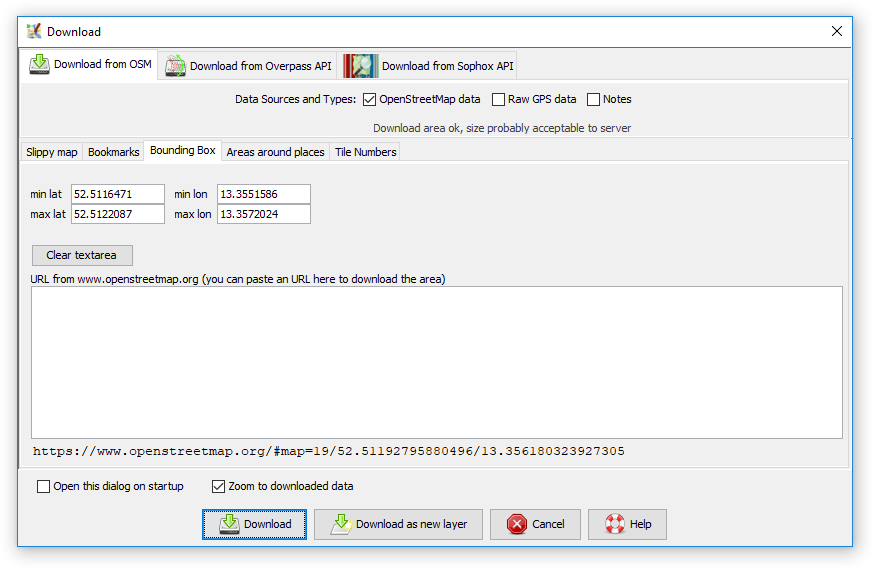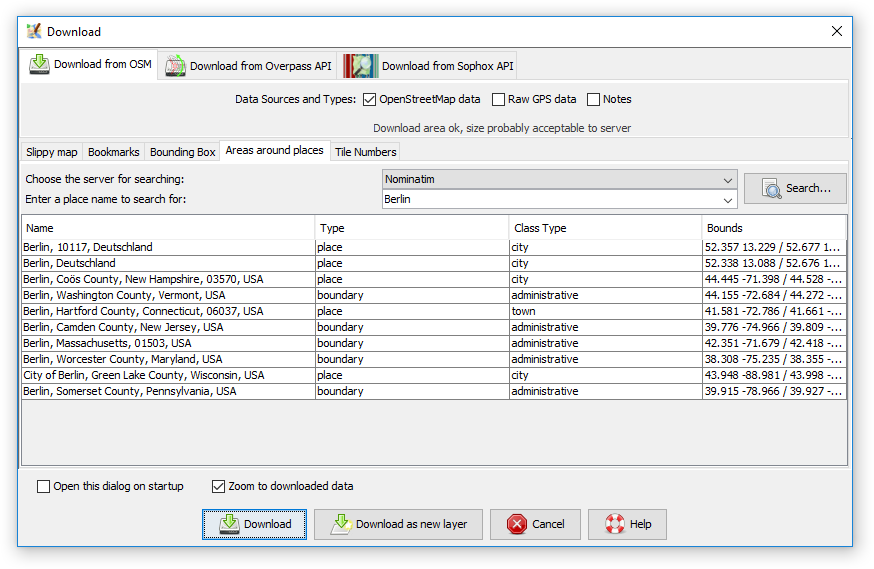| Version 75 (modified by , 8 years ago) ( diff ) |
|---|
Languages:
File > Download data
 Keyboard shortcut:
Keyboard shortcut: Ctrl+Shift+↓
Download map data from a server of your choice.
Table of Content
Downloading data in JOSM follows these 3 simple steps:
- Choose a source server and optional adjust the download options the server offers
- Choose an area to download
- Click on
 Download
Download
Source server and server download options
By default there is only one source, the main OSM server. If expert mode is enabled then you have access to download data from Overpass API. (More servers may be added in the future.) Each server has its own special download options, which are explained below.
Download from OSM
This is the default download method. Different types of data can be downloaded (it is possible to download all three types at once):
There might be a red warning below the data type check boxes displayed if the selected area is probably too large for the server and will be answered with an error message.
You can download bigger areas using several smaller ones or try another source server.
Download from Overpass API
TBD
Area to download
Additional to the server choose you need to select in which area ("bounding box", "bbox") you want to download the data. The dialog has multiple tabs.
The Slippy map tab is the most intuitive one as you can simply choose the bbox with your mouse. If you change the bbox in another tab and go back to the Slippy map it will display the new bbox, so you can adjust it before downloading. When the download dialog is called up with data already loaded, the bbox of the downloaded window will be the same like your current map view.
Slippy map
(see screenshots above)
The Slippy map provides a movable map like on the OSM front page with which you can interactively select the area to download. Move the map the JOSM way by press and hold the right mouse button and select an area by press and hold the left mouse button.
Clicking on the ![]() button on the upper right gives you the option to change the displayed map for this window. The available maps are based on your Imagery preferences.
button on the upper right gives you the option to change the displayed map for this window. The available maps are based on your Imagery preferences.
Bookmarks
In the Bookmarks tab you can select from your predefined bookmarks, or create a new bookmark from the current bounding box (bbox) or the area defined in another tab respectively.
There are special bookmarks, which can't be modified directly:
- The Home location bookmark represents the home location, which you have set in your osm profile on osm.org.
- With the
button on the left you can download the bboxes of you last 15 changesets, which are added as bookmarks then.
Double click on a bookmark to directly download the related bbox or single click on a bookmark, switch to the Slippy map tab and adjust the bbox before downloading.
Bounding Box
In the Bounding Box tab you can set the latitude/longitude bounds of the data to be downloaded, and also paste an URL from either www.openstreetmap.org or www.informationfreeway.org.
- To paste from the map on the OpenStreetMap site, zoom into the area you are interested in and copy the URL from the address bar of your browser. Then go to JOSM, and paste this URL into the "URL from www.openstreetmap.org" box. (In Windows to paste into the box, left click on the box, and then do CTRL+v).
- To paste from www.informationfreeway.org zoom to the area you are interested in, and then copy the permalink location from the bottom right of the screen, and paste as described above.
Instead of pasting the URL in the text box, you can press [CTRL]+[V] on any other tab to parse the bounds from the clipboard URL.
Area around places
On the Area around places tab you can search for specific places, street names, etc, in the OSM database. Currently, there is only one server for the search available: Nominatim. After you have clicked on a search result you can switch back to the Slippy map tab (which has zoomed to the area of the search result) and adjust the bounding box.
Tile Numbers
In the Tile Numbers tab you can enter a number of tiles and a zoom level to download data of those tiles. Alternatively, you enter a Tile address. This might look a little awkward, especially when reading how to compute the tile numbers. But sometimes it comes in handy. If you want to easily determine the tile numbers with the mouse, see this help center question.
JOSM download options
JOSM offers some general options of this download window:
- Download as new layer
- If checked, the data is loaded in a new layer, if not selected, the data is loaded in the current data layer. (If there isn't any data layer yet, a new data layer is always created.)
- Open this dialog on startup
- If checked this window will automatically be opened after the start of JOSM.
- Zoom to downloaded data
- If checked the map view will move to the downloaded data after downloading, if not checked it will stay at its current position. (If expert mode is off this checkbox is not displayed.)
See also
 Download object
Download object
 Download parent ways and relations
Download parent ways and relations
 Download from Overpass API (No longer exists in JOSM since it was integrated into this window in september 2107.)
Download from Overpass API (No longer exists in JOSM since it was integrated into this window in september 2107.)
 Download in current view
Download in current view
 Open Location
Open Location
Attachments (18)
- Wizard.png (20.3 KB ) - added by 8 years ago.
- Favorite.png (8.5 KB ) - added by 8 years ago.
- AreaAroundPlaces.png (42.4 KB ) - added by 7 years ago.
- BBox.png (29.9 KB ) - added by 7 years ago.
- Bookmarks.png (45.3 KB ) - added by 7 years ago.
- Overpass.png (63.2 KB ) - added by 7 years ago.
- SlippyMap.png (133.3 KB ) - added by 7 years ago.
- Sophox.png (62.6 KB ) - added by 7 years ago.
- TileNumbers.png (53.7 KB ) - added by 7 years ago.
- Areas around places (macOS).png (184.1 KB ) - added by 7 months ago.
- Bookmarks (macOS).png (140.6 KB ) - added by 7 months ago.
- Bounding box (macOS).png (143.8 KB ) - added by 7 months ago.
- Download from Overpass API (macOS).png (258.0 KB ) - added by 7 months ago.
- Download from Sophox API (macOS).png (265.8 KB ) - added by 7 months ago.
- Slippy map (macOS).png (317.1 KB ) - added by 7 months ago.
- Tile numbers (macOS).png (220.8 KB ) - added by 7 months ago.
- Welcome screen (macOS).png (201.1 KB ) - added by 7 months ago.
-
UseTo___Zoom.png
(38.3 KB
) - added by 7 months ago.
Use left click & drag to select an area, arrows or right mouse button to scroll the map, scroll wheel or +/- to zoom.