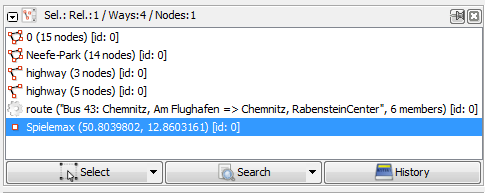| Version 11 (modified by , 11 years ago) ( diff ) |
|---|
Languages:
Selection List Dialog
 keyboard shortcut:
keyboard shortcut: Shift+Alt+T
This list shows the currently selected objects (nodes, ways, closed ways and relations).
In the list:
 Nodes are shown with their names (likewise their OSM-ID) and their position in brackets.
Nodes are shown with their names (likewise their OSM-ID) and their position in brackets.
 Ways and
Ways and  closed ways are shown with their names and if no name-tags exist with their main tag (eg highway, landuse, railway ...). If JOSM is not able to interpreted any tag the OSM-IDs are shown. The numbers of nodes the ways consist of are always shown in brackets.
closed ways are shown with their names and if no name-tags exist with their main tag (eg highway, landuse, railway ...). If JOSM is not able to interpreted any tag the OSM-IDs are shown. The numbers of nodes the ways consist of are always shown in brackets.
 Relations are shown with their type and in brackets the name and the number of members.
Relations are shown with their type and in brackets the name and the number of members.
 Select selects the objects currently selected in the selection list.
Select selects the objects currently selected in the selection list.
Note: A very powerful tool is the selection history. Click on the small triangle  on the
on the ![]() Select button. There you can restore previous selections from a drop down list.
Select button. There you can restore previous selections from a drop down list.
 Search is an often unseen feature: it allows a very sophisticated search. See search. Like Select the small triangle
Search is an often unseen feature: it allows a very sophisticated search. See search. Like Select the small triangle  within the
within the ![]() Search button also offers a drop down search list of previous search.
Search button also offers a drop down search list of previous search.
 History opens the History Dialog Window
History opens the History Dialog Window
See also
Back to Toggle Dialogs
Back to Main Help
Attachments (6)
-
selection_dialog.png
(9.9 KB
) - added by 10 years ago.
screenshot
- 9900-en-selection-history.png (19.8 KB ) - added by 10 years ago.
- 9900-en-Search button-triangle.png (10.6 KB ) - added by 10 years ago.
- 9900-en-Search button-triangle-autocomplete in search action.png (27.1 KB ) - added by 10 years ago.
- selection-context-menu-right-click-menu.png (6.6 KB ) - added by 9 years ago.
- filters warning.png (2.3 KB ) - added by 9 years ago.
Download all attachments as: .zip