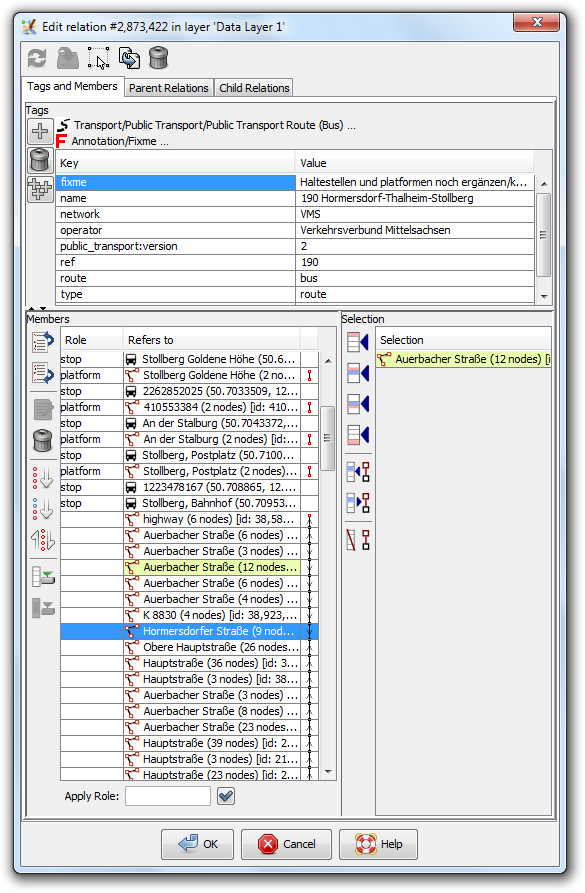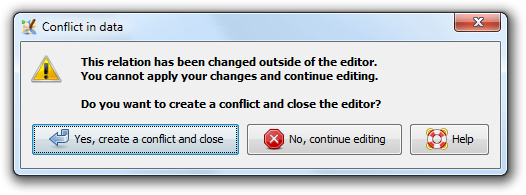| Version 5 (modified by , 7 years ago) ( diff ) |
|---|
Translation is incomplete.
他の言語:
Table of Contents
リレーションエディタ
リレーションエディタはリレーションが有するメンバーとタグを扱います。 リレーションウインドウと混同しないようにしてください。こちらはすべてのリレーションを一覧できるJOSMウインドウです。
上部のボタン
 | データレイヤからリレーションを更新する(詳細は下を参照) |
 | Apply the current changes made within the relation editor to the data TODO: clarify when to use it |
 | リレーションエディタのリレーションを選択する |
 | 複製。すなわち、リレーションのコピーを作成し、別のリレーションエディタウインドウで開く |
 | 編集したリレーションを削除 |
タグとメンバータブ
タグとメンバータブの上半分にはリレーションのタグを入力します。
下側には二つのリストがあります。左側の一つはリレーションのメンバーが並んでいます。右側は現在選択しているマップオブジェクトのリストです。
上側半分はリレーション自体のタグです
上側の部分の一番上には編集中のリレーションのタグに合致するプリセットのリンクがあり、その下にタグのテーブルがあります。
リレーションに合致するプリセットはここで開くことができます(タグパネルよりも示唆に富みます)。通常、それぞれのリンクをクリックしてプリセット全体を開きます。
左にある三つのボタンは:
 | 新しいタグを追加 |
 | タグ一覧の現在選択中のボックスを削除 |
 | タグをバッファから貼り付け |
注意:通常、タグの修正はタグ/メンバーシップウインドウから行うのが簡単です。
下側部分の左にはメンバーが入ります
下側部分の左側はリレーションのメンバーのテーブルです。
テーブル
テーブルはそれぞれのメンバーを表します;
- 左にはロール
- 真ん中にはオブジェクトの種類がアイコンと識別子(オブジェクトの名前や参照番号、あるいは単純にID)
- Double-clicking on a line with complete relation there will open this Relationship editor for the relation in question
- 右には近くのウェイトの接続の情報があり、マルチポリゴンの閉じたウェイのメンバーやルートが途中で欠けた部分がなく完全であるかをチェックするのに役立ちます。
テーブルのコンテキストメニュー
端点は赤い点で示されます。
- ズームする - 現在選択しているメンバーの一番上の要素を拡大します
- 端点にズーム - 端点にズームします(端点が選択されている場合)
- 前の端点を選択
- 次の端点を選択
現在選択中のメンバー
#テーブルからメンバーを選択するには通常:複数の項目を選択する時はCtrlを押します。項目をクリックすることで選択に追加あるいは削除できます。
右図では、"K 8830"ウェイだけが選択されている例が見られます。
ボタン
左側のボタンは適切な場合には以下のように動作します:
 | 選択しているメンバーを上に移動します (Alt+up)
|
 | 選択しているメンバーを下に移動します (Alt+down)
|
 | 選択中のリレーションメンバーを別のリレーションエディターで開く |
 | 選択中のメンバーをリレーションから削除 (Alt+Delete)
|
 | 選択中のメンバーを並び替える (Alt+End)
|
 | 選択中のメンバーとその下のすべてのメンバーを並び替える (上級者モード) |
 | 選択中のメンバーを逆順にする |
 | 全ての不完全なメンバーをダウンロード (Alt+Home)
|
 | 選択された不完全なメンバーをダウンロード |
テーブルの下にあるテキストフィールドは#Currentlyselectedmembersのロールを設定するのに使います。
下半分の右側ー選択
下側の右部分は現在のデータセットで選択しているオブジェクトの選択リストです。このリストは基本的に選択ウインドウと同じです。黄色い背景のあるオブジェクトはすでにリレーションのメンバーになっています。
ボタンを押すと以下の動作が行われます:
Parent Relations tab
Reload button - will fetch all parent relation from API (parent relations list will be empty if there no parent relations).
Double click at any parent relation will open Relation editor with respective relation.
Note: only one parent relation is shown for relation 51560:

Child Relations tab
TODO: any details?

Drag and Drop support
The relation editor has an advanced drag and drop support. You can do the following actions:
- reorder the members in the members list
- move an object from the Selection window to the members list in the relation editor (with automatic role suggestion)
- move an object from the members list of one relation editor instance to another relation editor instance
- move an object from the members list of one relation editor instance to another relation editor instance from another layer*
- move an object from the members list of one relation editor instance to another relation editor instance from another JOSM instance*
- move an object from the members list of the relation editor or from the Selection window to an external text editor
* provided the objects are part of the dataset
エラーと警告メッセージ
リレーションの保存や適用時の競合
リレーションはリレーションエディタダイアログとダイアログ外の"両方で"同時に編集することができます。 リレーションエディタが開いているときに、例えばリレーションが参照しているウェイを分割したりするかもしれません。 この場合リレーションは変更されますが、ウェイの分割に伴う変更はリレーションエディタダイアログにすぐには反映されません。  更新ボタンを押して、リレーションエディタの内容にデータを更新する必要があります。 JOSMはこの状態を認識していて、更新ボタンを押さずにリレーションエディタダイアログを閉じたり変更を適用したりする際に以下の警告メッセージを表示します。
更新ボタンを押して、リレーションエディタの内容にデータを更新する必要があります。 JOSMはこの状態を認識していて、更新ボタンを押さずにリレーションエディタダイアログを閉じたり変更を適用したりする際に以下の警告メッセージを表示します。
このメッセージは、JOSMがこのリレーションの二つの相容れないバージョンがあると認識していることを示します。 JOSMにはこれらのバージョン間の差異を自動的に解決することができないので、ユーザーが後で競合ダイアログ (en)を使って解決できる競合を作るかどうかを確認してきます。
A similar warning is the following:
It appears when you made changes in the relation and in the data layer and then click on the refresh button.
So the workflow should always be like this (if you want to do changes in the relation editor and the data layer at the same time, i.e. while the relation editor stays open):
- After doing changes in the relation editor and before doing changes in the data layer press the
 apply button.
apply button.
- After doing changes in the data layer and before doing changes in the relation editor press the
 refresh button.
refresh button.
Otherwise you will see the above warnings and end in a conflict.
保存されていない変更
The following warning appears when you make changes in the relation editor and do not press the Apply or OK button, but the Cancel button, the cross or Escape to close the window.
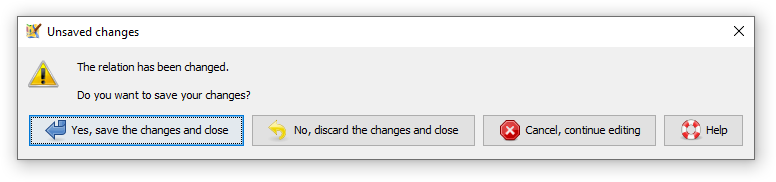
関連事項
 リレーション一覧ダイアログ
リレーション一覧ダイアログ
- オブジェクト
- Help/Relations - steps how to create parent relations, edit parent/child relations and so on
- 競合
ヘルプに戻る