| Version 42 (modified by , 5 years ago) ( diff ) |
|---|
Gps settings are waiting to be added to this page. Go for it.
Languages:
Preferences > Display Settings
Tabs in Display Settings

Various settings that influence the visual representation of the whole program. Display settings are grouped into several tabs 'GPS Points', 'OSM Data', 'Colors', 'Look and feel'. Some settings are only displayed in expert mode.
OSM Data
Settings to do with map data layers shown in JOSM (ways/nodes etc)
Segment drawing options
- Draw Direction Arrows
-
Draw direction hints for way segments.
Small arrows at the end of each segment show the direction in which it was drawn.
With Only on the head of a way arrows are drawn only at the end of a way.
- Draw oneway arrows
-
Draw arrows in the direction of oneways and other directed features.
For some ways that have direction dependent tags (like oneway) multiple oneway arrows can be drawn on the way.
- Draw segment order numbers
- Draw the order numbers of all segments within their way.
- Draw segment order numbers on selected way
- Draw the order numbers only for ways in the Selection.
Select and draw mode options
- Draw virtual nodes in select mode
-
Draw virtual nodes in select mode for easy way modification.
Allows to add nodes by dragging the cross in the middle of each way segment in Select or Lasso modes.
- Draw rubber-band helper line
- A variable segment between the last set node and the mouse pointer is shown in Draw mode.
Options that affect drawing performance
These options are only available in Expert mode.
- Smooth map graphics (antialiasing)
- Apply antialiasing to the map view resulting in a smoother appearance.
- Smooth map graphics in wireframe mode (antialiasing)
- Apply antialiasing to the map view in wireframe mode resulting in a smoother appearance.
- Highlight target ways and nodes
-
Highlight target nodes and ways while drawing or selecting.
Other objects glow when they are in the catch radius of the mouse pointer.
- Draw only outlines of areas
- This option suppresses the filling of areas, overriding anything specified in the active styles.
- Hide labels while dragging the map
- This option hides the textual labels of OSM objects while dragging the map.
Other options
- Draw boundaries of downloaded data
-
Draw the boundaries of data loaded from the server.
When downloading an area you get and see all the data within the rectangular bounding box you chose. This includes some ways extending outside that box. It therefore becomes difficult to distinguish which areas contain full or partial data. If you check the "Draw boundaries of downloaded data" box, yellow hatching is drawn over all the areas into which data has not been fully downloaded. You should avoid adding or editing data in areas of yellow hatching as it may duplicate already existing data or conflict with data you don't see.
This option can be changed with Draw boundaries of downloaded data on the View menu, too.
- Draw inactive layers in other color
-
Draw the inactive data layers in a different color.
Map objects not on the Active data layer are drawn in grey color.
- Display discardable keys
-
Display keys which have been deemed uninteresting to the point that they can be silently removed. (Expert mode only)
They will be listed in light grey color in the Tags/Memberships panel. These outdated keys will be stripped off from modified objects on upload.
- Use auto filters
-
Display buttons to automatically filter numeric values of a predefined tag.
Auto filters can be enabled here and the tag to be used for the autofilter can be chosen.
- Rule
- Rule defining which tag will provide automatic filters, below a certain zoom level.
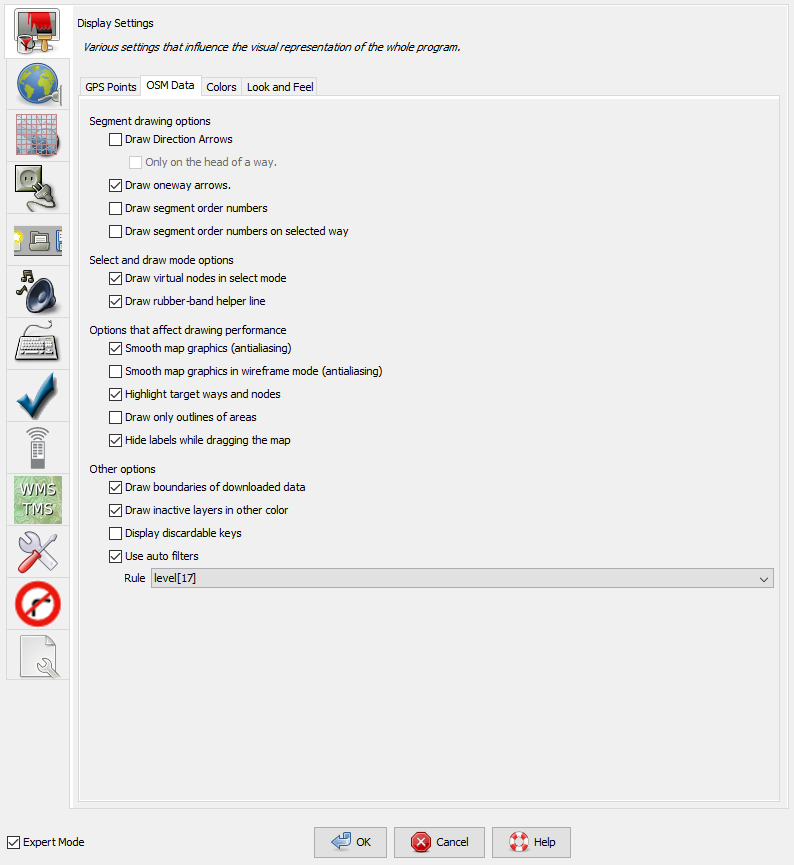
GPS Points
Settings to do with the display of GPS Points. These settings control the display of track points if you use JOSM with GPS traces loaded in from a local file, or everybody's trackpoints downloaded from the OpenStreetMap server.
You can cause lines to be drawn between raw GPS points.
The size which GPS points are displayed in can be changed from standard to large.
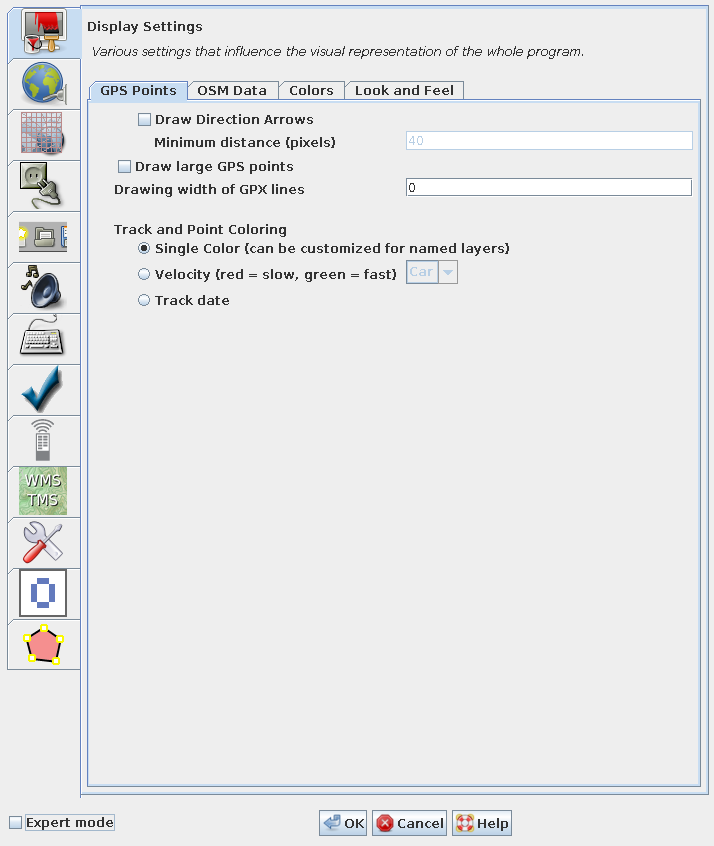
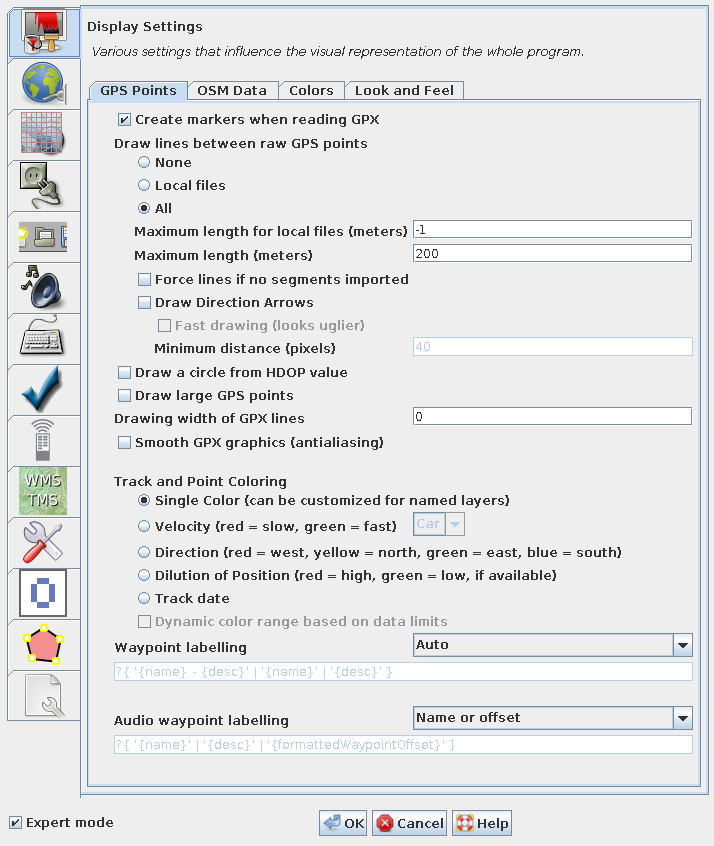
Track and Point Coloring
There are different ways to colorize gps-tracks.
When choosing one of Velocity, Direction or Dilution of Position, a legend is displayed in the top right corner of the map view if the gpx-layer is the current active layer. Example:
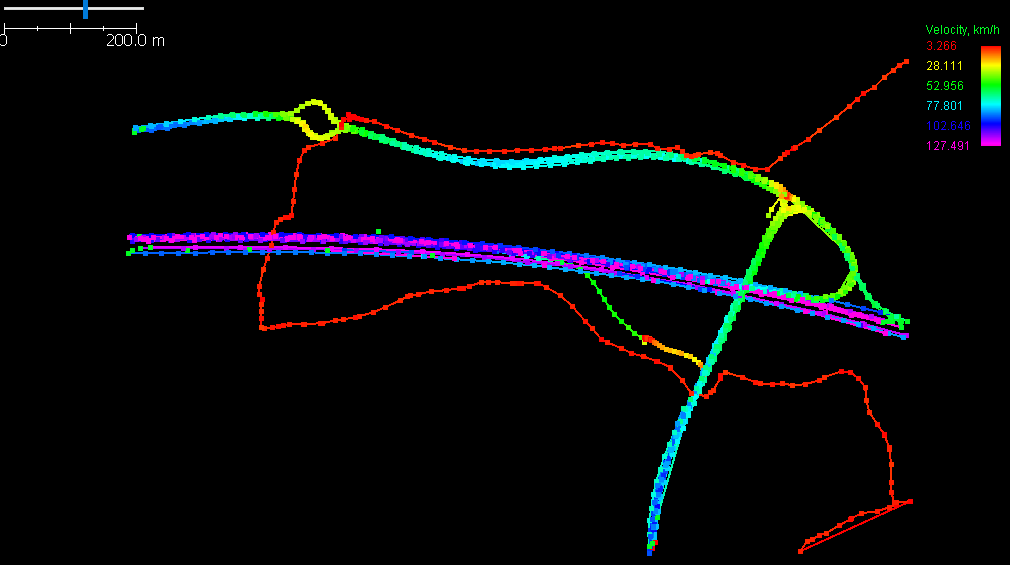
Colors
Color choices. These largely relate to display of OSM data layers too. You can change the color scheme for the display of nodes, ways, background, etc. "Paint style" options all relate to the non-wireframe view ('View' menu option)
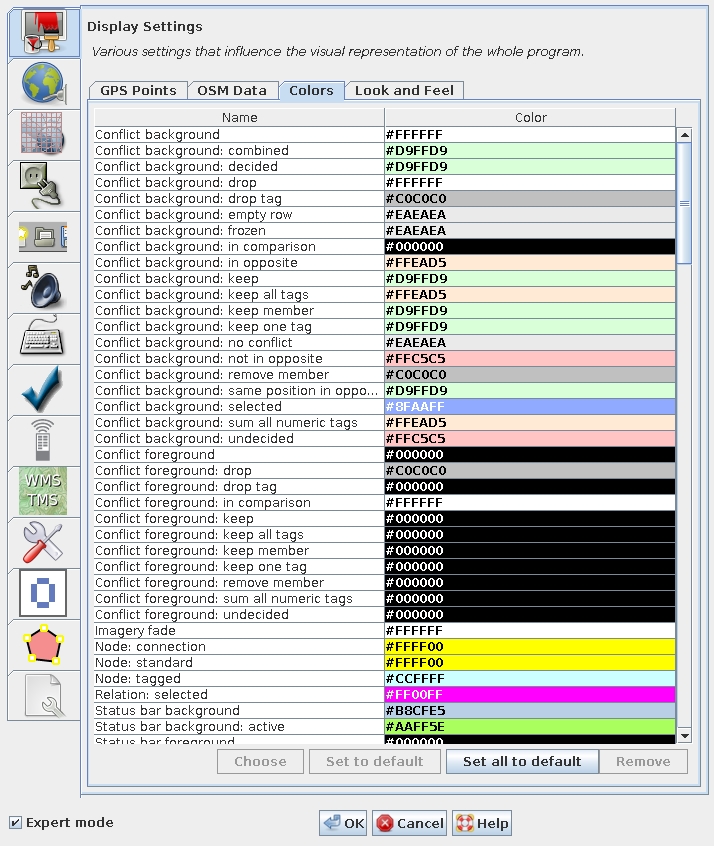
Look and Feel
Some overall options for the behavior and kind of display.
- Show splash screen at startup
-
The splash screen shows the loading of the modules and plugins when JOSM starts up.
When ready, JOSM shows an informative welcome page with current news. This Startup page cannot be suppressed.
- Show user name in title
- A name entered in the Connection Settings is displayed in the Title bar above the Main menu.
- Show object ID in selection lists
- Additional to an objects name its unique id is shown in lists of objects.
- Show object version in selection lists
- Additionally the objects version number is shown in lists of objects like the Selection panel.
- Show node coordinates in selection lists
- Additionally shows for nodes their coordinates.
- Show localized name in selection lists
- Show localized name in selection lists, if available. (Expert mode only)
- Modeless working (Potlatch style)
-
Do not require to switch modes (potlatch style workflow). (Expert mode only)
This option modifies the click behavior when editing. It transits between modes in a more automatic way, similar to the online flash editor Potlatch.
- Dynamic buttons in side menus
- Display buttons in right side menus only when mouse is inside the element.
- Display ISO dates
- Format dates according to ISO 8601. Today's date will be displayed as YYYY-MM-DD instead of your local date format.
- Use native file choosers (nicer, but do not support file filters)
- Use file choosers that behave more like native ones. They look nicer but do not support some features like file filters.
- Reverse zoom with mouse wheel
- Check if you feel opposite direction more convenient.
- Intermediate steps between native resolutions
- Divide intervals between native resolution levels to smaller steps if they are much larger than zoom ratio. (Expert mode only)
- Zoom steps to get double scale
- Higher value means more steps needed, therefore zoom steps will be smaller.
- Look and Feel
- You can choose the overall theme, the default options are : Metal, CDE / Motif, Windows, Windows Classic. Via the plugin FlatLaf more options are available including "dark modes" (since JOSM version 16974).
- Language
- Choose the language for the user interface of JOSM.
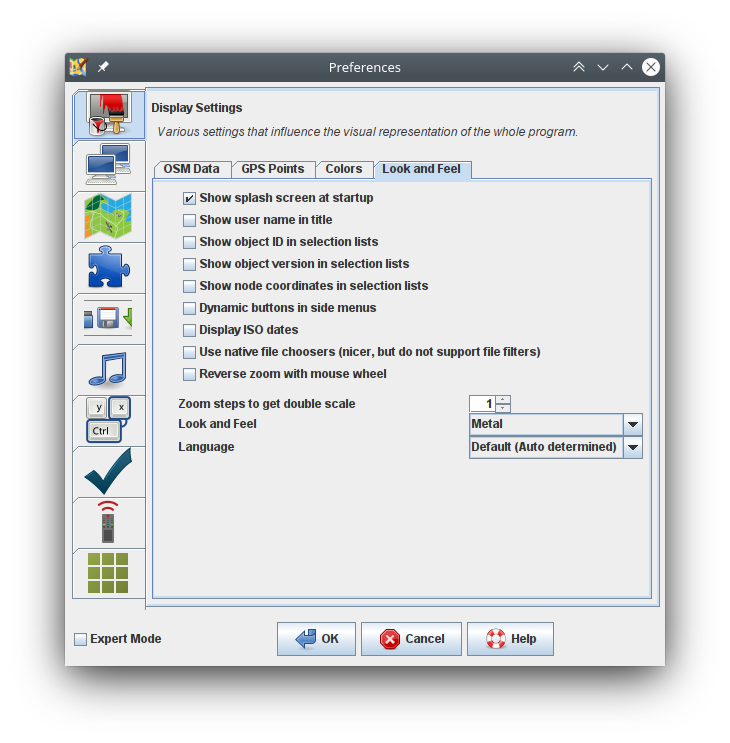
Additional Tabs
Additional tabs may be added by Plugins.
Back to Preferences
Back to Filter panel
Back to Main Help
Attachments (8)
- gps-points.png (77.5 KB ) - added by 9 years ago.
- colors.png (88.2 KB ) - added by 9 years ago.
- gps-points-no-expert.png (62.3 KB ) - added by 9 years ago.
- velocity.png (17.7 KB ) - added by 8 years ago.
- osm-data.png (66.0 KB ) - added by 7 years ago.
-
look-and-feel.png
(90.5 KB
) - added by 5 years ago.
Tab "Look and Feel" of preferences "Display Settings"
-
PreferencesDisplay.png
(168.5 KB
) - added by 4 years ago.
new screenshot
-
PreferencesDisplayExpert.png
(155.3 KB
) - added by 4 years ago.
new expert mode screenshot
Download all attachments as: .zip


