| Version 41 (modified by , 9 years ago) ( diff ) |
|---|
Languages:
Map View
This is the main view in JOSM (called Viewport by experts, where editing takes place, and Bing/Mapbox and other sources can be displayed.
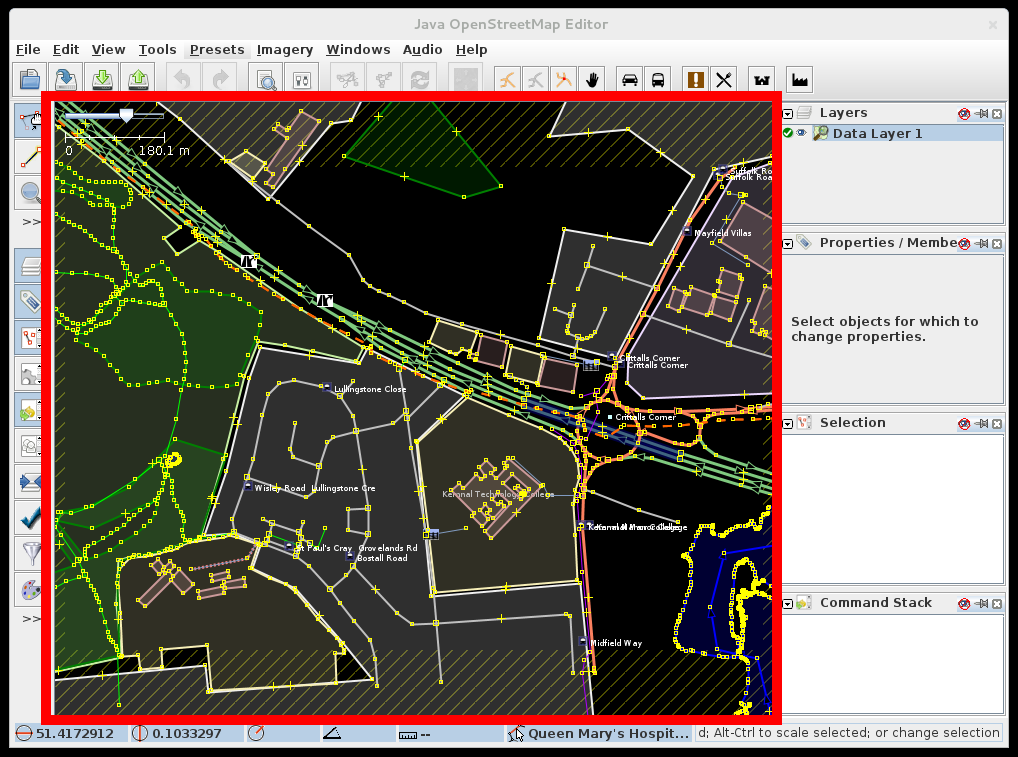
What do you see here and when
There several mechanisms in JOSM that affect what user sees in main screen.
Visibility
- Data can be filtered out by Filters
- Layers (data, imagery) can be hidden or semi-opaque
- Map Paint Styles can hide objects per zoom level
Appearance
- Partial fill of objects is enabled by default, it depends on area of the object.
- Enabled (in preferences) and activated (in Map Paint Styles window or preferences) styles affect what you see on the screen
- Styles can be displayed differently based on zoom factor
Move map
The area displayed in the window can be moved by holding down the right mouse button, and dragging the mouse. (On a Mac with a one-button mouse, simulate right-click by holding down Ctrl while clicking the button.)
Zoom
You can zoom using the scroll wheel or the Plus- and Minus-keys but there many alternative ways.
See also
- Select Action - help on selecting, moving, and rotating objects in the map view
- Modes - overview of modes (frequently accessed tools) in JOSM
- Status bar
Back to JOSM interface
Back to Main Help
Attachments (3)
-
MapView.png
(249.1 KB
) - added by 13 years ago.
screenshot
- MapView2.png (191.6 KB ) - added by 11 years ago.
- labels_hiding.gif (4.2 MB ) - added by 8 years ago.


