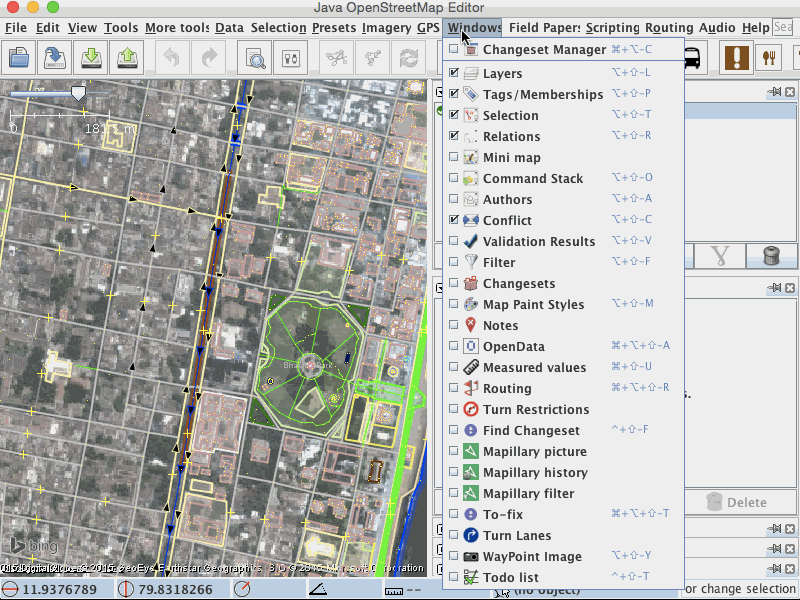| Version 17 (modified by , 10 years ago) ( diff ) |
|---|
Languages:
Validator Dialog
 Keyboard shortcut:
Keyboard shortcut: Alt+Shift+V
The JOSM Validator is a feature of JOSM which checks and fixes invalid data.
Usage
- Click on the new tick icon
 (open the validation window) in the vertical toolbar to show the validator panel on the right (or use the keyboard shortcut:
(open the validation window) in the vertical toolbar to show the validator panel on the right (or use the keyboard shortcut: Alt+Shift+V). - Select the data you want to validate (or deselect to validate everything)
- Click on the Validate button
 at the bottom of the validator panel or press
at the bottom of the validator panel or press Shift+Vto run the validation process:- if there are no currently selected objects, then it it checks all objects in the current layer
- if there are selected objects, then it checks only selected objects
- While some of the errors must be manually fixed, most of them can be automatically fixed. Just select the error or errors and click the Fix button
 to automatically fix them. You can select multiple errors, and all of them will be fixed.
to automatically fix them. You can select multiple errors, and all of them will be fixed.
- Use right click menu to "Zoom to problem"
The validator is an automatic test tool. It can show you errors in the data, but it may also tell you errors, which aren't real.
Don't fix errors when you aren't sure something is really wrong
Validator will check the data and display all errors, categorized as errors ![]() , warnings
, warnings ![]() , and other
, and other ![]() , depending on the severity of the error.
By default only warnings of level error and warning will be displayed. Warnings of level other produce a lot more validation errors for valid data and thus need more care from the user.
, depending on the severity of the error.
By default only warnings of level error and warning will be displayed. Warnings of level other produce a lot more validation errors for valid data and thus need more care from the user.
This dialog allows to start a verification process of the data.
You have five buttons in this:
 Select – Select the objects of the selected error.
Select – Select the objects of the selected error.
 Lookup – Looks up the selected primitives in the error list
Lookup – Looks up the selected primitives in the error list
 Validation – Start validation process for current selection or all objects (when nothing selected).
Validation – Start validation process for current selection or all objects (when nothing selected).
 Fix – Fix an error (only when automatically fixable).
Fix – Fix an error (only when automatically fixable).
 Ignore – Ignore an error or a group of errors in future tests.
Ignore – Ignore an error or a group of errors in future tests.
When a validation process has been finished all results will appear in the list. Also a new validation layer is added, which shows you where problem cases lie in the map.
Validation on upload
When not disabled the validation process is also started on each upload to the server. For uploads only the modified elements are tested. If you abort the upload, The validator panel opens, if not already open, and the validation results are copied in the validation dialog, so they can be checked and fixed.
Validation layer
If not disabled through preferences a validator run will open a validator layer.
Tag Checker Rules
Currently coved at separate page: JOSM Validator Rules.
See also
- Validator preferences and description of validator tests
- MapCSSTagChecker - about the syntax of validator checks, which are based on MapCSS
Back to Toggle Dialogs
Back to Main Help
Attachments (4)
-
validator_using.gif
(1.8 MB
) - added by 10 years ago.
https://github.com/mapbox/mapping/wiki/Reviewing-your-edits#usage https://github.com/mapbox/mapping/issues/162
- validator2.png (17.9 KB ) - added by 7 years ago.
- ValidatorIgnoreListManagement.png (12.3 KB ) - added by 7 years ago.
- IgnoreForNow.png (7.2 KB ) - added by 7 years ago.
Download all attachments as: .zip