| Version 32 (modified by , 5 years ago) ( diff ) |
|---|
Languages:
Tools > Split Way
Table of Contents
![]() Keyboard shortcut:
Keyboard shortcut: P
Split a way at the selected nodes.
The 

- If all nodes are only part of one way then you just need to select the nodes before you use Split Way.
- If all nodes are shared by two or more ways then you need to select both the nodes and the way which you want to split.
- To split a
closed way at least two nodes need to be selected.
Split Way will result in at least two ways, otherwise a notification message (see below) will be presented.
Detailed example
If you select just one node then the way will be split into two ways.
If you select two nodes, the way will be split into three ways, etc..
If the original contained one or more parts that were not reachable from any of the nodes, they form an extra new way.
If there is no existing node at the point where you want to split the way, then you can first add a node using the Draw node mode.
Notifications
If the selection does not fit Split Way needs, following notification messages will be presented, if:

- all selected nodes are shared nodes of multiple ways:
There is more than one way using the node you selected. Please, select the way also.
- all selected nodes are not part of the same way:
or - the selected way does not contain all selected nodes:
The selected nodes do not share the same way

- all selected nodes are only end nodes:
The way cannot be split at the selected nodes (Hint: Select nodes in the middle of the way.)
- only one node of a closed way is selected:
You must select two or more nodes to split a circular way.
Using old object id
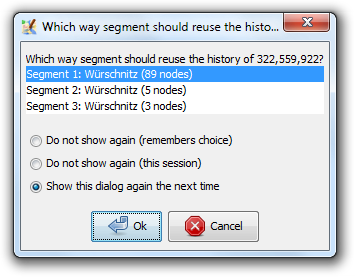 Since r8886 when splitting a way, JOSM will use the existing id of the way for the longest new segment (longest means with the most nodes). This way the longest part will keep the object history and it is easier to understand, if someone just splits a short part of a long way. If expert mode is enabled, a popup appears where you can choose, which segment should use the old object id. The selected segment is additionally highlighted in Mapview by default the longest segment is already selected in this window.
Since r8886 when splitting a way, JOSM will use the existing id of the way for the longest new segment (longest means with the most nodes). This way the longest part will keep the object history and it is easier to understand, if someone just splits a short part of a long way. If expert mode is enabled, a popup appears where you can choose, which segment should use the old object id. The selected segment is additionally highlighted in Mapview by default the longest segment is already selected in this window.
Advanced Preferences
| Property | Default | Explanation |
|---|---|---|
message.way.split.segment-selection-dialog | true | Set to false will not display the reuse id dialog anymore. The Do not show again … options in the dialog may set it to false.
|
See also
Back to Menu Tools
Back to Main Menu
Back to Main Help
Attachments (7)
- JOSMHC.rt_ (33.9 KB ) - added by 17 years ago.
- id_reuse.png (34.6 KB ) - added by 10 years ago.
- SplitWay_illustration.svg (47.2 KB ) - added by 7 years ago.
- josm_split_way_message_cannot_node.png (5.4 KB ) - added by 6 years ago.
- josm_split_way_message_multiple_ways.png (5.1 KB ) - added by 6 years ago.
- josm_split_way_message_same_way.png (4.2 KB ) - added by 6 years ago.
- josm_split_way_message_circular.png (4.7 KB ) - added by 6 years ago.
Download all attachments as: .zip





