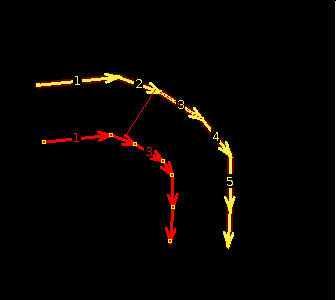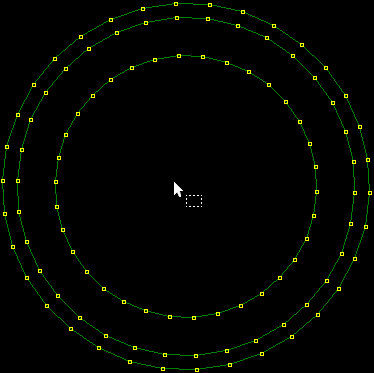| Version 21 (modified by , 6 years ago) ( diff ) |
|---|
Languages:
Parallel mode
Creates a parallel copy of a way sequence while preserving its radian.
Usage
- Enter the Parallel mode by shortcut key
Shift₊Por in the Edit toolbar.
The cursor icon changes to.
- Select the way which should be copied.
To add more ways to the sequence holdShiftwhile selecting them with themouse. To drop a way out of the sequence use
Ctrl. The way sequence must be branchless. - Drag to copy and to move the copy to the desired position.
- Release the left mouse button.
Modifiers:
Altto create a fresh objects without the tags of the source ways and their nodes. Hold before dragging.Ctrlto override the snapping steps for the copy. Hold while dragging.
Normally the copy moves stepwise and cannot be dragged freely. It snaps in at each multiple of a predefined distance. The default step width is 0.50 m on a Metric system.
Other uses
Could be used to draw rough stubs: doughnut-like building, pedestrian plazas in parks, mazes, parking, possibly retail outlets or other areas with highly nested objects/infrastructure.
Pedestrian plazas and fountains have similar patterns. Many barriers, hedges and walls are also placed in parallel to each other.
See also
- The snapping distance, the modifier keys and the copy behaviour are user settings. They can be changed in the Preferences under the
edit.make-parallel-way-action.namespace. - System of measurement in the Status bar.
Back to Edit toolbar
Back to Main help
Attachments (5)
-
ParallelWay_01.png
(1.9 KB
) - added by 14 years ago.
screenshot 1
-
ParallelWay_02.png
(2.9 KB
) - added by 14 years ago.
screenshot 2
-
ParallelWay_03.png
(3.2 KB
) - added by 14 years ago.
screenshot 3
- nested stubs with parallel tool.png (1.0 KB ) - added by 10 years ago.
- nested stubs with parallel tool-2.png (2.9 KB ) - added by 10 years ago.
Download all attachments as: .zip