| Version 1 (modified by , 6 years ago) ( diff ) |
|---|
Más nyelveken:
Table of Contents
Területek létrehozása kihúzással
 Gyorsbillentyű:
Gyorsbillentyű: X — egyike a működési módoknak
A 90 és 180 fokos eszközök kombinációja, részletek alább.
Egy pont mozgatása a szomszédos szakasz mentén (+Ctrl)
Speciális eset, amikor csak egy pont van kijelölve, nyomj Ctrl-t a mód aktiválásához. Ez a mód nem hoz létre új pontot vagy vonalat.
Will move a node in every of two directions. Resulting point can be moved in one of (2*adjacent segments) directions:
Szakasz mozgatása párhuzamosan (+Ctrl)
 Move segment in parallel. Nodes are moved even if they are connected to other ways.
Move segment in parallel. Nodes are moved even if they are connected to other ways.
This mode doesn't create any new nodes or ways.
Egyszerű kihúzás zárt vonalon
Here, DrawBuilding was used to create approximations first, then multiple Extrude tools were used, which are explained later:
Speciális eset két ponttal
If you start with just a single line segment, you will get a rectangle.
Zárt vonalon
Click on a way segment and drag it. There are up to 3 possible directions - at right angle to the original position and along its neighbouring segments. The chosen reference segment will be indicated.
Note: In certain cases new nodes will not be created. Specifically, if new segment is just lengthening of the old one. However, the node will not be moved when it's part of another way, as to not affect the other way.
Dupla kattintás új pontot szúr be
A double click at a way segment inserts a new node.
Módosítók
Dupla igazítás (X X)
Toggled by X or the  item in the Edit menu. Instead of using one reference segment and moving both nodes of the selected original segment in the same direction,
this mode uses two reference segments (neigbors of the original segment) and moves the nodes each according to its own reference segment.
item in the Edit menu. Instead of using one reference segment and moving both nodes of the selected original segment in the same direction,
this mode uses two reference segments (neigbors of the original segment) and moves the nodes each according to its own reference segment.
The status is indicated in the status line and visually (two reference segments shown instead of one).
Create intermediate points (+Shift)
 Always create nodes, even if new segment is just lengthening of the old one.
Always create nodes, even if new segment is just lengthening of the old one.
Create a new way nearby (+Alt)
 Don't alter original way, create new way instead. Ways will share the two nodes.
Don't alter original way, create new way instead. Ways will share the two nodes.
Kihúzás használata nem zárt vonalon
Végpont mozgatása (+Ctrl)
Kihúzza a vonalat (mozgatja a pontot a szakasz mentént):
Haladó beállítások
- Color of main line: Defaults to
selectedcolor, but can be changed with [Preferences/Advanced advanced preference]color.extrude.main.line. - Stroke of main line:
extrude.stroke.main. Parameters:<width>for solid line (width in pixels),<width> <dashlength> <spacelength>for dashed line. - Stroke of old line (used while moving segment):
extrude.ctrl.stroke.old-line(stroke parameters). - Color of helper line:
Extrude: helper linein [Preferences/Display#Colors colors settings]. - Stroke of helper line:
extrude.stroke.helper-line(stroke parameters). - Size of right angle helper symbol:
extrude.angle-symbol-radius(pixels). - Moving nodes without the need of pressing
Ctrl:extrude.drag-nodes-without-ctrl(boolean). - Ignoring shared nodes to avoid overlapping segments:
extrude.ignore-shared-nodes(boolean).
If enabled (default), nodes shared with other way(s) are left untouched and new node is created to facilitate the extrusion.
If disabled, shared nodes are still part of the way, segments might overlap.
- The extrude action will be performed only if the pointer moved more than specified distance:
extrude.initial-move-threshold(pixels, default 1). - Changing the keyboard shortcut of Dual alignment mode: Set
extrude.dualalign.toggleOnRepeatedXtofalseto disable the default one, set new one viaMode: Extrude Dual alignmentshortcut.
Vissza ide: Szerkesztő eszköztár
Vissza a Súgó főoldalára





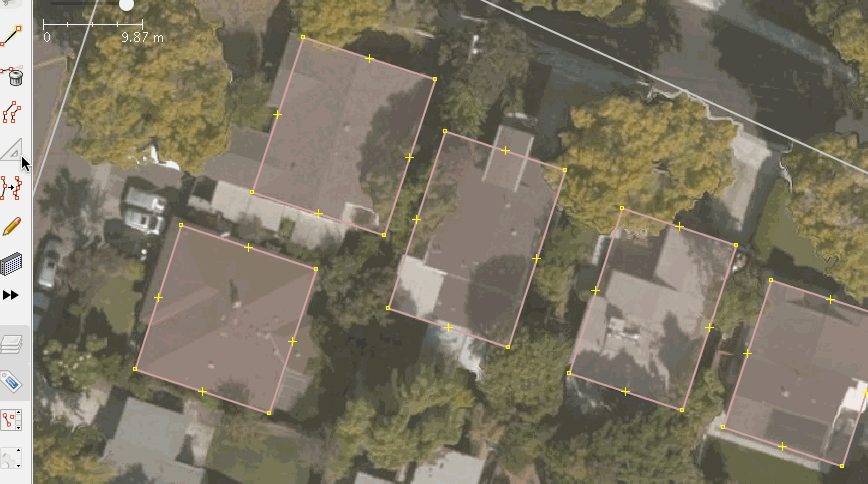
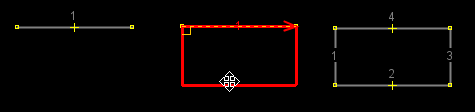
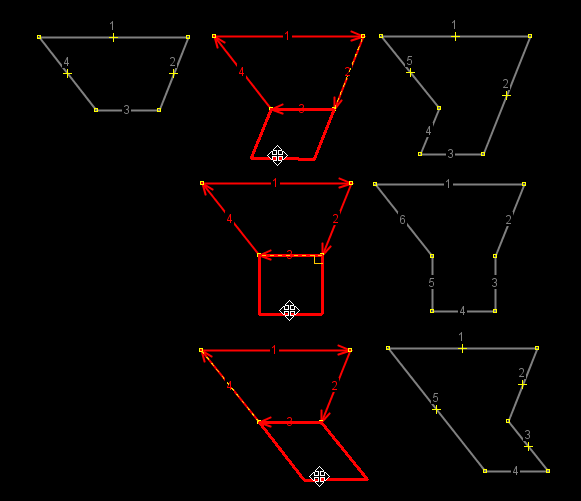
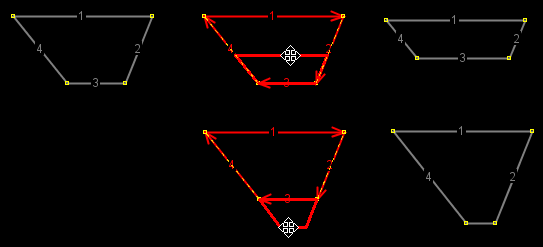
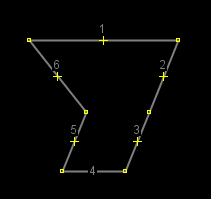
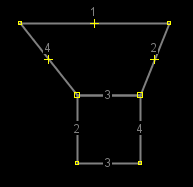
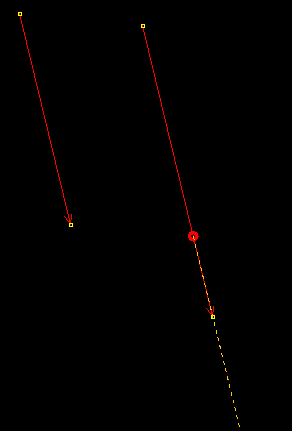
![Ignore shared nodes enabled[[br]] 1. original, 2. extrude from 1 downwards, 3. extrude from 1 upwards Ignore shared nodes enabled[[br]] 1. original, 2. extrude from 1 downwards, 3. extrude from 1 upwards](/raw-attachment/wiki/Help/Action/Extrude/IgnoreSharedNodes-enabled.png)
![Ignore shared nodes disabled[[br]] 1. original, 2. extrude from 1 downwards, 3. extrude from 1 upwards Ignore shared nodes disabled[[br]] 1. original, 2. extrude from 1 downwards, 3. extrude from 1 upwards](/raw-attachment/wiki/Help/Action/Extrude/IgnoreSharedNodes-disabled.png)