| Version 37 (modified by , 3 years ago) ( diff ) |
|---|
Languages:
- English
- español
- français
- italiano
- 日本語
- Nederlands
- русский
- українська
Preferences > Imagery

To display an imagery (background) in the Mapview use the Imagery menu instead.
Imagery providers
Here you can modify the list of imageries which appear in the Imagery menu as well as edit entries.
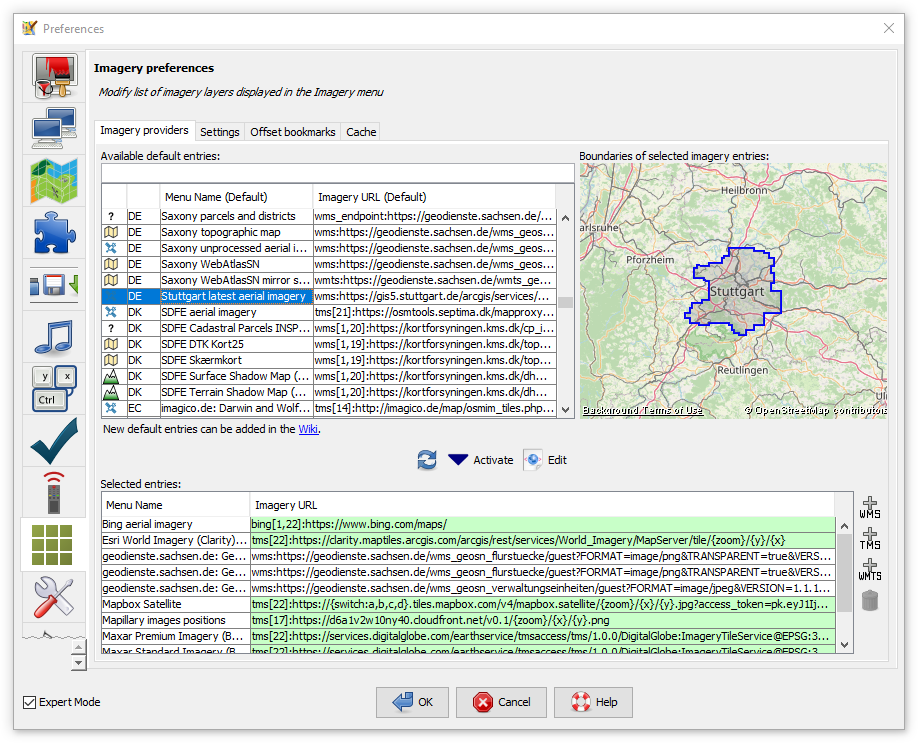
The top left list contains all available sources. If you select a source and if it is not provided global its bounds are displayed on the little map on the top right. You can filter this list by typing in the box above. You can use parts of the source name, the country code (e.g. cz), the country name (e.g. czech republic, use the country name in the language JOSM is set to), the source category (photo, elevation, historicphoto, map, historicmap, osmbasedmap, quality assurance or other) or the URL.
The bottom list contains all entries which will appear in the Imagery menu. To copy an entry from the top list to the bottom list select it in the top list and click on the 
To update (reload from JOSM server) the list of default entries on the top click on the 
To add an custom WMS/TMS/WMTS source click on the respective button on the right: 


To delete an entry in the bottom list select it and click on the 
The bottom list is saved in advanced preference as value of key: imagery.entries
To add an entry to the top list of default entries read the Documentation and edit Maps or its subpages (for advanced users).
Settings
Here you can edit some general imagery settings.
Common Settings
- Sharpen (requires layer re-add)
-
adds a sharpening post-process. Values are None, Soft or Sharp. As this changes the entry in the list, the imagery layer has to be re-added.
Advance preference:imagery.sharpen_level
- Tiles zoom offset
-
offset between calculated zoom level and zoom level used to download and show tiles. Negative values (underzoom) will result in lower resolution of imagery useful in "retina" (high-dpi) displays, positive values (overzoom) will result in higher resolution, at the cost of increased memory consumption.
Advance preference:imagery.generic.zoom_offset
WMS Settings
- Auto zoom by default
-
weather the zoom levels of the WMS imagery layer should be adjusted when zooming in or out of the map.
Advance preference:imagery.wms.default_autozoom(default:true)
- Simultaneous connections
-
Number of simultaneous connections.
Advance preference:imagery.wms.loader.maxjobs(default:3)
- Tile size
-
size of each tile.
Advance preference:imagery.wms.imageSize(default:512)
TMS Settings
- Auto zoom by default
-
whether the zoom levels of the TMS imagery layer should be adjusted when zooming in or out of the map.
Advance preference:imagery.generic.default_autozoom(default:true)
- Autoload tiles by default
-
whether TMS tiles should be loaded automatically or only manually.
Advance preference:imagery.generic.default_autoload(default:true)
- Min. zoom level
-
minimum zoom level for TMS layers.
Advance preference:imagery.tms.min_zoom_lvl(default:2)
- Max. zoom level
-
maximum zoom level for TMS layers.
Advance preference:imagery.tms.max_zoom_lvl(default:20)
- Add to slippymap chooser
-
whether TMS imagerys should be available in download dialog.
Advance preference:imagery.tms.add_to_slippymap_chooser(default:true)
- Maximum concurrent downloads
-
global maxium number of parallel TMS imagery downloads.
Advance preference:imagery.tms.tmsloader.maxjobs(default:25)
- Maximum concurrent downloads per host
-
maxium number of parallel TMS imagery downloads per host.
Advance preference:imagery.tms.tmsloader.maxjobsperhost(default:6)
Offset bookmarks
Here are listed all offset bookmarks which can easily be added via "New offset" in the Imagery menu.
Advance preference: imagery.offsetbookmarks
Cache
Here are listed all cached images (tiles) from each source. You can use the "clear" button in each line to delete the cached images for each source. You may need a JOSM restart to take effect in the Mapview.
A possibly existing "Mapnik" entry stems from using the slippy map shown by the JOSM download dialog in older JOSM versions. You can safely delete it.
- Tile cache directory
-
location of the imagery tile cache, see default directories.
Advance preference:imagery.generic.loader.cachedir
- Maximum size of disk cache (per imagery) in MB
-
quota option per imagery.
Advance preference:imagery.cache.max_disk_size(default:512)
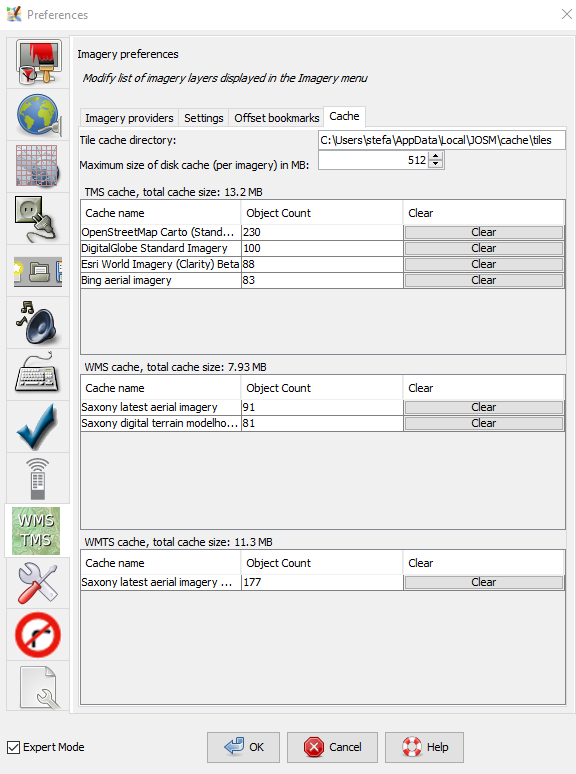
Back to Preferences
Back to Main Help
Attachments (12)
- wms.png (25.2 KB ) - added by 12 years ago.
- wms-error.png (2.8 KB ) - added by 12 years ago.
- tms.png (11.7 KB ) - added by 12 years ago.
- scr_imagery_prefs_cache.png (71.4 KB ) - added by 5 years ago.
- predefined-imagery.png (193.8 KB ) - added by 4 years ago.
-
PreferencesImagerySettings.png
(151.1 KB
) - added by 3 years ago.
new screenshot
-
PreferencesImageryProviders.png
(434.6 KB
) - added by 3 years ago.
new screenshot
-
PreferencesImageryOffsetBookmarks.png
(121.9 KB
) - added by 3 years ago.
new screenshot
-
PreferencesImageryCache.png
(151.8 KB
) - added by 3 years ago.
new screenshot
-
PreferencesImageryAddWms.png
(69.5 KB
) - added by 3 years ago.
new screenshot
-
PreferencesImageryAddWmts.png
(58.5 KB
) - added by 3 years ago.
new screenshot
-
PreferencesImageryAddTms.png
(91.0 KB
) - added by 3 years ago.
new screenshot
Download all attachments as: .zip


