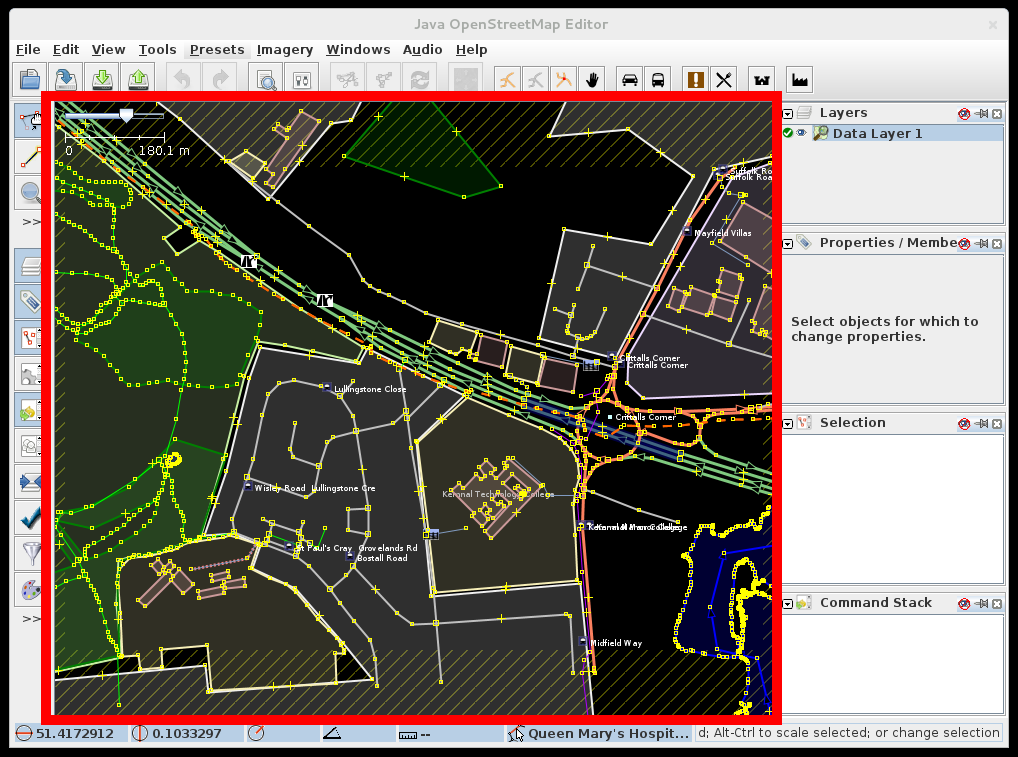| Version 33 (modified by , 9 years ago) ( diff ) |
|---|
Languages:
Map View
This is the main view in JOSM, where editing takes place, and Landsat and other images are displayed. There are different working modes which can change the interaction with the Map View.
Move map
The area displayed in the window can be moved by holding down the right mouse button, and dragging the mouse. (On a Mac with a one-button mouse, simulate right-click by holding down Ctrl while clicking the button.)
Zoom
You can zoom using the scroll wheel or the Plus- and Minus-keys. Alternatively there is an extra zoom mode and several other direct zoom actions in the view menu.
Middle Mouse Button
If you click the scroll wheel (middle mouse button) a popup menu will be shown that allows you to select objects that are on top of each other. Click the scroll wheel again to select the next entry in the list. Hold down the scroll wheel to auto cycle through the list. Hold down Ctrl to select objects in the list with the mouse. You can Alt+Left Click to cycle through these objects without having to use the popup. If the latter doesn't work on Ubuntu systems, it's likely the key combination is catched before it is passed to JOSM. To fix this issue, start the gconf-editor (it's a GUI app but not present in Ubuntu's default menus) and go to Apps → Metacity → General. Change the setting "mouse_button_modifier" to something else.
Left mouse button
Depending on the edit mode the left mouse button triggers different actions.
See also
- Select Action - help on selecting, moving, and rotating objects in the map view
Back to Main Help
Attachments (3)
-
MapView.png
(249.1 KB
) - added by 13 years ago.
screenshot
- MapView2.png (191.6 KB ) - added by 11 years ago.
- labels_hiding.gif (4.2 MB ) - added by 7 years ago.