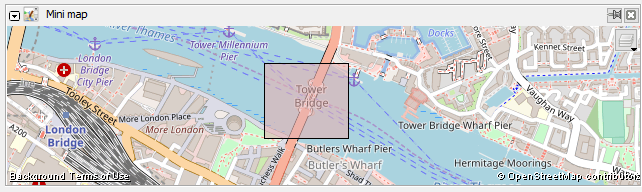| Version 8 (modified by , 5 years ago) ( diff ) |
|---|
Languages:
Minimap Dialog

This dialog presents a small map to overview the current area in the Map View.
Activating the Minimap dialog window
Show or hide this dialog window by
- selecting the item Mini map under Windows in the Main Menu
- clicking on
in the Edit Toolbar on the left of the JOSM main window
Using the Minimap
In the Minimap you can zoom with the mousewheel, move and define a new rectangle as editing area.
With the button you can choose between different maps/aerial imageries, like in the Download dialog.
Back to Toggle Dialogs
Back to Main Help
Attachments (1)
- minimap.png (75.4 KB ) - added by 6 years ago.
Download all attachments as: .zip
Note:
See TracWiki
for help on using the wiki.