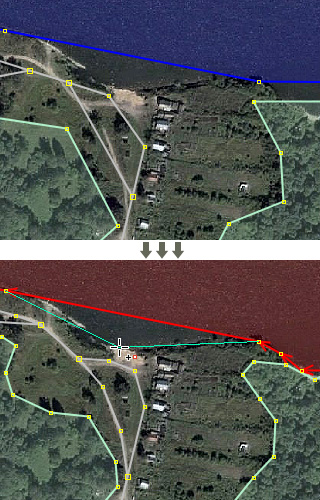| Version 8 (modified by , 12 years ago) ( diff ) |
|---|
Languages:
- English
- español
- français
- 日本語
- Nederlands
- русский
- українська
Improve Way Accuracy
This mode is useful when you are improving accuracy of the ways that have already been mapped before. The goal of the mode is to substitute dragging and dropping nodes with clicking to quicken the editing process.
Usage
Before you begin: Make sure you have a high-resolution imagery or enough GPS traces below your data layer.
- Select a way you want to work on.
- Click on the Improve Way Accuracy
 button on the left panel to enter a special editing mode.
button on the left panel to enter a special editing mode.
-
- To move existing nodes:
Click on the map where you think a node should be. The highlighted (nearest) node will be moved there. - To create new nodes:
Press and holdCtrlbutton and click on the map. A new node will split the segment that is the closest one to the cursor. - To delete existing nodes:
Press and holdAltorAltGrbutton and click on the map. The highlighted (nearest) node will be deleted. Please try to use as much existing nodes as you can, because thus you keep their history.
- To move existing nodes:
- To start working on a different way without leaving the mode, unselect current way by pressing
Escand click on another one.
Tips
- The plugin automatically finds segments and nodes that are the closest to the cursor. However, if you want to get more flexibility, you can lock the highlighted node/segment when moving a mouse. Press and hold
Shiftor left mouse button and the focused node or segment will be kept the same no matter where you move the cursor. - JOSM has a wireframe view that turns off any styles and makes lines very thin. You can try it by pressing
Ctrl+WIt might be a good idea to toggle that view before improving ways accuracy as it allows to see the imagery below the data layer in a much better way.
Limitations
- When you add or move nodes, they do not bind to nearby objects as it happens in the Select or Draw modes. This is not needed during the way shape improvement, but in case you would like to do so, select the nodes in the Select mode and merge them, e.g., by pressing
M. - You cannot delete nodes that are connected to more than one way or that have tags to prevent accidental breaking of topology or loss of information. Note that "uninteresting" tags are excluded, like FIXME, note, source, etc.
Back to Edit Toolbar
Back to Main Help
Attachments (1)
- JOSM-plugin-IWA-example.jpg (94.1 KB ) - added by 12 years ago.
Download all attachments as: .zip
Note:
See TracWiki
for help on using the wiki.