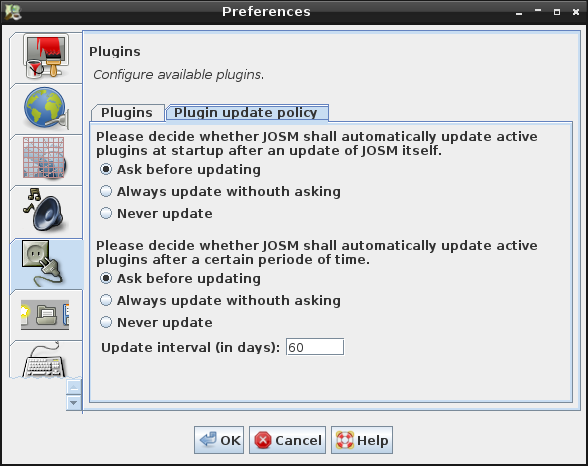| Version 42 (modified by , 5 years ago) ( diff ) |
|---|
Languages:
Preferences > Plugins
Configure available plugins. This register of the Preferences dialog has two tabs to install plugins and to configure the policy automatic updates.
Plugins can extend the core functionality of JOSM. The list Plugins for JOSM shows the official plugins and their kinds of functionality. It is common that users install some plugins.
Plugins
Installing plugins
- (Optionally) Click on
 Download list to download the list of available plugins (if nothing was shown).
Download list to download the list of available plugins (if nothing was shown).
- (Optionally) Use the checkboxes and the Search text field on top to filter the list.
- Tick the checkbox for every plugin you want to install.
- Click on OK.
JOSM will download and install the plugins.
Some plugins require a restart of JOSM to get fully installed.
A confirmation will appear if needed.
| Filter by text | Plugin list | Filter by status |
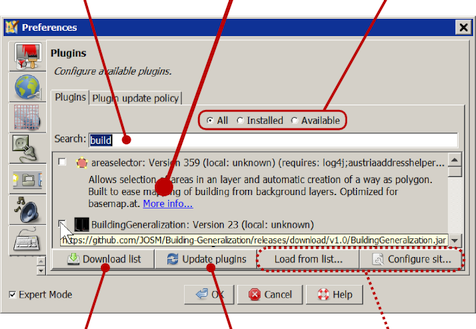
| ||
| Reload list data from server | Update the selected plugins manually | Only visible in Expert access |
Please, install only the plugins you need. Plugins will probably rise the chance of code errors and some combinations might even not been tested. As a plugin could be a file from Somewhere in the Internet keep the security related issues in mind.
Manual installation
If a manual installation is really needed, you can put the .jar files in the plugins directory under JOSM user-data directory.
Now restart and the plugins should show up in the plugin list.
Tick the checkboxes of these manually placed plugins for finally insstalling them.
Plugin update policy
Updating plugins
On start-up, JOSM attempts to update the plugins
- if JOSM itself has been updated since the last plugin update. This is called the version based update mode.
- if a certain period of time has elapsed since the last plugin update. This is called the time based updated mode.
In both cases, JOSM offers to update the currently active plugins and you are advised to run the updates by clicking on Update plugins. You may also skip updating, but be warned, that installed plugins could be incompatible with the new JOSM version and that they might either fail to load or fail to work as expected.

Select Do not ask again and remember my decision if JOSM should always try the selected action without asking for confirmation. If you select this checkbox, JOSM won't display this dialog anymore.
- Select the radio button Ask before updating if JOSM shall ask before updating plugins in version and/or time-based update mode.
- Select the radio button Always update without asking if JOSM shall automatically update plugins without asking.
- Select the radio button Never update to disable version or time based automatic update. JOSM will skip automatic update at startup if this policy is selected.
The interval in days for the time based updated mode can be set below the radio buttons (default=30).
Manually updating plugins
- Launch the
 Preferences dialog.
Preferences dialog.
- Select the tab
 Plugins.
Plugins.
- Click on
 Download list do download the list of available plugins.
Download list do download the list of available plugins.
- Your installed plugins are already selected at the checkboxes
- Click on
 Update plugins.
Update plugins.
JOSM will update the selected plugins. You have to restart JOSM to complete the update process.
See also
Back to Preferences Dialog
Back to Edit Menu
Back to Main Help
Attachments (5)
-
plugin_update_policy_preferences.png
(804.6 KB
) - added by 14 years ago.
policy screenshot
- PreferencesPluginsPlugins.png (116.1 KB ) - added by 5 years ago.
-
automatic-update.png
(7.6 KB
) - added by 5 years ago.
copy from page wiki:Plugins
-
PreferencesPlugins.png
(236.8 KB
) - added by 4 years ago.
new screenshot
-
PreferencesPluginsUpdatePolicy.png
(142.5 KB
) - added by 4 years ago.
new screenshot
Download all attachments as: .zip