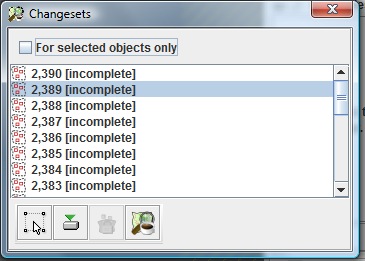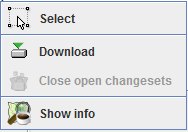| Version 13 (modified by , 6 years ago) ( diff ) |
|---|
Languages:
Changeset List Dialog
The 
It displays a list of changesets. It can either display
- the list of changesets the currently selected objects are assigned to
- the list of changesets the objects in the current data layer are assigned to
Opening and closing the dialog
- Click on
in the edit toolbar to open the dialog
- Click on
in the edit toolbar again to close it.
The Changeset List Dialog
The Popup Menu in the Changeset List Dialog
The Changeset List Dialog provides a popup menu. Use the standard mouse or keyboard gestures on your plattform to launch it (i.e. right-click in Windows).
Working with the Changeset List Dialog
Switching beween the lists of displayed changesets
The Changeset List Dialog either displays
- the list of changesets the currently selected objects are assigned to
- the list of changesets the objects in the current data layer are assigned to
Select the checkbox For selected objects only to display changesets the currently selected objects are assigned to.
Unselect the checkbox For selected objects only to display changesets the objects in the current data layer are assigned to.
Select objects assigned to a changeset
Double-click on a changeset in the Changeset List Dialog to select the objects assigned to this changeset in the map window.
Alternatively, you can select one or more changesets in the Changeset List Dialog and click on  or on the respective item in the popup menu.
or on the respective item in the popup menu.
Download changesets
JOSM only knows the unique id of a changeset unless one explicitly downloads more information from the OSM server.
To download information about a changeset, select one or more changesets in the Changeset List Dialog and click on  or on the respective item in the popup menu.
or on the respective item in the popup menu.
Close changesets
Changesets can either be open or closed.
You can explicitly close changesets which are still open. Select one or more open changesets in the Changeset List Dialog and click on  or on the respective item in the popup menu.
or on the respective item in the popup menu.
Show information about changesets
If you need additional information about a changeset the OSM server provides a web page for each changeset.
In order to launch a browser with this webpage, select one or more open changesets in the Changeset List Dialog and click on  or on the respective item in the popup menu.
or on the respective item in the popup menu.
See also
Back to Toggle Dialogs
Back to Main Help
Attachments (3)
- changeset-list-dialog-screenshot.png (24.9 KB ) - added by 16 years ago.
- changeset-list-dialog-popup.png (5.5 KB ) - added by 16 years ago.
-
changeset-list-dialog-screenshot_2019.png
(21.7 KB
) - added by 6 years ago.
new screenshot
Download all attachments as: .zip