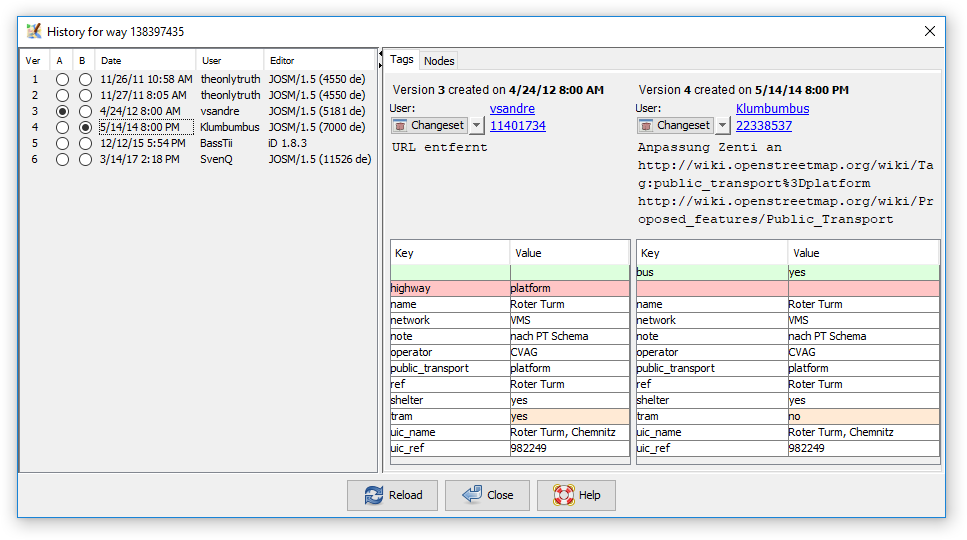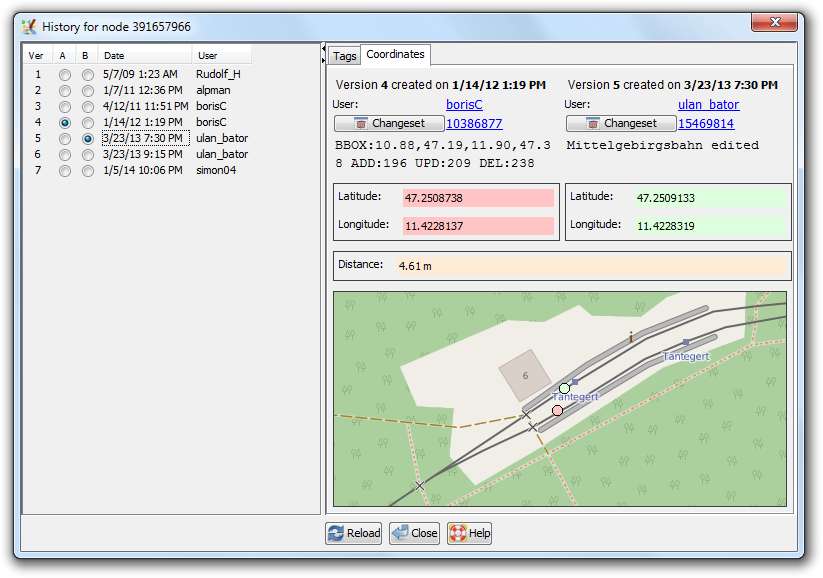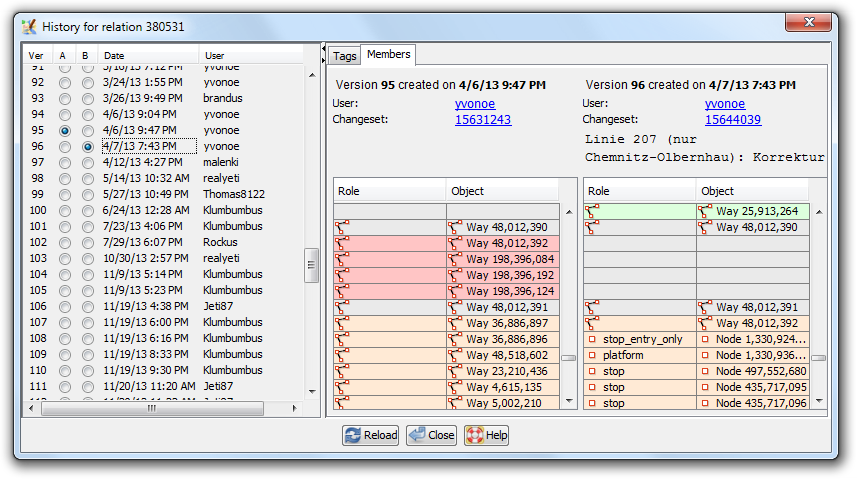| Version 33 (modified by , 10 years ago) ( diff ) |
|---|
Languages:
View > History
Display history infomation about OSM nodes, ways or relations in the history browser.
For each selected object a seperate window will open.
With the History Browser you can browse through the history of an object. On the left a list of object versions is displayed. Two versions (A and B) are marked with a dot. You can manually place both dots or click on a date or user name to place two dots at once. You can also use the up and down arrows on your keyboard to move the dots up and down.
The right part of the window is halved and the tags of the in the list selected versions (A and B) are displayed. If keys or values changed, they are highlighted in red.
Basic information about a version
The History Browser displays basic information about each object version:
- the object id, the unique number of the object (displayed in the window title bar)
- the version id, the unique number the OSM server assigned to this object version (1, 2, 3,...)
- the date of creation
- the user who created this version. Click on the link to launch a browser with additional information about the user.
- the changeset id, i.e. the unique number of the changeset in which this object version was created. Click on the link to launch a browser with additional information about the changeset. Click on the
Changeset Button to open the Changeset Manager Dialog.
- the changeset comment (if availible)
- the changeset source tag (if availible)
- the changeset imagery_used tag (if availible)
- the object tags
Via a right click on a version in the list of object versions, you can:
Object dependency
Depending on the object type which is selected, there is a different second tab on the right part of the window. The different tabs are axplained below. If something changed between version A and B or was removed it is highlighted in red. If something was added it is highlighted in green.
Node
The Coordinates tab displays the longitude and the latitude of the node and the distance if the position of the two selected versions is different.
Way
The Nodes tab displays all nodes of the way with their id. The arrow down or arrow up in the heading of the table indicates if the nodes are displayed from first to last or vice versa. This helps to easier inspect reverted ways. If you revert the direction of a way, not all the nodes are reordered in this view, but just the arrow switches and the nodes which are in reversed order get a yellow background. In the examle image below you can see that in the last cahnge of this way (which is by the way not yet uploaded in this case) the way was reversed, one node removed and two nodes added.
Relation
The Members tab displays all members of the relation with their id, an icon of their object type and (if set) their role.
See also
Attachments (8)
- history_dialog_members_tab.png (81.3 KB ) - added by 11 years ago.
- history_dialog_nodes_tab.png (61.8 KB ) - added by 10 years ago.
- history_dialog_coordinates_tab.png (79.9 KB ) - added by 10 years ago.
-
way 36833311 history in 10966.png
(18.0 KB
) - added by 9 years ago.
No yellow
- way36833311OneRemovedTwoAddedWayReversed.png (19.6 KB ) - added by 9 years ago.
- history_dialog.png (35.7 KB ) - added by 8 years ago.
-
SixHistoryDialogues.png
(11.1 KB
) - added by 6 years ago.
To open more than 5 history dialogues
- HistoryContextMenu.png (11.0 KB ) - added by 5 years ago.
Download all attachments as: .zip