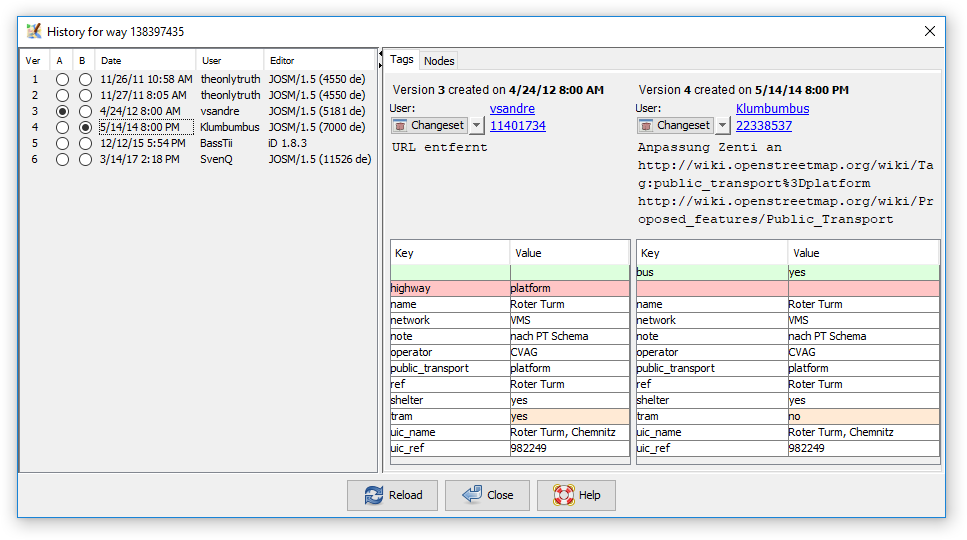| Version 13 (modified by , 9 years ago) ( diff ) |
|---|
The descrption of the history browser needs an update
Languages:
- dansk
- English
- español
- français
- 日本語
- Nederlands
- русский
- українська
View > History
Display history infomation about OSM nodes, ways or relations in the history browser.
For each selected object a seperate window will open.
Working with the history browser
With the The History Browser you can browse through the history of an object. The History Browser provides three main areas:
- List of object versions: on the left a list of object versions is displayed. Two versions are highlighted with a red or a blue background.
The version with the red background is called the reference version, the version with the blue background the current version.
- Values of the reference version: this panel displays the values of the reference version
- Values of the current version: this pnale displays the values of the current version
How to select the reference version
- Double-click on any version in the List of object versions to make it the reference version.
How to select the current version
- Single-click on any version in the List of object versions to make it the current version.
- You can use the up and down arrows on your keyboard to select the previous or the next version as current version.
Basic information about a version

The History Browser displays basic information about each object version:
- the version id, a unique number the OSM server assigned to this object version
- the date of creation
- the user who created this version. Click on the link to launch a browser with additional information about the user.
- the changeset id, i.e. the unique number of the changeset in which this object version was created. Click on the link to launch a browser with additional information about the changeset.
See also
 History (web)
History (web)
 Advanced info
Advanced info
 Advanced info (web)
Advanced info (web)
 [Dialog/History History Dialog Window]
[Dialog/History History Dialog Window]
Attachments (8)
- history_dialog_members_tab.png (81.3 KB ) - added by 9 years ago.
- history_dialog_nodes_tab.png (61.8 KB ) - added by 9 years ago.
- history_dialog_coordinates_tab.png (79.9 KB ) - added by 8 years ago.
-
way 36833311 history in 10966.png
(18.0 KB
) - added by 8 years ago.
No yellow
- way36833311OneRemovedTwoAddedWayReversed.png (19.6 KB ) - added by 8 years ago.
- history_dialog.png (35.7 KB ) - added by 7 years ago.
-
SixHistoryDialogues.png
(11.1 KB
) - added by 4 years ago.
To open more than 5 history dialogues
- HistoryContextMenu.png (11.0 KB ) - added by 4 years ago.
Download all attachments as: .zip
Note:
See TracWiki
for help on using the wiki.