Some content still missing - like "snap to nodes"
Languages:
Angle Snapping.
Use this function to draw segment that is parallel, perpendicular or at precisely defined angles (30°, 45°, 60°, 90°) degrees to the base segment.
Basic usage
- Activate Draw mode as usual
- To enable Angle Snapping:
- press
A(i.e.Asecond time) - use Edit menu > Angle snapping
- activate Angle snapping item from the status bar pop-up menu
- press
When enabled, status bar with angle with be highlighted in bright green.
- To select base segment:
- click
Right mouse clickon segment you want to use as reference OR - move mouse over segment while holding
Ctrl
- click
- Angle snapping mode will snap angle of the new segments to predefined list of angles - thus it's name
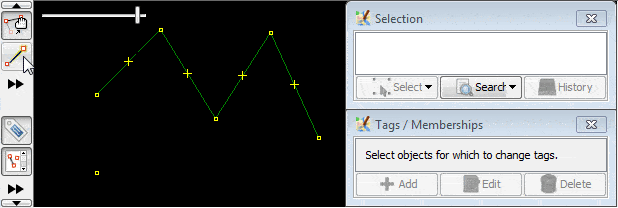
Angles
You can choose the direction of next segment to make specific angle between segments (0,30,45,90, degrees etc.).
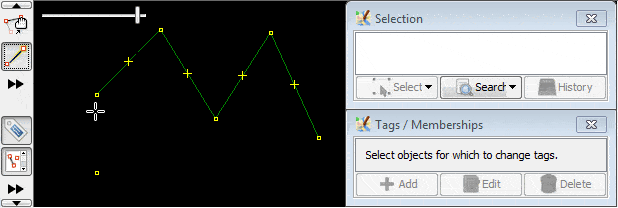
Base segment can be changed as many times as you want
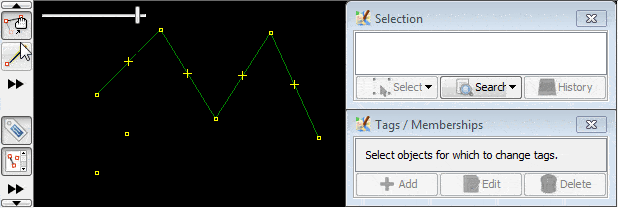
Base segment will be preserved while drawing mode is on
Pay attention how "Draw mode" was NEVER disabled during this illustration:
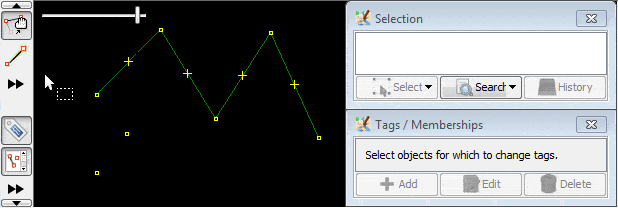
Snapping to nodes of the drawn way
(stub)
Note that it will snap to the nodes only based on 90° angles and regardless of the distance.
Advanced settings
To choose angles, disable showing helper geometry, or disable snapping, use right-click on Angle symbol in statusbar and select corresponding item in popup menu.
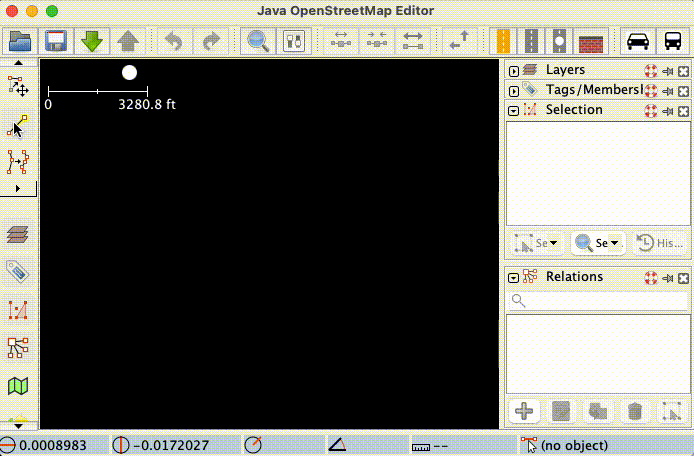
Back to Draw action
Back to Edit menu
Back to Main Menu
Back to Main Help
Attachments (1)
-
disable_angle_snap.gif
(118.9 KB
) - added by 4 years ago.
Disabling angle snap shortcut
Download all attachments as: .zip


