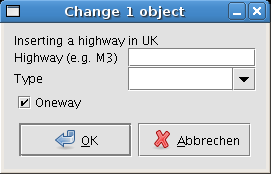| Version 38 (modified by , 13 years ago) ( diff ) |
|---|
Languages:
Tagging Presets
JOSM supports distributed tagging presets. This is a XML config file that describes a GUI for entering tags (or properties, annotations, sometimes called map features). The XML files can be placed anywhere in the web or at the users local file system. Presets can be added by the users at a central page Presets.
Setup
Every user can choose to add any url (or filename) into his preferences. An example URL is included in JOSM SVN.

After the sources are specified (and after a restart), the tagging presets can be selected from the main menu. They can also be added to the toolbar under Preferences>Toolbar Customization
Example
Here is an example of how it looks like:
And this is the code that created the example :
<presets xmlns="http://josm.openstreetmap.de/tagging-preset-1.0">
<item name="Highway">
<label text="Inserting a highway in UK" />
<text key="name" text="Highway (e.g. M3)" />
<combo key="highway" text="Type" values="major,minor" delete_if_empty="true" />
<!-- Highways are usually oneway -->
<check key="oneway" text="Oneway" default="on" />
<!-- Always setting class=highway -->
<key key="class" value="highway" />
</item>
</presets>
XML Format description
The tagging preset description is in a very simple XML format.
Tags
The document prolog:
- <presets>
-
Has to be the main tag of the file. Supports following attributes
- xmlns="http://josm.openstreetmap.de/tagging-preset-1.0"
- author - the name of the author
- version - a version of the file
- description (i18n) - description what the file contains
- shortdescription (i18n) - short overview description
- link (i18n) - web link to further details
Comments:
- <!-- this is an example comment -->
- The document can contain embedded comments.
Menu creation:
- <group>
- Used to group items in sub menus. name is required, icon is optional attribute.
- <item>
- Every item is one annotation set to select from. name is required, icon is optional attribute.
- <separator/>
- Insert a line separator into the menu.
Create instructions for the user:
- <label>
- Labels are static texts for display. text is a required attribute.
- <optional>
- Used to group some optional elements of an item. Possibly equivalent to <label text="Optional Attributes:"/>
- <space/>
- Add some space (ie a newline) in the preset display. Possibly equivalent to <label text=" "/>
- <link>
- Specify a web link for this feature or to anything else of use. The href attribute is required.
Attribute entry and selection dialog boxes:
- <text>
- A text edit field to enter any arbitrary string from the user. key is mandatory, text, default and required is optional
- <combo>
- Displays a multiple choice combo box. key and values are mandatory and text, default, readonly and required is optional. If readonly is not set, combo boxes can be edited as if they were text fields (additional to the drop down menu). Readonly combo boxes can only contain one of the specified values. (Warning Readonly does not work yet as indicated in #6156 and #409)
- <multiselect>
- Displays a list from which zero or more items can be chosen. key and values are mandatory, and text, default, delimiter, and required are optional. The selected values will be concatenated with the specified delimiter (default: semicolon) and written to the tag value. If a tag value has already been set when the preset dialog is opened, the multiselect will attempt to mark the appropriate items in the list as select. If the tag value cannot be represented by a combination of choices in the list, then the list will be disabled so that the user cannot accidentally overwrite a custom value. In contrast to the "combo" element, the "multiselect" expects the list of values, descriptions etc. to use the specified delimiter, i.e. by default you will have to use a semicolon. You can specify delimiter="," but then a comma will also be used in the tag value.
- <check>
- A checkbox which the user can only select or deselect. The key attribute is mandatory. text, default and required is optional.
Set a key value pair:
- <key>
- This tag will always set a key to a specific value. key is required and if value is present, the key will be set. If value attribute is ommited, the key is removed.
Attributes
The attributes of the tags have the following meaning:
- name="a_name"
- Specify a name for an item. This name will be used in the GUI to display the tagging preset.
- name_context="context"
- Translation context for name attribute to separate equals words with different meaning (not required for in-file translations).
- type="data_type"
- When specified, only objects of the given type will be changed at all by this tagging preset. Can be "node", "relation", "way", "closedway" or any comma separated combination of them.
- icon="iconname"
- A name of an icon that is within any classpath in the subdirectory of /images/symbols. You can load plugin-jar's to provide those images as well. The image will be used as icon to display in the selection list and when adding the preset to the toolbar. The icon should be quadratic in size.
- key="some_key"
- This specifies the property key that will be modified by the item.
- text="Any text"
- The description, that will be displayed before (after in case of <check>) the gui element.
- text_context="context"
- Translation context for text attribute to separate equals words with different meaning (not required for in-file translations).
- default="default_value"
- The default value for the item. If not specified, the current value of the key is chosen as default (if applicable).
- delete_if_empty="true"
- If the text (or combo) box is left empty, the key is removed instead inserting an key with empty value. Default is "false".
- values="entry1,entry2,entry3"
- A list of entries (for the combo box and multiselect). The list has to be separated by commas (for the combo box) or by the specified delimiter (for the multiselect). If a value contains the delimiter, the delimiter may be escaped with a backslash. If a value contains a backslash, it must also be escaped with a backslash.
- values_context="context"
- Translation context for name attribute to separate equals words with different meaning (not required for in-file translations).
- display_values="Entry1,Entry2,Entry3"
- A list of entries that is displayed to the user. Must be the same number of entries as values and readonly must be true or not specified. For the delimiter character and escaping, see the remarks at values.
- value="foobar"
- Specify a value to be entered in the <key> tag.
- value_on="foobar"
- Specify the true value to be entered in the <key> tag (default is "yes").
- value_off="foobar"
- Specify the false value to be entered in the <key> tag (default is "no").
- readonly="true"
- The combo box is readonly, which means that the user can only select an item in the list. (Warning Readonly does not work yet as indicated in #6156 and #409)
- use_last_as_default="true"
- For combo boxes or text fields the last value is used as default.
- required="true"
- Preset is not valid unless value for this key is entered. Used by PropertiesDialog to show list of presets for selected object.
- rows="count"
- Specify the number of rows in multiselect entry.
To support translations, all textual elements may be used in translated form. E.g. "de.name" would represent the name in case German language support is loaded.
Icon handling
There are 3 different ways to source icons:
- Icons distributed with JOSM can be entered directly with the path (relative to JOSM's internal image directory). Hunt through this page for the names of existing icons.
- New icons can be directly referenced using a http-link. These are downloaded and cached internally.
- Since JOSM version 2289 Zip-Files are supported.
- The zip file must contain at least one file with extension xml.
- Icon names and path are relative to the topmost zip directory.
- If there are multiple XML files, a file with "preset" in the name is preferred (to allow packaging styles and presets in one archive).
Relation presets
As of 14 Sept 2010 (version 3514) the use of presets for the type relation is perhaps a little unwieldy. This is how you apply a relation preset once you have created it:
- use the "Create a new relation" button to start a new relation.
- enter the "name" of the relation as a key/value pair. Close the edit window with the "OK" button. This skeletal relation will now act as a target for the preset to be applied.
- highlite the new skeletal relation in the relation list by clicking on it. It will be found at the top of the relation list.
- click on the "select the relation objects" button, noting there are zero objects in the relation so far.
- now apply your relation preset. All the other fields in the relation will be applied by the preset. It is now ready for use.
Existing relations can be altered by selecting all objects in the relation and then applying the preset. Only the relation is altered - the key/value pairs in the ways and nodes are not touched.
Attachments (3)
- tagging_screenshot.png (6.9 KB ) - added by 17 years ago.
- TaggingPresets.png (51.8 KB ) - added by 12 years ago.
- Change 1 object.png (31.2 KB ) - added by 9 years ago.
Download all attachments as: .zip