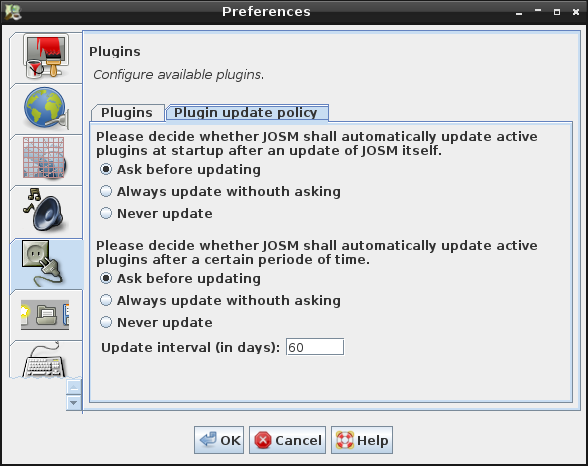| Version 14 (modified by , 14 years ago) ( diff ) |
|---|
Languages:
Voorkeuren > Invoegtoepasingen
Invoegtoepassingen breiden de kernfunctionaliteiten van JOSM uit. De lijst van invoegtoepassingen voor JOSM verklaart welke invoegtoepassingen beschikbaar zijn en met welke soort functionaliteit zij JOSM uitbreiden.
De meeste gebruikers van JOSM willen niet alleen de kale kern van JOSM gebruiken. Zij installeren gewoonlijk een verzameling van ten minste 3-5 invoegtoepassingen.
Opmerking: Installeer alstublieft alleen de invoegtoepassingen die u nodig hebt. Invoegtoepssingen zullen waarschijnlijk de kans of fouten in de code vergroten en sommige combinaties zijn misschien niet eens getest.
Invoegtoepassingen installeren
- Start het dialoogvenster
 Voorkeuren. (F12)
Voorkeuren. (F12)
- Selecteer de tab
 Invoegtoepassingen.
Invoegtoepassingen.
- Klik op
 Lijst downloaden om de lijst met beschikbare invoegtoepassingen te downloaden.
Lijst downloaden om de lijst met beschikbare invoegtoepassingen te downloaden.
- Selecteer het keuzevak voor elke invoegtoepassing die u wilt installeren.
- Klik op
 Plugins bijwerken.
Plugins bijwerken.
JOSM zal de invoegtoepassingen downloaden en installeren. U moet JOSM opnieuw starten om de nieuw gedownloade invoegtoepassingen te laden en te activeren.
Manually updating plugins
- Launch the
 Preferences dialog. (F12)
Preferences dialog. (F12)
- Select the tab
 Plugins
Plugins
- Click on
 Download list do download the list of available plugins
Download list do download the list of available plugins
- Tick the checkbox for every plugin you want to update
- Click on
 Update plugins
Update plugins
JOSM will download and install the most recent version of the selected plugins. You have to restart JOSM to load and activate the newly downloaded plugins.
Automatically updating plugins
JOSM checks at startup whether the currently active plugins should be updated. JOSM attempts to update the plugins
- if JOSM itself has been updated since the last plugin update. This is called the version based update mode.
- if a certain periode of time has elapsed since the last plugin update. This is called the time based updated mode.
In the preferences you can define the policy for both updating plugins modes.
- Select the radio button Ask before updating if JOSM shall ask before updating plugins in version and/or time based update mode.
- Select the radio button Always update without asking if JOSM shall automatically update plugins without asking.
- Select the radio button Never update to disable version or time based automatic update. JOSM will skip automatic update at startup if this policy is selected.
The interval in days for the time based updated mode can be set below the radio buttons (default=60).
See also
Back to Preferences
Back to Plugin Help
Back to Main Help
Attachments (5)
-
plugin_update_policy_preferences.png
(804.6 KB
) - added by 14 years ago.
policy screenshot
- PreferencesPluginsPlugins.png (116.1 KB ) - added by 5 years ago.
-
automatic-update.png
(7.6 KB
) - added by 5 years ago.
copy from page wiki:Plugins
-
PreferencesPlugins.png
(236.8 KB
) - added by 4 years ago.
new screenshot
-
PreferencesPluginsUpdatePolicy.png
(142.5 KB
) - added by 4 years ago.
new screenshot
Download all attachments as: .zip