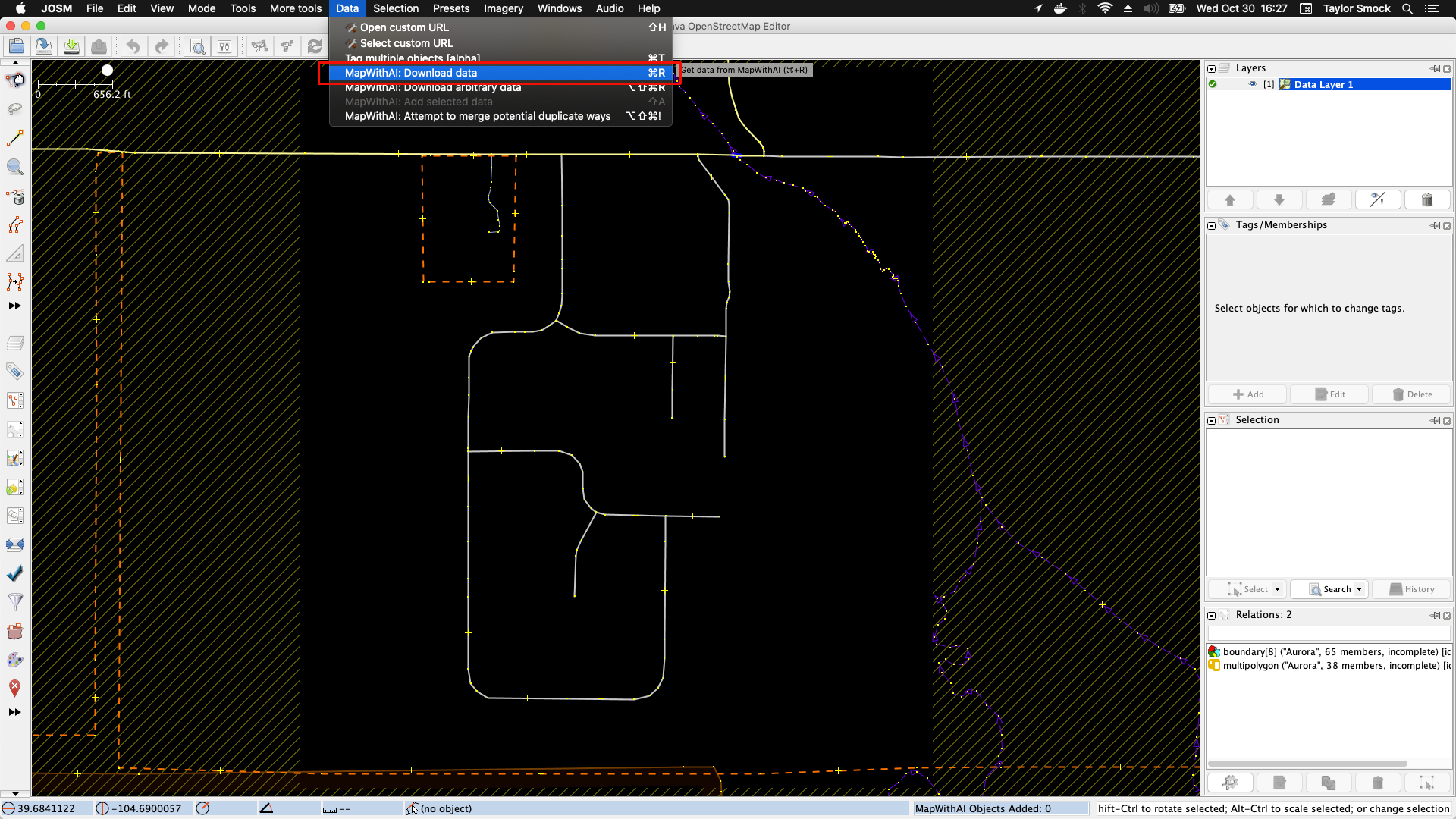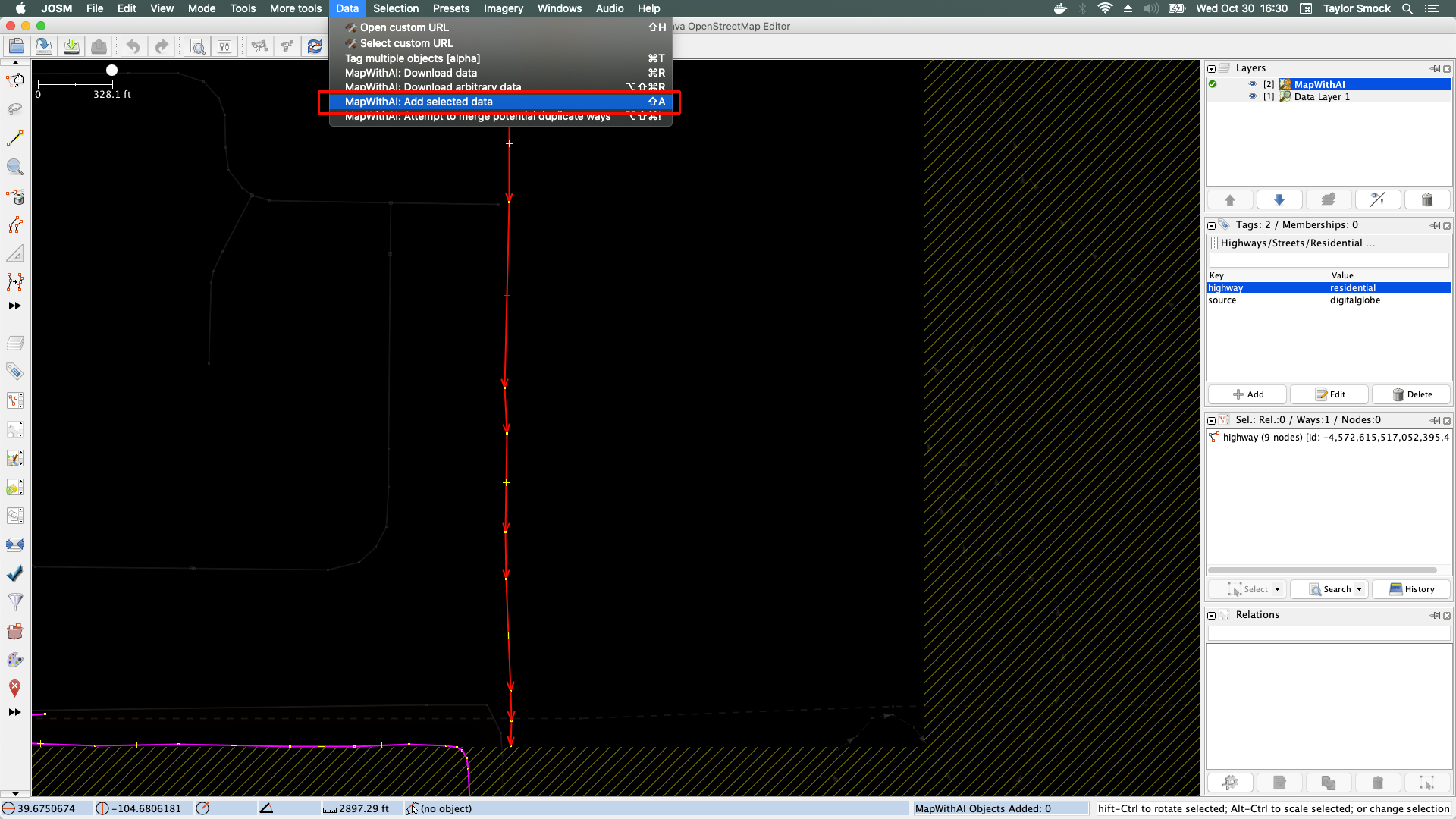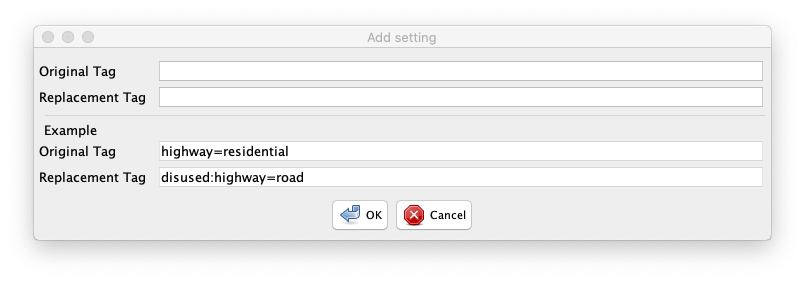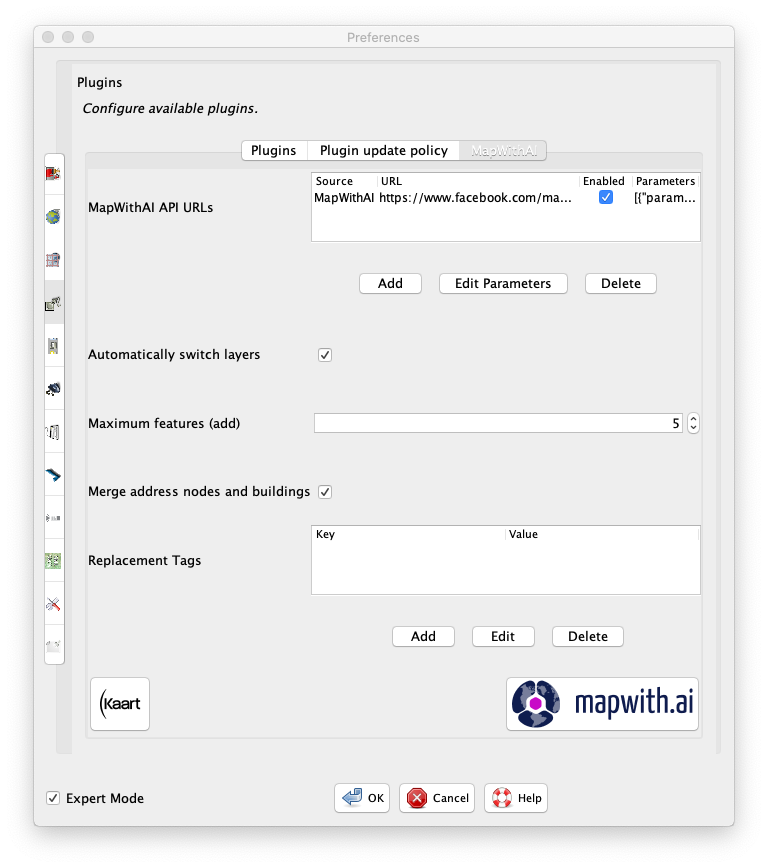| Version 2 (modified by , 6 years ago) ( diff ) |
|---|
Installation
Mandatory
- Start JOSM
- Open JOSM Preferences
- Go to
Plugins(the plug going into a socket)
- Search for
mapwithai(rapidalso works) - Install the
MapWithAIPlugin - Press OK
Paintstyle (Plugin should automatically add and enable it)
- Start JOSM
- Open JOSM Preferences
- Go to
Map Settings(the globe with a grid over it) - Go to
Map Paint Styles - Add
MapWithAIfrom theAvailable stylelist - Press OK
Usage
Basic Usage
Please note that the screen shots were taken with Expert Mode checked in JOSM preferences. You may not see all the actions available without that check, the missing actions may be buggy or for a niche audience.
- Download an area of interest (either through a tasking manager or through the standard download window)
- Download data from MapWithAI by going to
Data->MapWithAI: Download Data(default keyboard shortcut isctrl+r/cmd+r, will conflict with aLiveGPSPluginshortcut).
- Switch to the
MapWithAIlayer if it is not already selected - Select an object or objects to add
- Add the object by going to
Data->MapWithAI: Add selected data(default keyboard shortcut isshift+a)
Advanced Usage
Preferences
MapWithAI Preferences are currently under JOSM Preferences -> Plugins -> MapWithAI.
| Preference | Explanation | Expert Mode |
|---|---|---|
| API URLs | URLs for MapWithAI service (if blank, resets to default after JOSM restart) | no |
| Automatically switch layers | if checked, when adding data switch layers automatically (default yes) | no |
| Maximum features (add) | The maximum number of features that can be added from the MapWithAI Layer in one action (default 5) | no |
| Merge address nodes and buildings | Merges buildings added from the MapWithAI layer with building nodes (default yes) | no |
| Table of replacement tags | Table of keys to replace (default is empty) | yes |
The table of replacement tags tags key and value entries in the format of key=TAG=VALUE and value=TAG=VALUE, for example:
Remote control
For current features, if JOSM is running with remote control enabled and the MapWithAI plugin is installed, you can go to http://localhost:8111/features?q=mapwithai .
Remote control only affects the current MapWithAI layer.
- Downloading data for current layers http://localhost:8111/mapwithai
- Setting a bbox to download data http://localhost:8111/mapwithai?bbox=longitude1,latitude1,longitude2,latitude2
- Setting an arbitrary URL http://localhost:8111/mapwithai?url=STRING
- Setting max objects to add in each action http://localhost:8111/mapwithai?max_obj=INT
- Setting autoswitch layer http://localhost:8111/switch_layer=BOOLEAN
- Setting a crop bbox http://localhost:8111/crop_bbox=longitude1,latitude1,longitude2,latitude2
Building
Attachments (9)
- SaveData.png (385.2 KB ) - added by 6 years ago.
- GetData.png (377.0 KB ) - added by 6 years ago.
- Installation.png (158.5 KB ) - added by 6 years ago.
- Preferences.png (187.2 KB ) - added by 6 years ago.
- TagReplacement.png (42.1 KB ) - added by 6 years ago.
- MapWithAIPreferencePanel.png (126.7 KB ) - added by 6 years ago.
- TagReplacement476.png (30.3 KB ) - added by 6 years ago.
- SaveData476.png (84.6 KB ) - added by 6 years ago.
- GetData476.png (81.4 KB ) - added by 6 years ago.
Download all attachments as: .zip