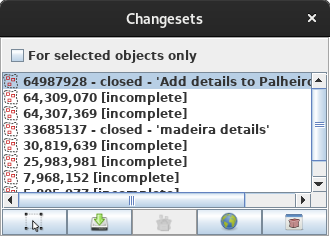| Version 21 (modified by , 6 years ago) ( diff ) |
|---|
Languages:
Changesets panel
The Changesets panel lists the most recent changesets for all objects of the current data layer.
Opening and closing the dialog
- Click on
in the edit toolbar or the windows menu to open the dialog
- Click on
in the edit toolbar or the windows menu again to close it.
Switching beween the lists of displayed changesets
The Changeset List Dialog either displays
- the list of changesets the currently selected objects are assigned to
- the list of changesets all objects in the current data layer are assigned to
Select the checkbox For selected objects only to display changesets the currently selected objects are assigned to.
Unselect the checkbox For selected objects only to display changesets all objects in the current data layer are assigned to.
Panel Buttons
Select objects assigned to changesets

Alternatively, double-click on a changeset in the Changeset List Dialog to select the objects assigned to this changeset in the mapview.
Download changesets

JOSM only knows the unique id of a changeset unless one explicitly downloads more information from the OSM server.
Close changesets
Changesets can either be open or closed.

Show information about changesets

Open Changeset Manager
Open the Changeset Manager with selected changesets selected in the Changeset Manager and automatically downloading the information of the incomplete changesets.
The Popup Menu
The Changeset List Dialog provides a popup menu. Use the standard mouse or keyboard gestures on your platform to launch it (i.e. right-click in Windows).
The popup menu provides the same buttons explained above except the one to open the changeset manager.
See also
Attachments (3)
- changeset-list-dialog-screenshot.png (24.9 KB ) - added by 16 years ago.
- changeset-list-dialog-popup.png (5.5 KB ) - added by 16 years ago.
-
changeset-list-dialog-screenshot_2019.png
(21.7 KB
) - added by 6 years ago.
new screenshot
Download all attachments as: .zip