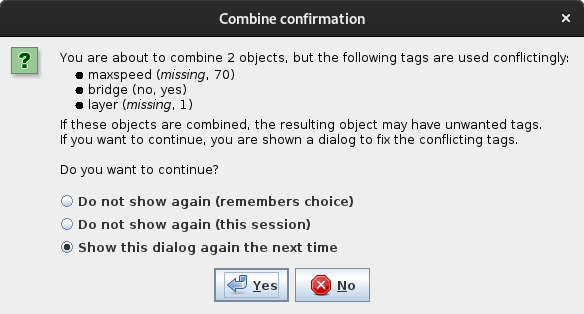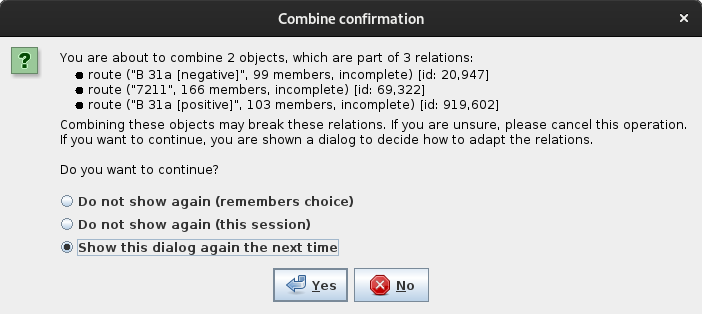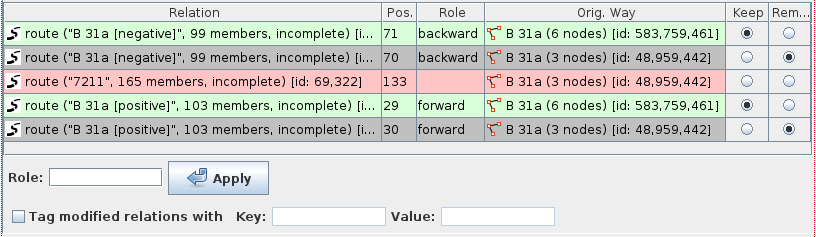| Version 28 (modified by , 6 years ago) ( diff ) |
|---|
Languages:
Tools > Combine Way
Table of Contents
Combine several selected ways in one.
- The order of selection matters, as the remaining way will keep the object id and object history of the first selected way with positive id.
- The ways need to be connected to each other in their end nodes and need to form a single string otherwise JOSM will show a notification (see below) and refuses the action.
- All tags with only a single value and all relation memberships from all ways will be added and the Tags/Memberships Conflict Dialog will open if manual decisions are needed. In normal user mode it will additionally warn before adding any tag or membership the ways do not have in common.
Notification
 If the selected ways are not connected in their end nodes and/or do not form a single string a notification is presented with following content:
If the selected ways are not connected in their end nodes and/or do not form a single string a notification is presented with following content:
Could not combine ways (They could not be merged into a single string of nodes)
Combine Confirmation
Note: Following warnings are not presented in Expert Mode.
Tag
If there is any difference in tags or conflicting tag combinations, JOSM presents following warning and ask for confirmation.
The warning lists each conflicting key with its values in brackets and offers two options to hide this warning in future. Choosing "No" will cancel the whole action.
Relation
If there is any difference in relation membership or role, JOSM presents following warning and ask for confirmation
The warning lists each involved relation with its name, the number of members and if it is not complete downloaded in brackets and offers two options to hide this warning in future. Choosing "No" will cancel the whole action.
Tags/Memberships Conflict Dialog
If there is any conflicting tag value, membership or role where JOSM cannot find a solution, the Tags/Memberships Conflict Dialog will open up in order to solve the conflict manually.
The dialog is divided into two parts where the upper part is for tags and the lower part is for memberships and roles.
Tags
Filter
On top there are two check boxes to filter the tags:
- Show tags with conflict only is checked by default to only show the tags not in common. Unchecking will reveal all tags.
- Show tags with multiple values only shows only the tags with conflicts in values
Background Color
Additionally the background color indicates the conflicts:
white - common tag (no conflict)
green - single value conflict
red - multiple values conflict
Value Column
With the drop down menus in the value column you can solve the conflicts and remove tags. The options are:
- all single values of the different objects
- none - the tag will be removed
- all - all values are used for a key, separated by a semicolon
If the key is representing a quantity like capacity=* or step_count=* there is one more option:
- sum - sums up all numerical values of the selected objects
Memberships and Roles
Memberships
With the two columns on the far right, Keep and Remove, the decision on the membership can be made.
Background Color
The background colors are:
grey - delete membership, remove object from relation
green - keep membership
red - undecided, needs to be set manually
Roles
Roles can be changed by editing the entry in the role column or with the Role text box beneath the membership list.
Tag modified relations
On the bottom line are a check box Tag modified relation with and a text box for Key and Value in order to add a tag to all modified relations by checking the box and entering a key-value combination.
See also
Back to Menu Tools
Back to Main Help
Attachments (6)
-
josm_combine_confirmation_tag_screenshot.png
(29.5 KB
) - added by 6 years ago.
confimation tag warning screenshot
-
josm_combine_confirmation_relation_screenshot.png
(33.3 KB
) - added by 6 years ago.
confirmation relation warning screenshot
-
josm_TagsMembership_conflict_dialog_screenshot.png
(71.5 KB
) - added by 6 years ago.
Tags/Membership conflict dialog screenshot
-
josm_TagsMembership_conflict_all_screenshot.png
(24.4 KB
) - added by 6 years ago.
TagsMembership conflict all tags screenshot
-
josm_TagsMembership_conflict_membership_screenshot.png
(35.0 KB
) - added by 6 years ago.
TagsMembership conflict lower part screenshot
-
josm_refuse_combine_warning_screenshot.png
(7.7 KB
) - added by 6 years ago.
refuse combine warning screenshot
Download all attachments as: .zip