Page needs rework and better structure. Screenshot is outdated.
Languages:
- English
- español
- français
- 日本語
- Nederlands
- русский
- українська
Preferences > OSM Server
Table of content
Connection Settings for the OSM server
Downloading and uploading to the default server

Most JOSM users want to exchange geo data with the standard OSM server operated by the OSM community.
Tick the respective checkbox in order to download from and upload to the standard server (see screenshot above). This is the default setting.
Advanced option: Downloading and uploading to a custom server
Some JOSM users need to configure the API URL of an OSM server because they are working with a custom server:
- Some users are working with local installations of the OSM server
- Some users are working with development and test instances of the OSM server (for instance with https://api06.dev.openstreetmap.org).

In order to use a custom URL:
- Remove the tick in the checkbox for the standard API URL (see screenshot above)
- Enter the API URL
Click on Validate to test whether an OSM API server is available at the given URL. If so, JOSM will display the icon 

Authentication
Working anonymously or with an OSM account
You don't need to identify and authenticate yourself provided that you neither upload data to the OSM server nor download data for which you must authenticate first.
If you work anonymously you are allowed
- to download geo-data from the OSM server and save it to a local file
- to download public GPS traces from the OSM server
- to load geo data from a file, edit it, and save it back to a file
However, you can't
- upload geo-data to the OSM server. You can't created, update, or close changesets either.
- download your private GPS traces
You are recommended to create an OSM user account. By using this form you can choose an OSM username and an OSM password both of which you will use below.
Basic authentication
Basic authentication is the basic mechanism to authenticate yourself at the OSM server.
Here's a screenshot of the preferences panel for basic authentication:

To use Basic Authentication
- Go to the register OSM Server in Preferences
- Select the authentication method Basic authentication
- Enter your OSM username and your OSM password
OAuth 1.0a based authentication
OAuth 1.0a is deprecated. Please use OAuth 2.0 or later instead**
OAuth 1.0a is an open protocol to allow secure API authorization in a simple and standard method from desktop and web applications. The OSM server supports OAuth in addition to basic authentication.
OAuth has two major advantages over basic authentication:
- Your OSM password doesn't have to be saved in clear text in the JOSM preferences file.
- Your OSM password has to be transferred encrypted only once over the Internet, in contrast to basic authentication where your OSM password is transferred unencrypted as part of every request sent from JOSM to the OSM server.
Information about the use of OAuth is here
Once initialized the access token is represented with the following options:
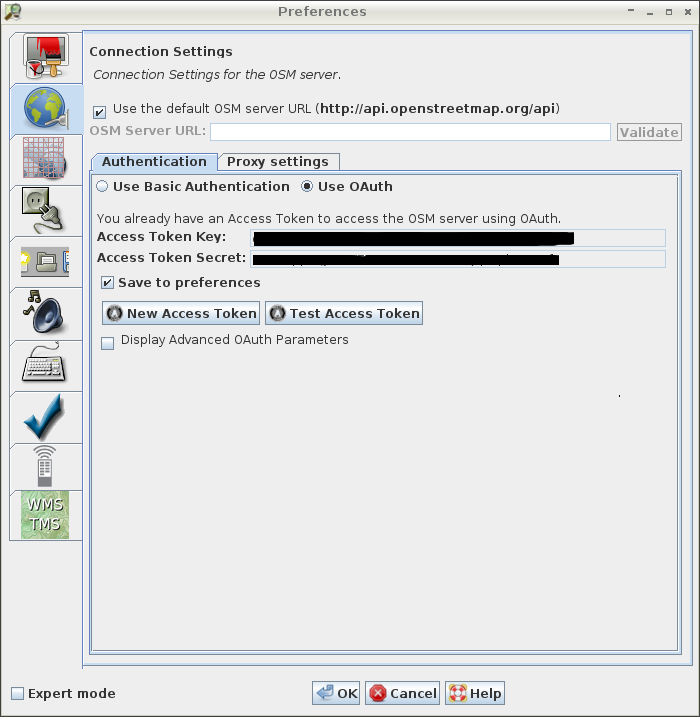
- Deselect the checkbox Save to preferences if you don't want to save the Access Token in the JOSM preferences. If you don't save it the Access Token will be lost when you close JOSM. If you later startup JOSM again you will have to retrieve a new Access Token to work with OAuth based authentication again.
- Click on Test Access Token to submit a test request with the token to the OSM server. JOSM will analyze whether this token is authorized to access the OSM server.
- Click on New Access Token to generate a new Access Token.
- Selecting the checkbox "Display advanced OAuth parameters" to get the advanced OAuth parameters displayed.
OAuth 2.0 based authentication
OAuth 2.0 is an open protocol to allow secure API authorization in a simple and standard method from desktop and web applications. The OSM server supports OAuth 2.0 in addition to basic authentication.
OAuth has two major advantages over basic authentication:
- Your OSM password doesn't have to be saved in clear text in the JOSM preferences file.
- Your OSM password has to be transferred encrypted only once over the Internet, in contrast to basic authentication where your OSM password is transferred unencrypted as part of every request sent from JOSM to the OSM server.
OAuth 2.0 uses Remote Control to receive the token from the OAuth server. If you have issues authenticating, you can disable remote control in other running instances of JOSM and disable then re-enable it in the JOSM instance you are trying to authenticate.
Once initialized the access token is represented with the following options:

- Deselect the checkbox Save to preferences if you don't want to save the Access Token in the JOSM preferences. If you don't save it the Access Token will be lost when you close JOSM. If you later startup JOSM again you will have to retrieve a new Access Token to work with OAuth based authentication again.
- Click on Test Access Token to submit a test request with the token to the OSM server. JOSM will analyze whether this token is authorized to access the OSM server.
- Click on Remove token to remove the current token. The
Authorise nowbutton will reappear. - Selecting the checkbox "Display Advanced OAuth Parameters" to get the advanced OAuth parameters displayed.
New OSM account messages
At the bottom there are settings for new osm account messages and Notes.
Overpass server
Configure the Overpass API instance used for downloading OSM data (for instance in Download from Overpass API). See for a list of servers.
Back to Preferences
Back to Edit Menu
Back to Main Menu
Back to Main Help
Attachments (9)
- basic-authentication.png (7.5 KB ) - added by 14 years ago.
- use-default-api-url.png (3.1 KB ) - added by 14 years ago.
- use-custom-api-url.png (3.5 KB ) - added by 14 years ago.
-
proxy-settings.png
(68.9 KB
) - added by 12 years ago.
new proxy-settings
-
oauth-authentication.png
(69.2 KB
) - added by 12 years ago.
oauth screenshot
-
PreferencesOsmServer.png
(138.1 KB
) - added by 3 years ago.
new screenshot
-
PreferencesOsmServerExpert.png
(149.0 KB
) - added by 3 years ago.
new expert mode screenshot
- basic-authentication.2.png (14.6 KB ) - added by 7 months ago.
-
oauth-2-authentication.png
(217.3 KB
) - added by 7 months ago.
OAuth 2.0 authentication (logged in)
Download all attachments as: .zip


