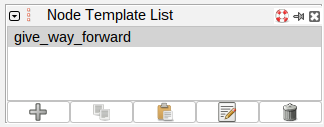| Version 6 (modified by , 7 months ago) ( diff ) |
|---|
ExtendedClipboard Plugin
Extended Clipboard Panel
This panel can contain up to 10 distinct clipboards (per layer) to store and restore selections.
Usage
Select objects in the map view and press D or click on button 
Ctrl+Shift+D or hold Ctrl and click 
To reselect the objects of a clipboard, double click on the clipboard in the list. Alternatively select the clipboard or open the context menu for the clipboard and click on 
With the small triangle 

When hovering with the mouse above a clipboard in the list, all objects of that clipboard are highlighted in the map view.
The Extended Clipboard Panel can store up to 10 distinct clipboards (per layer). If 10 clipboards are already existing the clipboard at the bottom of the list will be deleted (the stored objects are lost for reselecting) when creating a new one.
Context menu
| Icon | Name | Description and notes |
|---|---|---|

| Remember clipboard name | Save the name of the clipboard. A saved clipboard name will be restored at startup (without the previous objects). |

| Unremember clipboard name | The name of the clipboard will be forgotten, so that it will not be restored at startup. |

| Add current selection to selected clipboard | Stores the current selection of objects in the selected clipboard. If no clipboard is selected, all of the objects currently selected are already stored in the selected clipboard or if Ctrl is held when clicking on this button a new clipboard is created and the current selection is stored in the newly created clipboard. keyboard shortcut: D
|
| | Add current selection to new clipboard | Stores the current selection of objects in a newly created clipboard. keyboard shortcut: Ctrl+Shift+D
|
| | Remove current selection from selected clipboard | Removes all currently selected objects that are stored in the selected clipboard. |

| Clear selected clipboard | Removes all objects that are stored in the selected clipboard. |

| Reverse order of objects of selected clipboard | Reverses the order of the objects of the selected clipboard. If Ctrl is held down when clicking of this button the reversed ordered objects will be stored in a new clipboard.
|
| | Reverse order of objects of selected clipboard and add them to new clipboard | Reverses the order of the objects of the selected clipboard and stores them in a new clipboard. |

| Restore selection of objects of the selected clipboard | All objects of the selected clipboard will be selected in JOSM. |

| Select nodes | Select only the nodes of selected clipboard. |

| Select ways | Select only the ways of selected clipboard. |
| | Select in relation list | Selects the relation in the relation panel |

| Select relation | Selects the relation in the main map selection. |

| Select members | Selects all members of the relation in main map selection. |
| | Create new clipboard | Creates a new, empty clipboard. |

| Edit name of selected clipboard | Shows an input dialog to change the name of the selected clipboard. |

| Delete selected clipboard | Deletes the selected clipboard (all objects stored are lost for reselection). |
Node Template List Panel
keyboard shortcut:
Ctrl+Shift+Alt+B
This panel can store templates for node creation.
Usage
To add node templates select nodes in the map view and click on button 
To create a new node from the template double click on a template or select it and click on the 
Ctrl+V or by choosing Paste from the Edit menu. Alternatively tripple click on a node template or click on the 
The node template list is saved for future JOSM sessions.
Context menu
Attachments (15)
-
ExtendedClipboard.png
(17.7 KB
) - added by 7 months ago.
Extended Clipboard Panel
-
addclipboard.svg
(24.1 KB
) - added by 7 months ago.
Icon
-
reverseadd.svg
(15.7 KB
) - added by 7 months ago.
Icon
-
extendedclipboard.svg
(20.3 KB
) - added by 7 months ago.
Icon
-
remove.svg
(2.7 KB
) - added by 7 months ago.
Icon
-
addnew.svg
(5.7 KB
) - added by 7 months ago.
Icon
-
nodetemplatelist.png
(16.3 KB
) - added by 7 months ago.
Node Template List panel
-
nodes.svg
(2.1 KB
) - added by 7 months ago.
Icon.
-
nodetemplatelist_v2.png
(16.7 KB
) - added by 7 months ago.
Noe Template List v2
- nodetemplatelist_v3.png (29.9 KB ) - added by 6 weeks ago.
- nodetemplatelist_pref.png (22.4 KB ) - added by 6 weeks ago.
- not_for_nodes.svg (8.1 KB ) - added by 6 weeks ago.
- edit_node_template.png (32.8 KB ) - added by 5 weeks ago.
- hseparator.svg (1.1 KB ) - added by 3 weeks ago.
- toolbar_node_templates.png (10.9 KB ) - added by 16 hours ago.
Download all attachments as: .zip