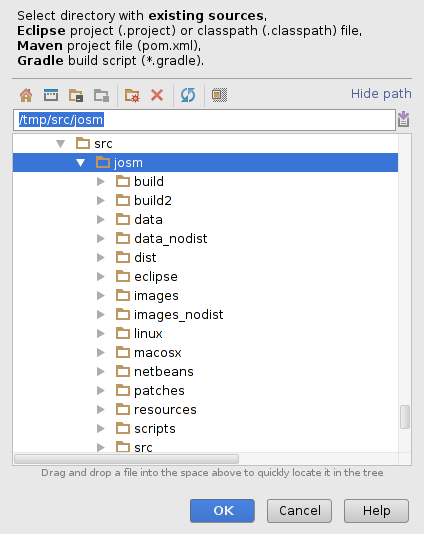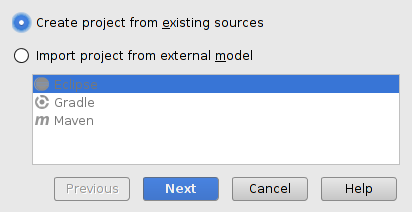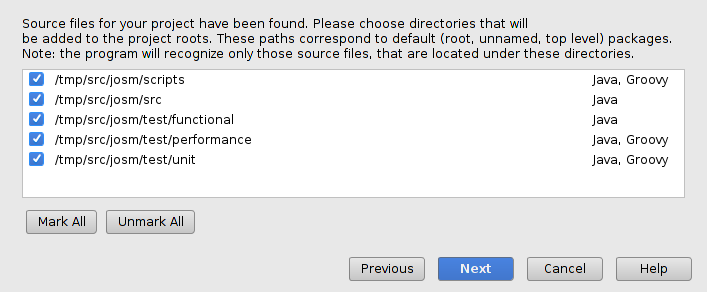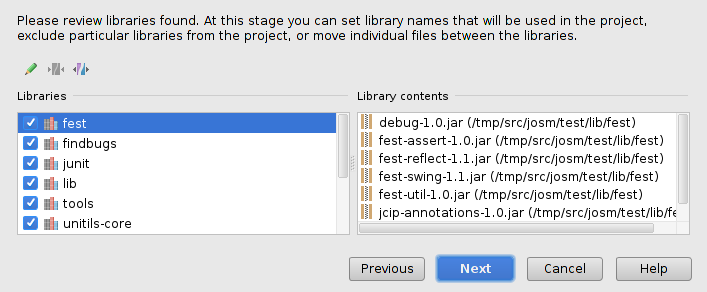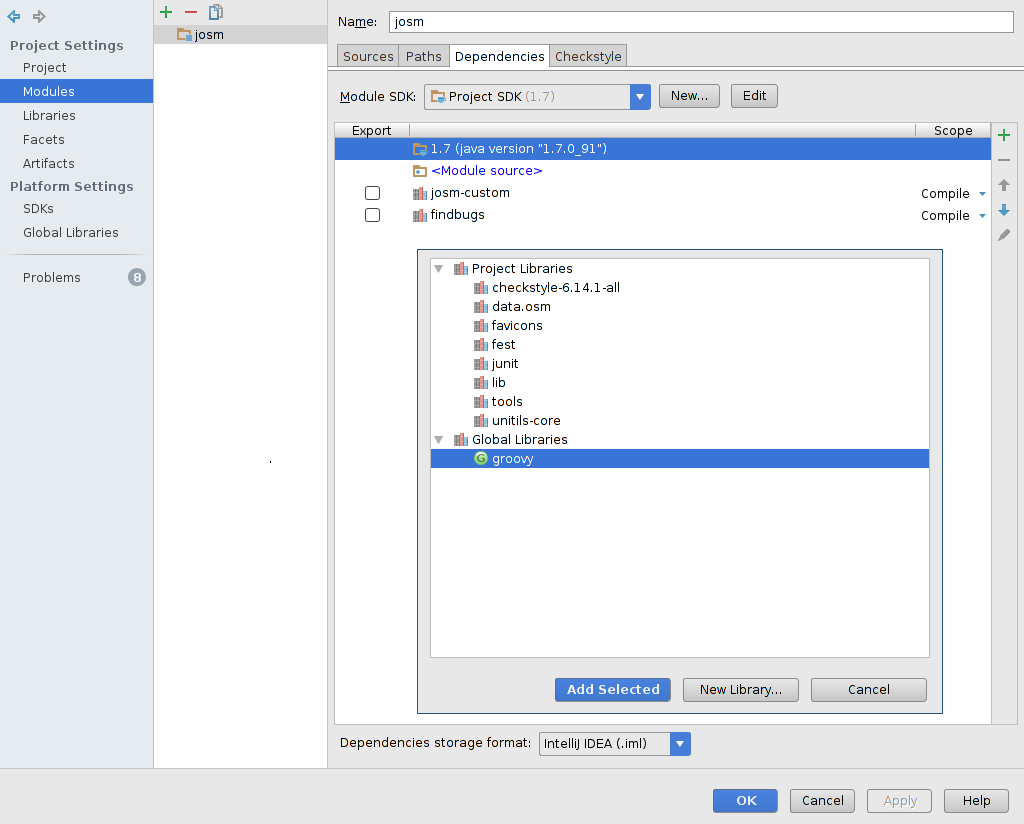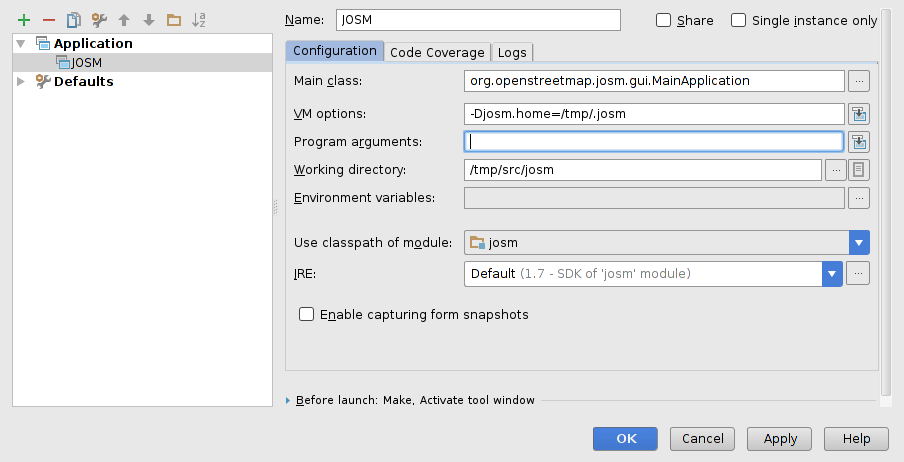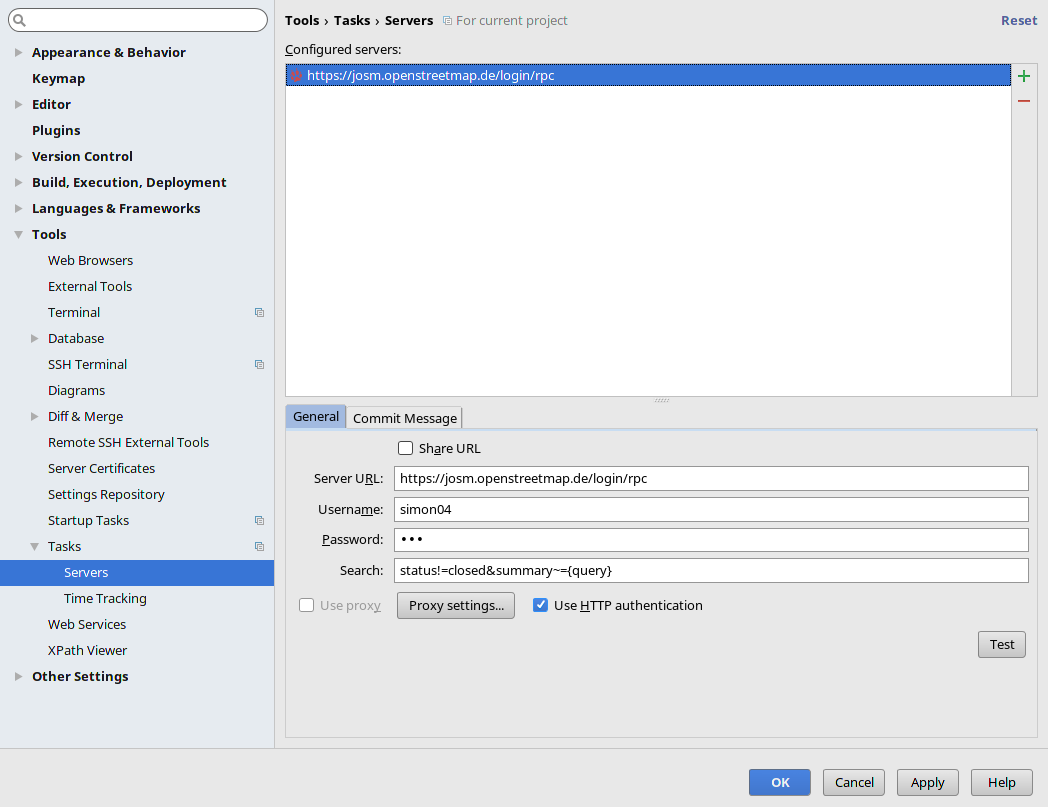| Version 8 (modified by , 6 years ago) ( diff ) |
|---|
Compiling using IntelliJ IDEA
This describes how to develop and compile JOSM using IntelliJ IDEA
Getting the source code
- Follow the steps in Source code#Getthesource to get the source code from Subversion. For this guide, assume it is located in a folder
josm-svn.
Import the project into IntelliJ
- Import the project into IntelliJ using the menu:
File→New→Project from Existing Sources. Follow the wizard:- Navigate to the folder containing the project, and select it.
- Select
Create Project from existing sources.

- Give the project a name, and click
Next.

- IntelliJ auto-detects the folders which contain source code. Click
Next.

- IntelliJ auto-detects the project libraries. Click
Next.

- IntelliJ auto-detects a number of project modules. Click
Next.

- Select a Java SDK, at least version 8. Click
Next.

- Deselect OSGI automatic configuration. Click
Next.

Building the project
- When you are prompted to add IntelliJ project configuration to Subversion, check the box
Don't ask again, and clickCancel.

- IntelliJ will intex the project.

- Open the
Anttool window. It contains no configuration yet.

- Click the
+button to add an Ant configuration file. Select the filebuild.xml

- The Ant tool window should now list Ant tasks.

- Double click the
disttask. It will build the project. TheMessagestool window will show the progress and logging output.

- There should now be a built file:
dist/josm-custom.jar.

Running the project
- There are no run configurations configured. Click
Add configuration.

- Click the
+button to add a newJAR Applicationconfiguration.

- Give the new configuration a name.

- In the field
Path to JAR, choose the built Jar file.

- Add a
Before launchconfiguration item,Run Ant target.

- A window will popup with all the available Ant tasks. Choose
dist.

- The configuration should now be ready and selected in the project.

- Click the
Run(play) button. The project should build again, and then run.

1.
- Run ant in the source directory to obtain a
josm-custom.jar→ Source code#CompilingusingAnt - In IntelliJ: File → New → Project from Existing Sources
- File → Project Structure
- Run → Edit Configuration
Whenever presets, images, styles, or parser definitions change, re-run Ant in order to have those modifications included in josm-custom.jar.
This is a bit hackish, but works nicely. ☻
Additional settings
This section describes helpful additional settings for IntelliJ IDEA.
Link ticket references in commit messages
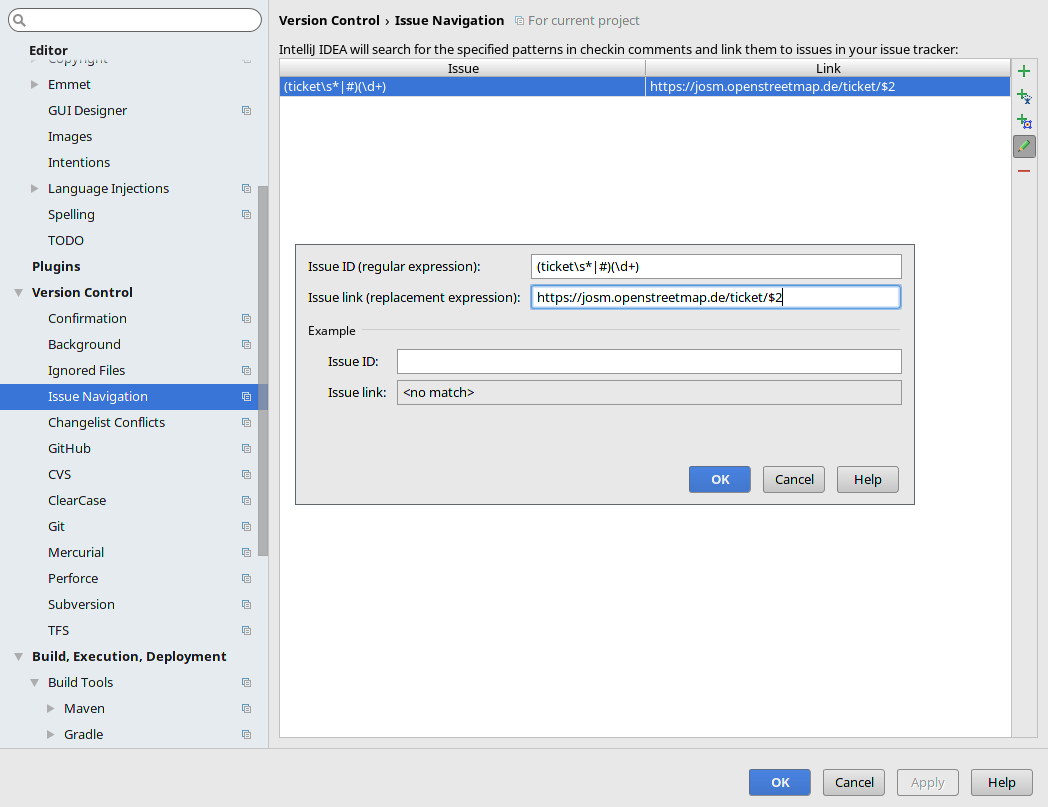 → Ticket references in version control log are clickable
→ Ticket references in version control log are clickable
Search open issues
Attachments (44)
- intellij-from-sources-01.png (26.9 KB ) - added by 10 years ago.
- intellij-from-sources-02.png (12.5 KB ) - added by 10 years ago.
- intellij-from-sources-03.png (25.8 KB ) - added by 10 years ago.
- intellij-from-sources-04.png (31.9 KB ) - added by 10 years ago.
- intellij-from-sources-05.png (26.5 KB ) - added by 10 years ago.
- intellij-run-configuration.png (39.7 KB ) - added by 10 years ago.
- intellij-exclude-apache.png (74.1 KB ) - added by 10 years ago.
- intellij-add-groovy.png (63.6 KB ) - added by 10 years ago.
- intellij-issue-navigation.png (73.3 KB ) - added by 9 years ago.
- intellij-task-search.png (73.7 KB ) - added by 9 years ago.
- intellij-start-from-sources (2).png (15.7 KB ) - added by 6 years ago.
- intellij-start-from-sources (3).png (14.1 KB ) - added by 6 years ago.
- intellij-start-from-sources (4).png (31.0 KB ) - added by 6 years ago.
- intellij-start-from-sources (5).png (34.7 KB ) - added by 6 years ago.
- intellij-start-from-sources (6).2.png (26.5 KB ) - added by 6 years ago.
- intellij-start-from-sources (7).png (59.0 KB ) - added by 6 years ago.
- intellij-start-from-sources (8).png (17.8 KB ) - added by 6 years ago.
- intellij-start-from-sources (9).png (9.3 KB ) - added by 6 years ago.
- intellij-start-from-sources (10).png (2.5 KB ) - added by 6 years ago.
- intellij-start-from-sources (11).png (7.4 KB ) - added by 6 years ago.
- intellij-start-from-sources (12).png (25.4 KB ) - added by 6 years ago.
- intellij-start-from-sources (13).png (43.2 KB ) - added by 6 years ago.
- intellij-start-from-sources (14).png (70.7 KB ) - added by 6 years ago.
- intellij-start-from-sources (15).png (16.1 KB ) - added by 6 years ago.
- intellij-start-from-sources (16).png (5.2 KB ) - added by 6 years ago.
- intellij-start-from-sources (17).png (25.5 KB ) - added by 6 years ago.
- intellij-start-from-sources (18).png (42.8 KB ) - added by 6 years ago.
- intellij-start-from-sources (19).png (54.2 KB ) - added by 6 years ago.
- intellij-start-from-sources (20).png (43.4 KB ) - added by 6 years ago.
- intellij-start-from-sources (21).png (49.8 KB ) - added by 6 years ago.
- intellij-start-from-sources (22).png (5.8 KB ) - added by 6 years ago.
- intellij-start-from-sources (23).png (159.2 KB ) - added by 6 years ago.
- ticket-integration (1).png (38.5 KB ) - added by 6 years ago.
- ticket-integration (2).png (54.4 KB ) - added by 6 years ago.
- intellij-test.png (28.6 KB ) - added by 6 years ago.
- intellij-start-from-sources (6).png (26.5 KB ) - added by 6 years ago.
- 79651115-9491d080-81b1-11ea-9a48-99de65830f53.png (49.0 KB ) - added by 6 years ago.
- 79651289-a1aebf80-81b1-11ea-99ba-36bce549824a.png (63.3 KB ) - added by 6 years ago.
- 79651643-bc813400-81b1-11ea-9f8e-c2eeb68b160c.png (79.7 KB ) - added by 6 years ago.
- 79651825-ca36b980-81b1-11ea-9a8d-77f98fcdce8f.png (57.9 KB ) - added by 6 years ago.
- 79652490-fb16ee80-81b1-11ea-844a-97628baa5075.png (29.1 KB ) - added by 6 years ago.
- 79653168-2f8aaa80-81b2-11ea-9aee-26bfdc6fbd02.png (37.7 KB ) - added by 6 years ago.
- 79653367-3d403000-81b2-11ea-968a-5760289826c8.png (25.7 KB ) - added by 6 years ago.
- 79653664-534df080-81b2-11ea-84bf-0bf5dbc54319.png (25.7 KB ) - added by 6 years ago.
Download all attachments as: .zip
Note:
See TracWiki
for help on using the wiki.