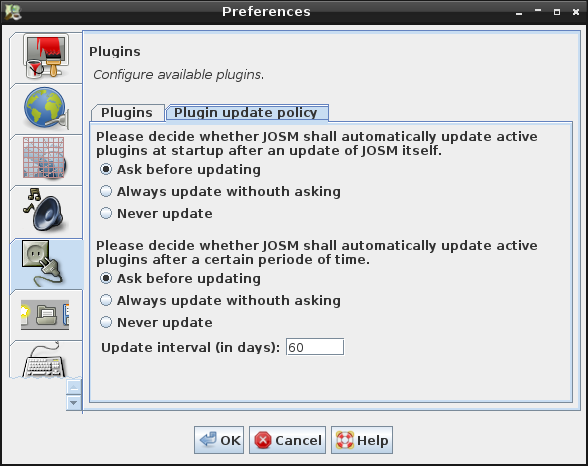| Version 33 (modified by , 8 years ago) ( diff ) |
|---|
Languages:
- čeština
- dansk
- Deutsch
- English
- español
- français
- 日本語
- Nederlands
- русский
- українська
- 简体中文
Table of Contents
Preferences > Plugins
Plugins extend the core functionality of JOSM. The list of JOSM plugins explains which plugins are available and with what kind of functionality they extend JOSM.
Most JOSM users don't work with the bare JOSM core only. They usually install several plugins.
Please, install only the plugins you need. Plugins will probably rise the chance of code errors and some combinations might even not been tested.
Automatic installation via Preferences menu
Common steps:
Installing plugins
- (optionally) click on
 Download list to download the list of available plugins (if nothing was shown)
Download list to download the list of available plugins (if nothing was shown)
- Tick the checkbox for every plugin you want to install.
- Click on OK.
JOSM will download and install the plugins. Some plugins don't require a restart of JOSM, you will be prompted only if you need to.
Updating plugins
On start-up, JOSM attempts to update the plugins
- if JOSM itself has been updated since the last plugin update. This is called the version based update mode.
- if a certain periode of time has elapsed since the last plugin update. This is called the time based updated mode.
In both cases, JOSM offers to update the currently active plugins and you are advised to run the updates by clicking on Update plugins. You may also skip updating, but be warned, that installed plugins could be incompatible with the new JOSM version and that they might either fail to load or fail to work as expected.

Select Do not ask again and remember my decision if JOSM should always try the selected action without asking for confirmation. If you select this checkbox, JOSM won't display this dialogue any more.
In the preferences you can define the policy for both updating plugins modes.
- same common steps as above
- Click the tab Plugin update policy.
- Select the radio button Ask before updating if JOSM shall ask before updating plugins in version and/or time based update mode.
- Select the radio button Always update without asking if JOSM shall automatically update plugins without asking.
- Select the radio button Never update to disable version or time based automatic update. JOSM will skip automatic update at startup if this policy is selected.
The interval in days for the time based updated mode can be set below the radio buttons (default=30).
Manual installation
In most cases users don't need to do this.
Manually installing plugins
If the automatic way does not work, you can install plugins manually by putting the .jar files in the plugins directory under josm directory.
josm location was covered at Help/Preferences#Defaultlocation.
Now restart JOSM and the plugins should show up in the plugin list under Edit -> Preferences -> ![]() Plugins.
Plugins.
Activate the Plugins, click on ![]() OK to save the preferences and restart JOSM once more.
OK to save the preferences and restart JOSM once more.
Manually updating plugins
- Launch the
 Preferences dialog.
Preferences dialog.
- Select the tab
 Plugins.
Plugins.
- Click on
 Download list do download the list of available plugins.
Download list do download the list of available plugins.
- Tick the checkbox for every plugin you want to update.
- Click on
 Update plugins.
Update plugins.
JOSM will download and install the most recent version of the selected plugins. You have to restart JOSM to load and activate the newly downloaded plugins.
See also
Back to Preferences
Back to Plugin Help
Back to Main Help
Attachments (5)
-
plugin_update_policy_preferences.png
(804.6 KB
) - added by 13 years ago.
policy screenshot
- PreferencesPluginsPlugins.png (116.1 KB ) - added by 4 years ago.
-
automatic-update.png
(7.6 KB
) - added by 4 years ago.
copy from page wiki:Plugins
-
PreferencesPlugins.png
(236.8 KB
) - added by 3 years ago.
new screenshot
-
PreferencesPluginsUpdatePolicy.png
(142.5 KB
) - added by 3 years ago.
new screenshot
Download all attachments as: .zip