| Version 66 (modified by , 8 years ago) ( diff ) |
|---|
Languages:
- dansk
- English
- español
- français
- 日本語
- Nederlands
- русский
- українська
Tags/Membership window
Keyboard shortcut:
Alt+Shift+P — one of the JOSM windows
Try it yourself
Open https://josm.openstreetmap.de/attachment/wiki/Help/Dialog/TagsMembership/TagsMembershipDemo.2.osm using menu item "File > Open Location ..." (Ctrl+L).
Overview of this window
From the top:
- current counts for currently selected objects in the header: objects, tags, memberships
- presets, namely:
- All matching presets for single object, if only one object was selected
- Common presets of selected objects (set intersection and result set may be empty because there no common preset(s) for all objects)
- Annotations presets (notes or address) will be displayed if at least one object had such tag
Note: left mouse click on the preset will open complete view of this preset, as was shown in "Introduction"
- Tag filter (any search string)
- Simple string (such as
Romewill searched both in values and in keys (i.e. if you add tag "Rome"=yes it will be matched against "Rome" search) "addr:city":omeor"addr:city":Rome) will match addr:city=Rome tag
- Simple string (such as
- table of:
- key/value pairs for single selected object
- complete list of tags if filter was empty
- empty if filter from 3 matches no tags
- only matched tags if there matching tags
- annotated summary for multiple selected objects (select shop=pet together with shop=computer to see what it means)
- empty space (below all items). Note: double click on empty space will open Help/Dialog/AddValue.
- key/value pairs for single selected object
Note: right click on item from tag table will show respective context menu ("Add" to add value window; "Edit" to change value dialog)
- membership information (is about relations)
- no matching applied for parent relations; this result in union of all involved parent relations for the selected objects
- displayed only for objects that have parent relations in the current data layer
- objects without parent relations in local data layer can have parent relations on the server
Note: right click on item from parent relations will show respective context menu ("Edit" item will open relation editor)
Note: double click on item will open relation editor (and selection will be preserved)
Visibility notes
- Items 1-4 are shown only if selection has at least one tagged object.
- Item 5 requires parent relations
- Item 6 (3 buttons) are visible by default (Help/JOSM interface customization)
Examples
Single object without parent relations (note: you can click on headings to open complete presets):
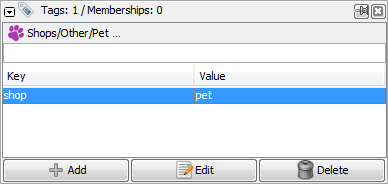
Single object used in 3 relations at once:
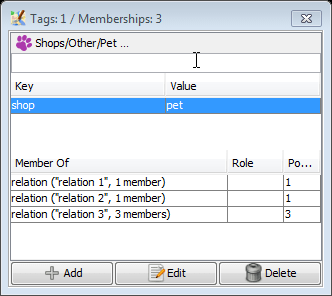
Usage
This window shows you the existing tags for the selected objects, and allows you to add, edit, or delete tags.
The keys and values in use in OpenStreetMap can be found using multiple ways.
Note: You can also add tags to selected object using presets, it was covered in Introduction#Presets.
Buttons
Basic usage was covered in Introduction#AddingTags.
 Add (
Add (Alt+A)
Adds key/value pairs to selected objects using add value window
Alternative activation steps covered in overview section above.
 Edit (
Edit (Alt+S)
- Change selected key/value pair using change value window - if tag was selected
- Open relation editor - if relationship was selected
Alternative activation steps covered in overview section above.
 Delete (
Delete (Ctrl+Alt+Shift+D)
Delete selected key/value pairs.
If you select one or several key/value pair in the tags window, and then click the Delete button they will be immediately deleted.
Advanced Preferences
| Property | Default | Explanation |
|---|---|---|
properties.presets.top | true | If set to true, displays the list of presets matching the current tags.
|
url.openstreetmap-wiki | https://wiki.openstreetmap.org/wiki/ | The address of the OSM wiki used to see the documentation of a tag. |
Attachments (7)
-
Properties_dialog.png
(332.5 KB
) - added by 13 years ago.
screenshot
-
tagsmemberships-single-object.png
(4.4 KB
) - added by 8 years ago.
without parent relations
- tagsmemberships-single-object-multiple-parent-relations.png (6.2 KB ) - added by 8 years ago.
- TagsMembershipDemo.2.osm (1.6 KB ) - added by 8 years ago.
- name-xx.png (5.9 KB ) - added by 6 years ago.
-
josm_TagsMembership_ToggleDialog.png
(99.2 KB
) - added by 4 years ago.
complete screenshot better version
-
role_input_dialog.jpg
(11.3 KB
) - added by 3 years ago.
screenshot of role input dialog
Download all attachments as: .zip


