Languages:
- dansk
- Deutsch
- English
- español
- français
- magyar
- 日本語
- Nederlands
- русский
- українська
Table of Content
Tools > Orthogonalize Shape
Keyboard shortcut:
Q
Move nodes that all angles are 90 or 180 degrees.
With one or more ways selected, the form will be modified so that all angles will be 90 or 180 degrees.
Be careful when using this feature e.g. on buildings. A lot of buildings are indeed not orthogonal in reality.
Simple use case
Select each way separately or several ways together and hit Q. This will orthogonalize each single way on its own. Ways with minimum two sharing nodes which are selected together will be orthogonalized together, too.
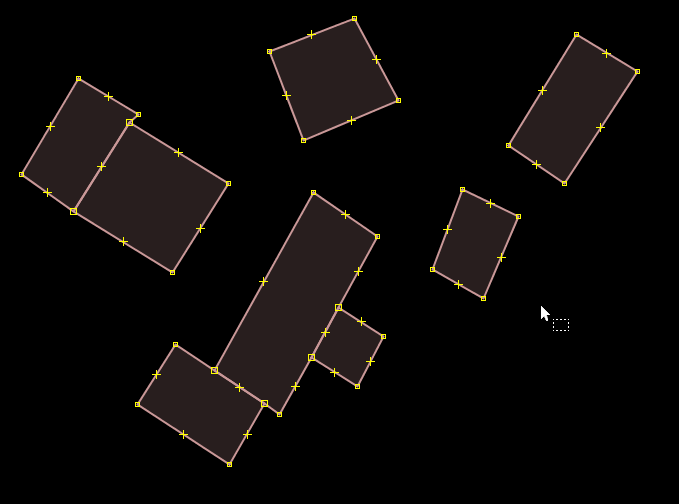
Using two nodes for alignment
You can select two additional nodes. Then segments will be aligned in accordance with these nodes.
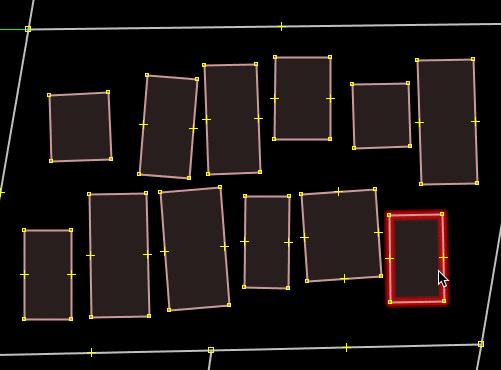
Complex buildings
- temporarily split buildings with
PSplit Way - orthogonalize portions of a building as usual
- reconnect parts back with
CCombine Ways
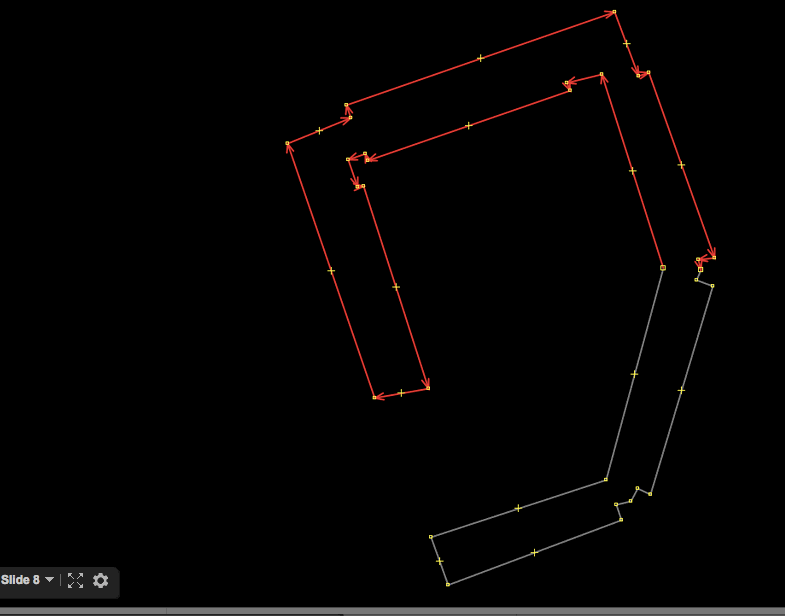
To orthogonalize a part of a building without splitting it, simply select the wanted nodes. Note that the selection order of the nodes does matter here, so selecting e.g. via rectangle will usually not work.
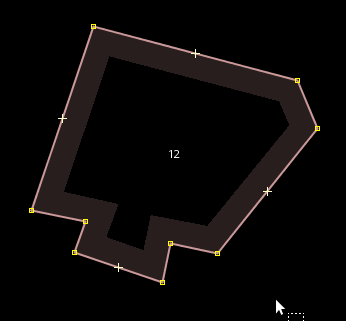
Undo moves of selected nodes
Select nodes you want to undo, then press Shift+Q and selected nodes will be placed back to origin.
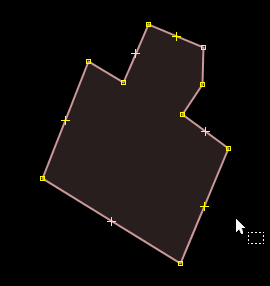
Orthogonalization is not Rotation
Before (note small extrusion, multiple times smaller than other part):
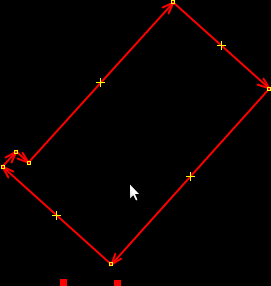
After Orthogonalization (dimensions/length is not preserved):
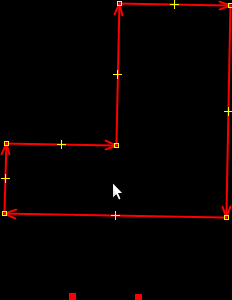
For rotation see Rotate.
Back to Menu Tools
Back to Main Menu
Back to Main Help
Attachments (10)
-
q-align.gif
(113.7 KB
) - added by 8 years ago.
https://github.com/mapbox/mapping/wiki/Mapping%20Common%20Features#buildings https://github.com/mapbox/mapping/issues/162
-
split-q-then-combine.gif
(109.0 KB
) - added by 8 years ago.
https://github.com/mapbox/mapping/wiki/Mapping%20Common%20Features#buildings https://github.com/mapbox/mapping/issues/162
- Orthogonalization is not Rotation.osm (1.0 KB ) - added by 8 years ago.
- Orthogonalization is not Rotation - before.png (32.0 KB ) - added by 8 years ago.
- Orthogonalization is not Rotation - after.png (31.2 KB ) - added by 8 years ago.
- Orthogonalization is not Rotation - before - cropped.png (2.5 KB ) - added by 8 years ago.
- Orthogonalization is not Rotation - after - cropped.png (1.6 KB ) - added by 8 years ago.
- q-simple.gif (287.1 KB ) - added by 6 years ago.
- shift-q.gif (38.3 KB ) - added by 6 years ago.
- q-partial-without-split.gif (68.9 KB ) - added by 4 years ago.
Download all attachments as: .zip


