| Version 28 (modified by , 8 years ago) ( diff ) |
|---|
Languages:
- English
- español
- français
- עברית
- magyar
- 日本語
- Nederlands
- русский
- українська
Create Areas By Extrusion
Combination of 90 and 180 degree tools, more details below.
Table of Contents
- Move a node along adjacent segment (+Ctrl)
- Move segment in parallel (+Ctrl)
- Basic extrude usage on closed ways
- Extrude usage on unclosed ways
- Advanced Preferences
Move a node along adjacent segment (+Ctrl)
Special case when a node selected, press Ctrl to activate mode. This mode doesn't create any new nodes or ways.
Will move a node in every of two directions. Resulting point can be moved in one of (2*adjacent segments) directions:
Move segment in parallel (+Ctrl)
 Move segment in parallel. Nodes are moved even if they are connected to other ways.
Move segment in parallel. Nodes are moved even if they are connected to other ways.
This mode doesn't create any new nodes or ways.
Basic extrude usage on closed ways
Following demo uses multiple tools which will be described below:
Special case with two nodes
If you start with just a single line segment, you will get a rectangle.
On closed ways
Click on a way segment and drag it. There are up to 3 possible directions - at right angle to the original position and along its neighbouring segments. The chosen reference segment will be indicated.
Note: In certain cases new nodes will not be created. Specifically, if new segment is just lengthening of the old one. However, the node will not be moved when it's part of another way, as to not affect the other way.
Double click will insert a node
A double click at a way segment inserts a new node.
Modifiers
Dual alignment (X X)
Toggled by X or the  item in the Edit menu. Instead of using one reference segment and moving both nodes of the selected original segment in the same direction,
this mode uses two reference segments (neigbors of the original segment) and moves the nodes each according to its own reference segment.
item in the Edit menu. Instead of using one reference segment and moving both nodes of the selected original segment in the same direction,
this mode uses two reference segments (neigbors of the original segment) and moves the nodes each according to its own reference segment.
The status is indicated in the status line and visually (two reference segments shown instead of one).
Create intermediate points (+Shift)
 Always create nodes, even if new segment is just lengthening of the old one.
Always create nodes, even if new segment is just lengthening of the old one.
Create a new way nearby (+Alt)
 Don't alter original way, create new way instead. Ways will share the two nodes.
Don't alter original way, create new way instead. Ways will share the two nodes.
Extrude usage on unclosed ways
Drag end node with (+Ctrl)
Will extend way (move a node along segment):
Advanced Preferences
- Color of main line: Defaults to
selectedcolor, but can be changed with advanced preferencecolor.extrude.main.line. - Stroke of main line:
extrude.stroke.main. Parameters:<width>for solid line (width in pixels),<width> <dashlength> <spacelength>for dashed line. - Stroke of old line (used while moving segment):
extrude.ctrl.stroke.old-line(stroke parameters). - Color of helper line:
Extrude: helper linein colors settings. - Stroke of helper line:
extrude.stroke.helper-line(stroke parameters). - Size of right angle helper symbol:
extrude.angle-symbol-radius(pixels). - Moving nodes without the need of pressing
Ctrl:extrude.drag-nodes-without-ctrl(boolean). - Ignoring shared nodes to avoid overlapping segments:
extrude.ignore-shared-nodes(boolean).
If enabled (default), nodes shared with other way(s) are left untouched and new node is created to facilitate the extrusion.
If disabled, shared nodes are still part of the way, segments might overlap.
- The extrude action will be performed only if the pointer moved more than specified distance:
extrude.initial-move-threshold(pixels, default 1). - Changing the keyboard shortcut of Dual alignment mode: Set
extrude.dualalign.toggleOnRepeatedXtofalseto disable the default one, set new one viaMode: Extrude Dual alignmentshortcut.
Back to Edit Toolbar
Back to Main Help
Attachments (12)
- BasicExtrudes.png (20.3 KB ) - added by 11 years ago.
- LineExtrude.png (1.6 KB ) - added by 11 years ago.
- MoveNode.png (9.1 KB ) - added by 11 years ago.
- Shift.png (3.6 KB ) - added by 11 years ago.
- Alt.png (3.1 KB ) - added by 11 years ago.
- Ctrl.png (20.0 KB ) - added by 11 years ago.
-
IgnoreSharedNodes-enabled.png
(10.3 KB
) - added by 10 years ago.
Ignore shared nodes enabled 1. original, 2. extrude from 1 downwards, 3. extrude from 1 upwards
-
IgnoreSharedNodes-disabled.png
(10.4 KB
) - added by 10 years ago.
Ignore shared nodes disabled 1. original, 2. extrude from 1 downwards, 3. extrude from 1 upwards
- DualAlign.png (10.2 KB ) - added by 10 years ago.
-
x_ctrl_leftmouse_drag.png
(616 bytes
) - added by 8 years ago.
you can also use this mode to extend or shink a line
-
extrude-simple-mode-buildings.gif
(842.9 KB
) - added by 8 years ago.
https://github.com/mapbox/mapping/wiki/Advanced-mapping-guide#buildings https://github.com/mapbox/mapping/issues/162
- extrude-used-on-node.gif (61.6 KB ) - added by 8 years ago.
Download all attachments as: .zip






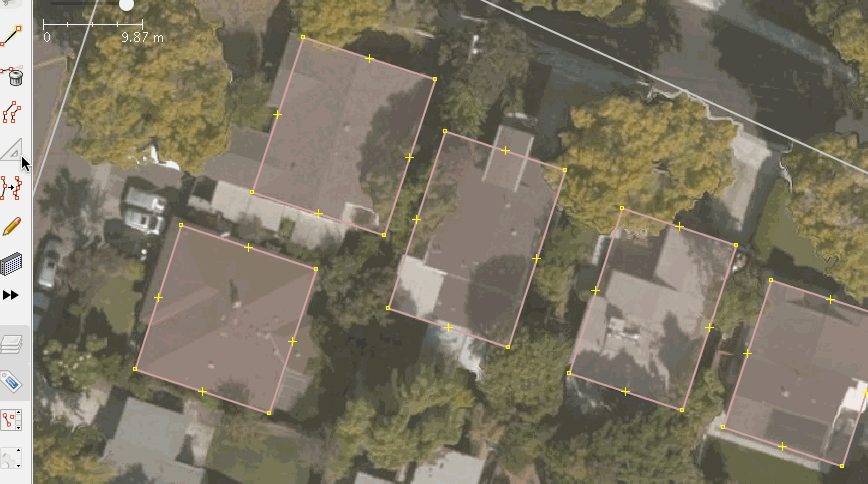
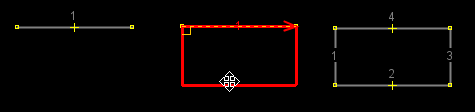
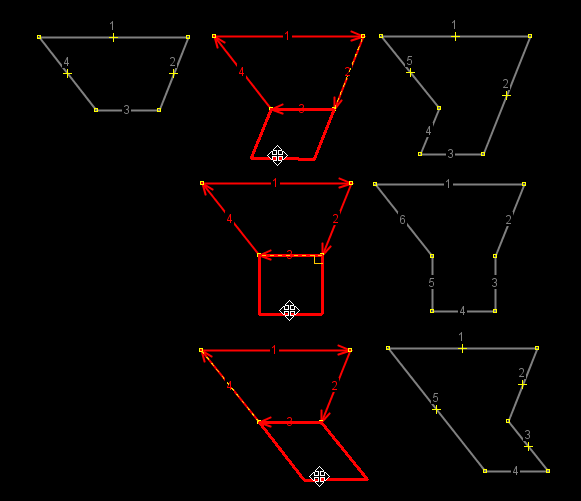
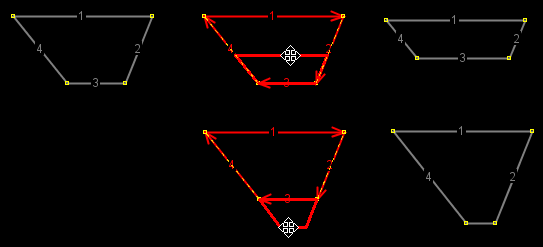
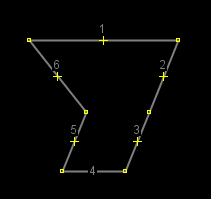
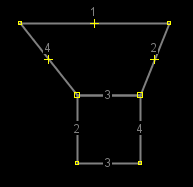
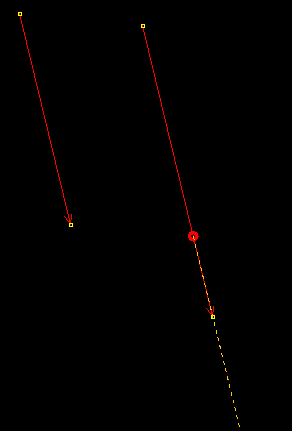
![Ignore shared nodes enabled[[br]] 1. original, 2. extrude from 1 downwards, 3. extrude from 1 upwards Ignore shared nodes enabled[[br]] 1. original, 2. extrude from 1 downwards, 3. extrude from 1 upwards](/raw-attachment/wiki/Help/Action/Extrude/IgnoreSharedNodes-enabled.png)
![Ignore shared nodes disabled[[br]] 1. original, 2. extrude from 1 downwards, 3. extrude from 1 upwards Ignore shared nodes disabled[[br]] 1. original, 2. extrude from 1 downwards, 3. extrude from 1 upwards](/raw-attachment/wiki/Help/Action/Extrude/IgnoreSharedNodes-disabled.png)